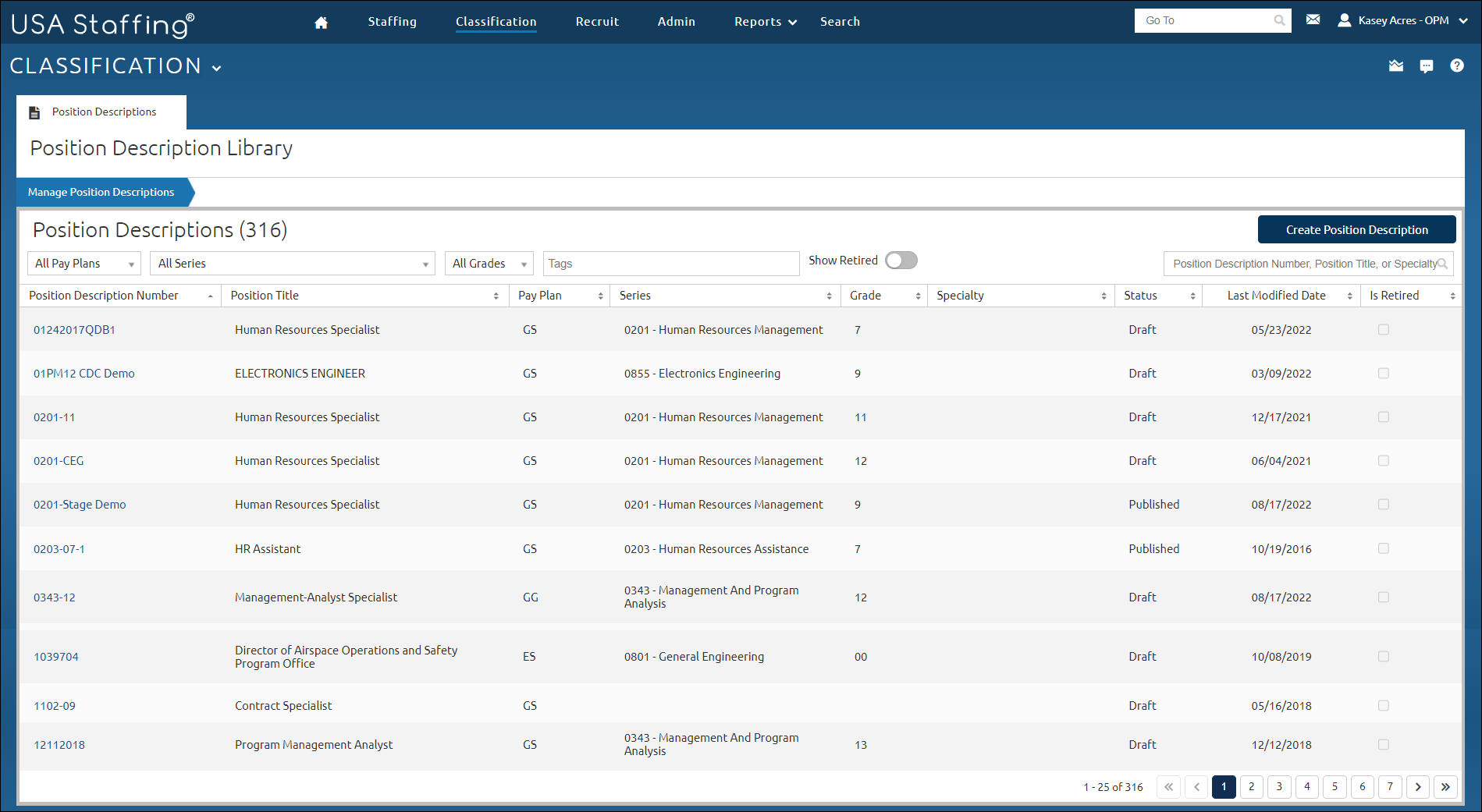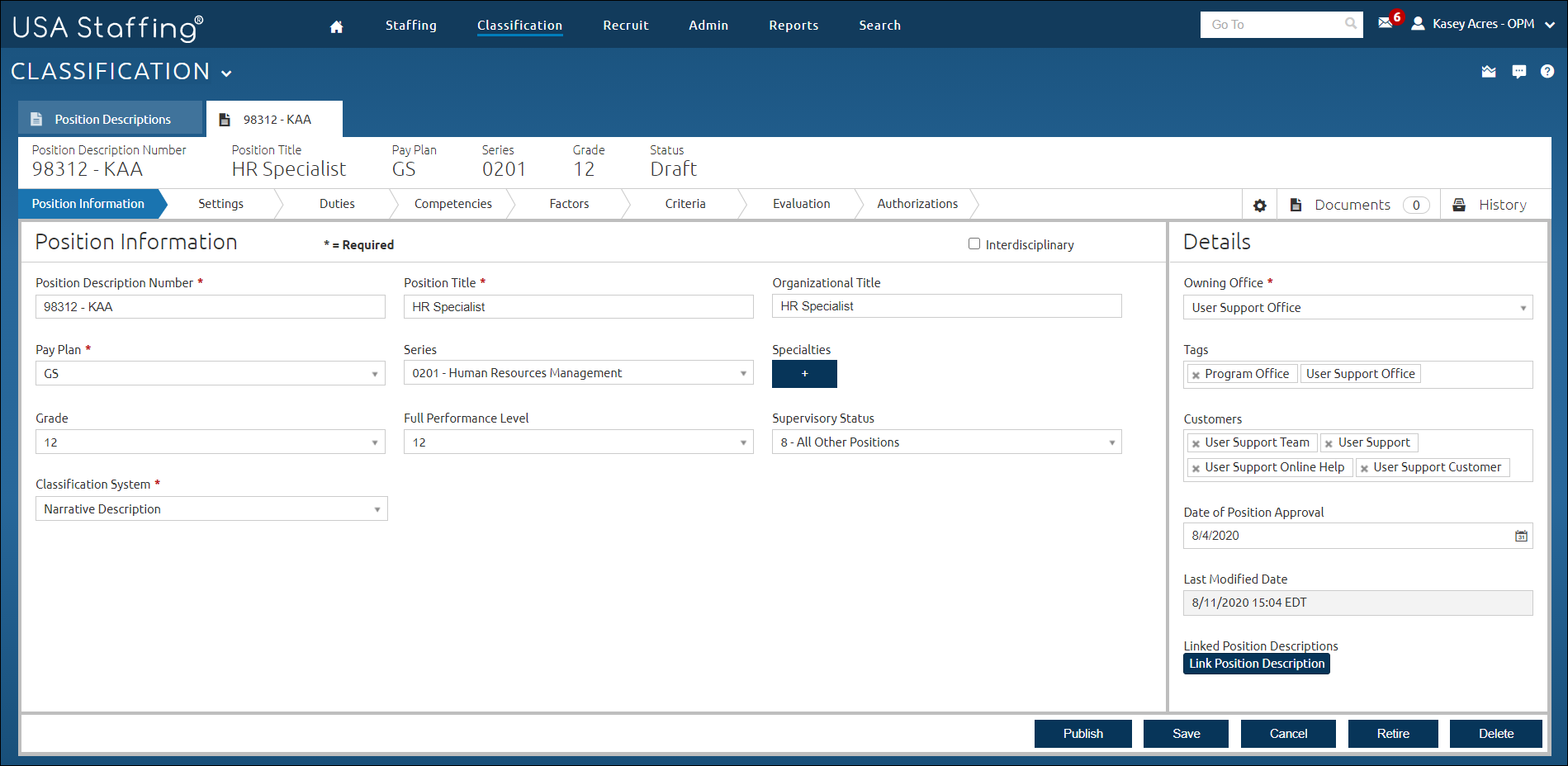Creating a position description
Jump to navigation
Jump to search
To create a position description:
- Click Admin or Classification on the Dashboard.
- Click the Manage Position Descriptions link.
- Click Create Position Description.
- Place a check in the Interdisciplinary box, if applicable.
- Enter the unique Position Description Number.
- Enter the Position Title.
- Enter the Organizational Title.
- Select the Pay Plan from the drop-down list.
- Select the Series from the drop-down list.
- Click the + icon to add the Specialties.
- Select the Grade from the drop-down list.
- Select the Full Performance Level from the drop-down list.
- Select the Supervisory Status from the drop-down list.
- Select the Classification System from the drop-down list. The default setting is to Factor Evaluation System.
- Select the Owning Office from the drop-down list.
- Insert Tags as appropriate.
- Select the Customers from the drop-down list.
- Select the Date of Position Approval from the drop-down calendar.
- Select Link Position Description, if applicable.
- Click Save.