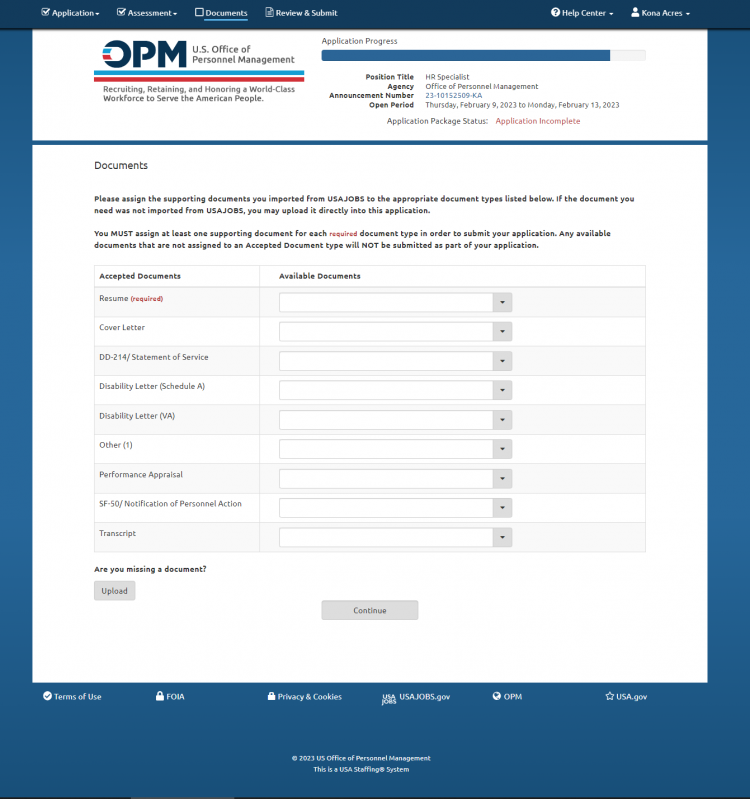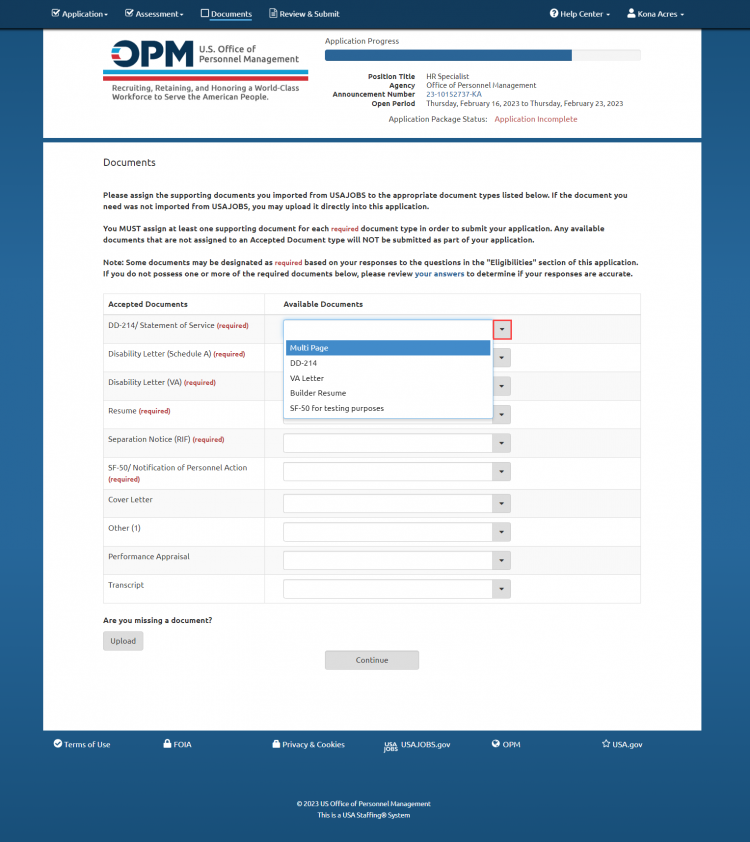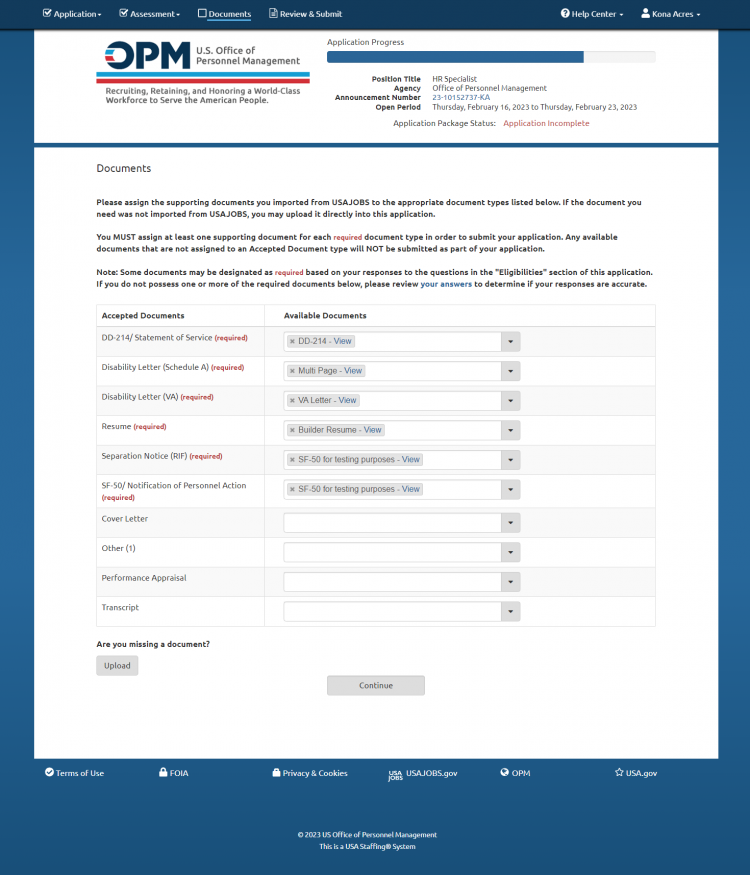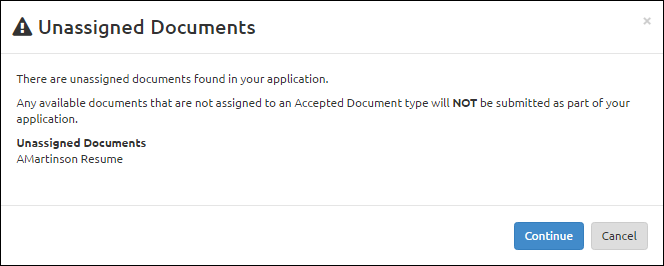Difference between revisions of "Attaching documents to your application"
Jump to navigation
Jump to search
| (4 intermediate revisions by one other user not shown) | |||
| Line 5: | Line 5: | ||
#Click the '''Documents''' link to go to the Documents page if you are not already there. | #Click the '''Documents''' link to go to the Documents page if you are not already there. | ||
#: | #: | ||
| − | #: [[image: | + | #: [[image:Application12k Documents attach page.png|link=|750px|alt=documents]] |
#: | #: | ||
#Click the '''Available Documents''' drop-down list and select the appropriate document to attach to your application (documents displayed are those that you selected from your USAJOBS account for this application or uploaded on this page). | #Click the '''Available Documents''' drop-down list and select the appropriate document to attach to your application (documents displayed are those that you selected from your USAJOBS account for this application or uploaded on this page). | ||
#: | #: | ||
| − | #: [[image: | + | #: [[image:Application29 Documents select doc.png|link=|750px|alt=documents]] |
#: | #: | ||
#Once the document is added it will display in '''Available Documents'''. | #Once the document is added it will display in '''Available Documents'''. | ||
#Repeat until all documents are showing in '''Available Documents'''. You can add multiple documents under one document type by clicking the drop-down list and selecting additional documents. Once you have added all of your documents (both USAJOBS and Uploaded), click '''Continue'''. | #Repeat until all documents are showing in '''Available Documents'''. You can add multiple documents under one document type by clicking the drop-down list and selecting additional documents. Once you have added all of your documents (both USAJOBS and Uploaded), click '''Continue'''. | ||
#: | #: | ||
| − | #: [[image: | + | #: [[image:Application7f Documents page.png|link=|750px|alt=documents]] |
#: | #: | ||
#If you fail to assign documents, you will receive an alert identifying the unassigned document(s). Click '''Cancel''' to return and assign the document(s). | #If you fail to assign documents, you will receive an alert identifying the unassigned document(s). Click '''Cancel''' to return and assign the document(s). | ||
| Line 20: | Line 20: | ||
#: [[image:Application1 Unassigned Documents alert.png|link=|750px|alt=documents]] | #: [[image:Application1 Unassigned Documents alert.png|link=|750px|alt=documents]] | ||
#: | #: | ||
| + | #If you fail to attach a document marked as required, you will receive an alert Identifying the required document. Click '''Continue''' to attach the document or review your eligibility responses and modify if necessary. | ||
'''Important Notes About This Page:''' | '''Important Notes About This Page:''' | ||
| Line 25: | Line 26: | ||
*If the document you would like to add does not appear in the drop-down list, you will need to add it by uploading the document. For instructions, see [[Uploading documents to your application]]. Remember that once the document is uploaded, you will still need to attach it as specified above. | *If the document you would like to add does not appear in the drop-down list, you will need to add it by uploading the document. For instructions, see [[Uploading documents to your application]]. Remember that once the document is uploaded, you will still need to attach it as specified above. | ||
*The list of '''Accepted Documents''' is determined by the agency announcing the position. If you do not see the exact document type for the document you want to submit, you will need to add the document to the most reasonable type available. For example, if you only see an '''Accepted Document''' type of Resume, all documents you submit will need to be attached under the Resume category regardless of what they are. If you have any questions about where a document should go, please contact the agency that announced this vacancy. Contact information is found at the bottom of the Job Announcement. | *The list of '''Accepted Documents''' is determined by the agency announcing the position. If you do not see the exact document type for the document you want to submit, you will need to add the document to the most reasonable type available. For example, if you only see an '''Accepted Document''' type of Resume, all documents you submit will need to be attached under the Resume category regardless of what they are. If you have any questions about where a document should go, please contact the agency that announced this vacancy. Contact information is found at the bottom of the Job Announcement. | ||
| + | *Some documents may be designated as required based on your responses to the questions in the '''Eligibilities''' section of your application. If you do not possess one or more of the required documents, please review your answers to determine if your responses are accurate. | ||
Latest revision as of 17:13, 26 March 2024
Important: Once you arrive on the Documents page you must attach any documents you want submitted with your application, even if you have selected documents from USAJOBS or if you have uploaded them from your computer. Only documents selected and appearing in the Available Documents section of this page will be transferred with your application and made available to the Hiring Agency.
To attach documents to your application:
- Click the Documents link to go to the Documents page if you are not already there.
- Click the Available Documents drop-down list and select the appropriate document to attach to your application (documents displayed are those that you selected from your USAJOBS account for this application or uploaded on this page).
- Once the document is added it will display in Available Documents.
- Repeat until all documents are showing in Available Documents. You can add multiple documents under one document type by clicking the drop-down list and selecting additional documents. Once you have added all of your documents (both USAJOBS and Uploaded), click Continue.
- If you fail to assign documents, you will receive an alert identifying the unassigned document(s). Click Cancel to return and assign the document(s).
- If you fail to attach a document marked as required, you will receive an alert Identifying the required document. Click Continue to attach the document or review your eligibility responses and modify if necessary.
Important Notes About This Page:
- If the document you would like to add does not appear in the drop-down list, you will need to add it by uploading the document. For instructions, see Uploading documents to your application. Remember that once the document is uploaded, you will still need to attach it as specified above.
- The list of Accepted Documents is determined by the agency announcing the position. If you do not see the exact document type for the document you want to submit, you will need to add the document to the most reasonable type available. For example, if you only see an Accepted Document type of Resume, all documents you submit will need to be attached under the Resume category regardless of what they are. If you have any questions about where a document should go, please contact the agency that announced this vacancy. Contact information is found at the bottom of the Job Announcement.
- Some documents may be designated as required based on your responses to the questions in the Eligibilities section of your application. If you do not possess one or more of the required documents, please review your answers to determine if your responses are accurate.