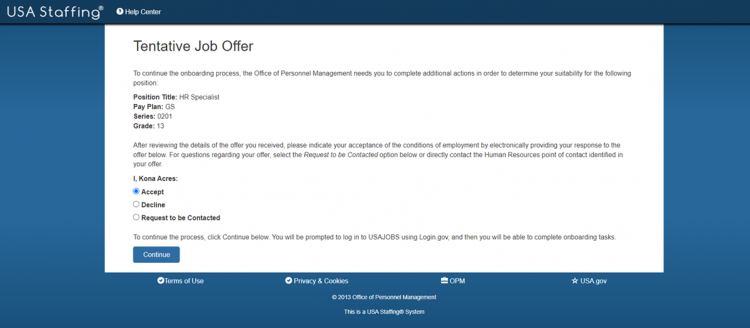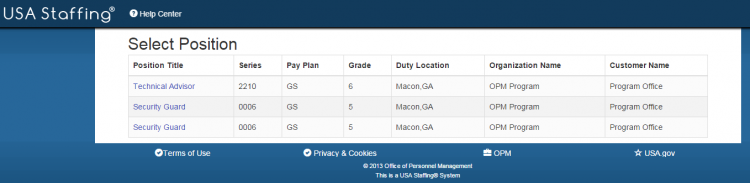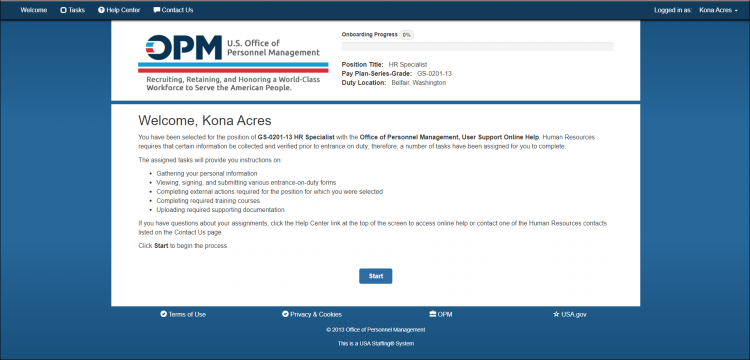Difference between revisions of "Synching your USAJOBS account for the onboarding process"
Jump to navigation
Jump to search
| (11 intermediate revisions by 2 users not shown) | |||
| Line 1: | Line 1: | ||
| − | To synch your USAJOBS account for the onboarding process: | + | The steps below assume you already have an account. If you need to create an account, follow the prompts to create a new account. See: [https://www.usajobs.gov/Help/how-to/account/ Creating a login.gov Account]. To synch your USAJOBS account for the onboarding process: |
#Access the job offer response link provided by the agency. | #Access the job offer response link provided by the agency. | ||
| − | |||
#: | #: | ||
| − | #:[[image: | + | #:[[image:NHS54f Offer Acceptance.png|link=|750px|alt=Selectee Onboarding Welcome Page]] |
#: | #: | ||
| − | #Click ''' | + | #Click '''Create an account''' or '''Sign in''' as appropriate. |
| + | #Enter your Login.gov email address and password. | ||
#: | #: | ||
| − | #:[[image: | + | #:[[image:NH50e Logingov logon info.png|link=|650px|alt=Login.gov]] |
| − | |||
| − | |||
| − | |||
| − | |||
| − | |||
| − | |||
| − | |||
| − | |||
| − | |||
#: | #: | ||
| + | #Click '''Sign In'''. | ||
#Enter the Login.gov security code you received. | #Enter the Login.gov security code you received. | ||
#Click '''Submit'''. | #Click '''Submit'''. | ||
#: | #: | ||
| − | #:[[image: | + | #:[[image:NH49a Login.gov Security Code.png|link=|650px|alt=Login.gov]] |
#: | #: | ||
#If applicable, select the appropriate position. | #If applicable, select the appropriate position. | ||
#: | #: | ||
| − | #:[[image:NHS8 Select Position.png|link=| | + | #:[[image:NHS8 Select Position.png|link=|750px|alt=Selectee Onboarding Welcome Page]] |
#: | #: | ||
#Proceed with onboarding process. | #Proceed with onboarding process. | ||
#: | #: | ||
| − | #:[[image: | + | #:[[image:NHS3a Selectee welcome page.png|link=|750px|alt=Selectee Onboarding Welcome Page]] |
| + | |||
| + | '''Note''': If a “No Active Records” message is received, contact your Human Resources point of contact. | ||
Latest revision as of 17:04, 30 April 2024
The steps below assume you already have an account. If you need to create an account, follow the prompts to create a new account. See: Creating a login.gov Account. To synch your USAJOBS account for the onboarding process:
- Access the job offer response link provided by the agency.
- Click Create an account or Sign in as appropriate.
- Enter your Login.gov email address and password.
- Error creating thumbnail: The system cannot find the path specified. Error code: 1
- Click Sign In.
- Enter the Login.gov security code you received.
- Click Submit.
- Error creating thumbnail: The system cannot find the path specified. Error code: 1
- If applicable, select the appropriate position.
- Proceed with onboarding process.
Note: If a “No Active Records” message is received, contact your Human Resources point of contact.