Difference between revisions of "Submitting a completed form"
Jump to navigation
Jump to search
| Line 1: | Line 1: | ||
To submit a completed form: | To submit a completed form: | ||
| − | + | #Click '''Tasks'''. | |
| − | + | #Click the '''Task Name''' link for the form to be submitted. | |
| − | + | #Click the '''Form Name''' link. | |
<br> | <br> | ||
[[image:NH10a Tasks page.png|link=|750px|alt=Tasks page]] | [[image:NH10a Tasks page.png|link=|750px|alt=Tasks page]] | ||
<br> | <br> | ||
| − | + | #Review the information on the form | |
| − | + | #Click '''Confirm'''. | |
| − | + | #Click '''Sign and Submit'''. | |
| − | + | #A confirmation message displays. | |
| − | + | #Click '''I agree'''. | |
Revision as of 19:34, 27 June 2017
To submit a completed form:
- Click Tasks.
- Click the Task Name link for the form to be submitted.
- Click the Form Name link.
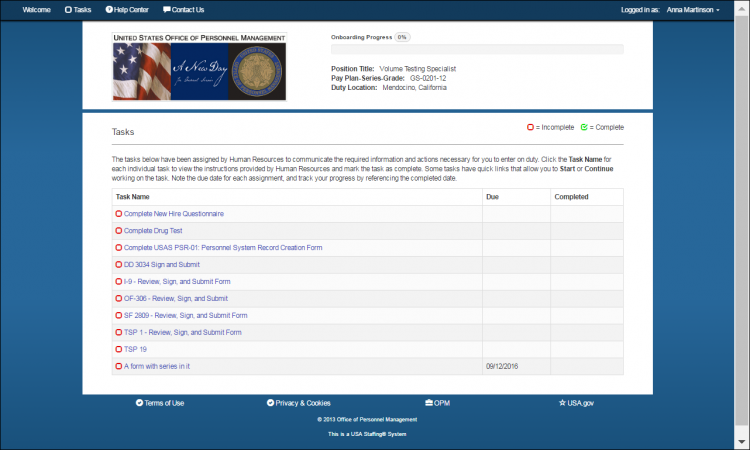
- Review the information on the form
- Click Confirm.
- Click Sign and Submit.
- A confirmation message displays.
- Click I agree.