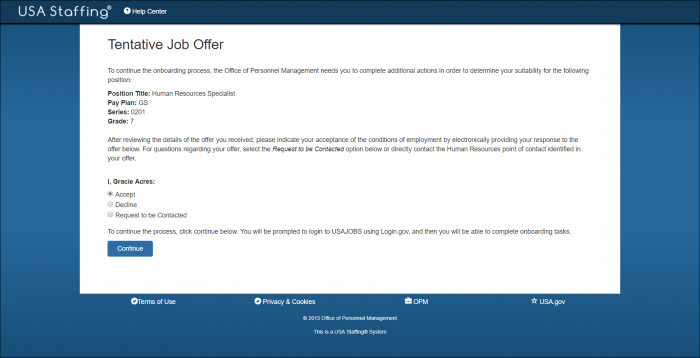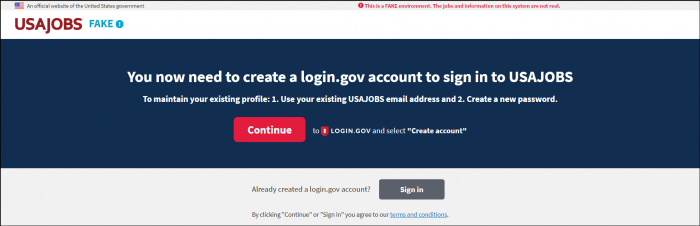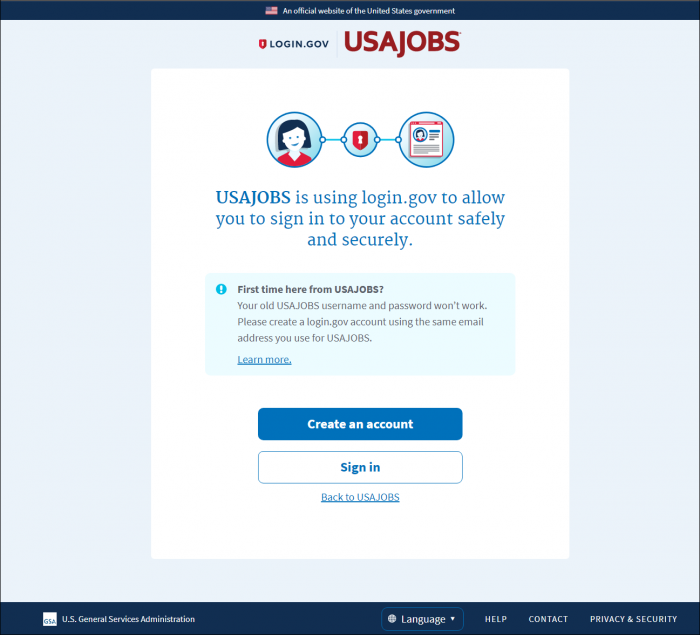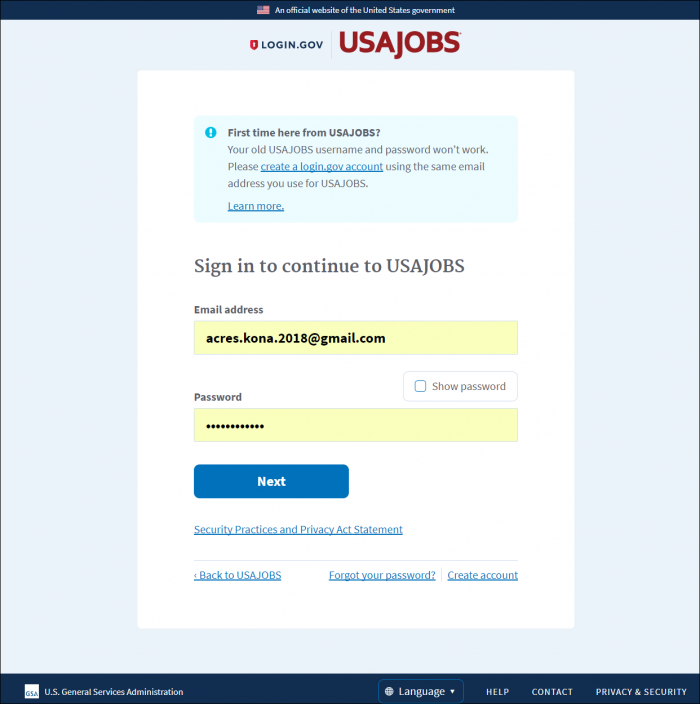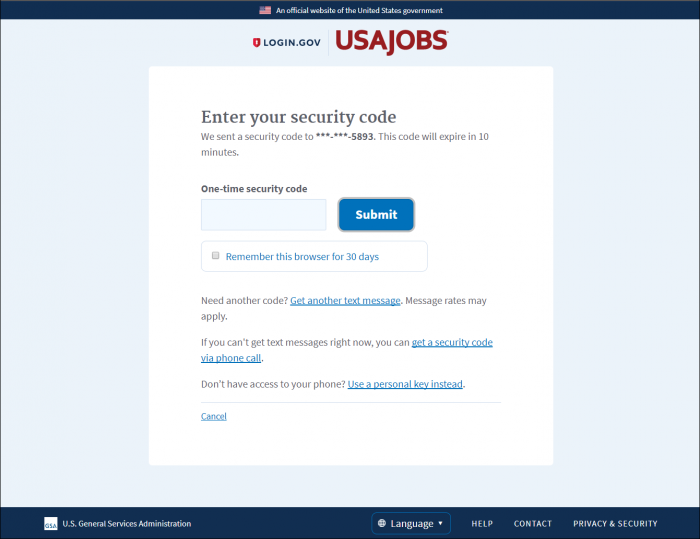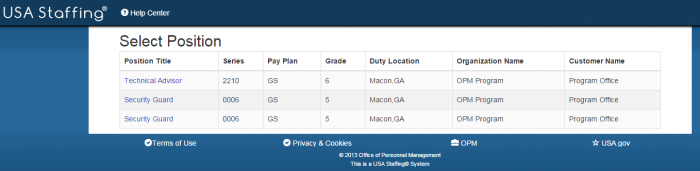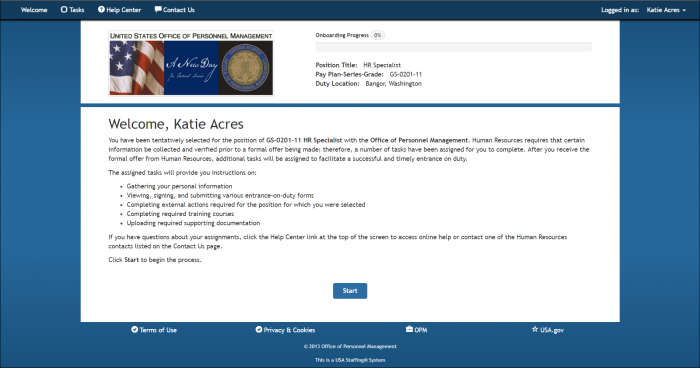Difference between revisions of "Synching your USAJOBS account for the onboarding process"
Jump to navigation
Jump to search
| Line 30: | Line 30: | ||
#:[[image:NHS9a Final transition selection.png|link=|700px|alt=Selectee Onboarding Welcome Page]] | #:[[image:NHS9a Final transition selection.png|link=|700px|alt=Selectee Onboarding Welcome Page]] | ||
| − | '''Note''': For detailed information about Login.gov, see [https://help.usastaffing.gov/ | + | '''Note''': For detailed information about Login.gov, see [https://help.usastaffing.gov/USASUpgResCtr/images/5/59/PART_I_-_Creating_Login_Gov_Account_New_Hire_Guide_7-28-18.pdf PART I, Login.gov] and [https://help.usastaffing.gov/USASUpgResCtr/images/d/dc/PART_II_-_Accessing_Login_Gov_Account_New_Hire_Guide_7-28-18.pdf PART II, Login.gov]. |
Revision as of 15:22, 27 July 2018
To synch your USAJOBS account for the onboarding process:
- Access the job offer response link provided by the agency.
- Click Continue to access your Login.gov account or Create Account to create a new Login.gov account.
- Click Create an account or Sign in as appropriate.
- Enter your Login.gov email address and password.
- Click Next.
- Enter the Login.gov security code you received.
- Click Submit.
- If applicable, select the appropriate position.
- Proceed with onboarding process.
Note: For detailed information about Login.gov, see PART I, Login.gov and PART II, Login.gov.