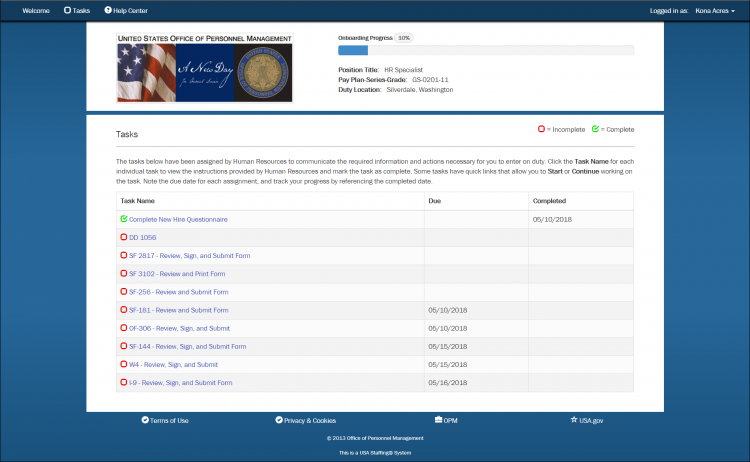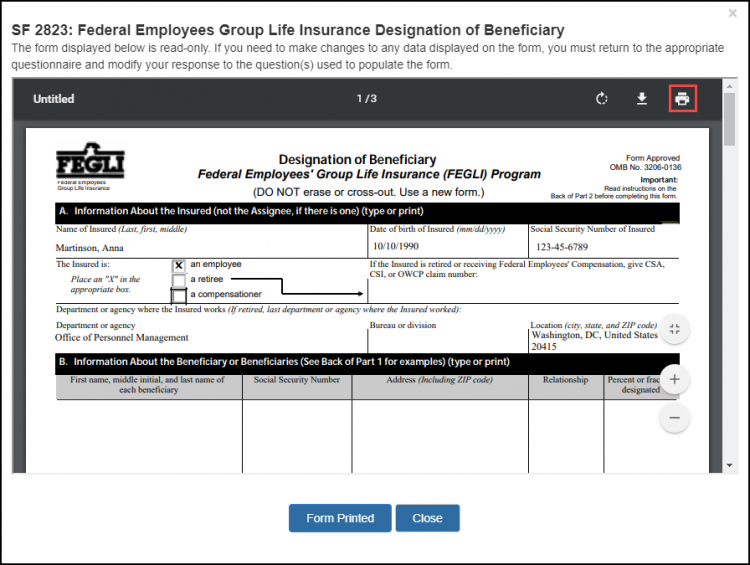Printing a Form
Jump to navigation
Jump to search
Some forms assigned to you, such as beneficiary forms, require printing.
To print a form, follow the steps below.
- Click Tasks on the top menu bar.
- Click the Form Name/Number link from your task list.
- Click the Form Name/Number link.
- Click Confirm to verify you are able to view the PDF form.
- Click the Print icon. If you don't see the print icon, you may need to hover your mouse over the top of the form in order for the icon to appear.
- When finished, click Form Printed.
If you clicked Form Printed and did not actually print the form, you can re-open the task by clicking on the Form Name/Number link and print the document by clicking on the Print icon. When done, you may close the form by clicking on the Close or the “X” at the top right corner.