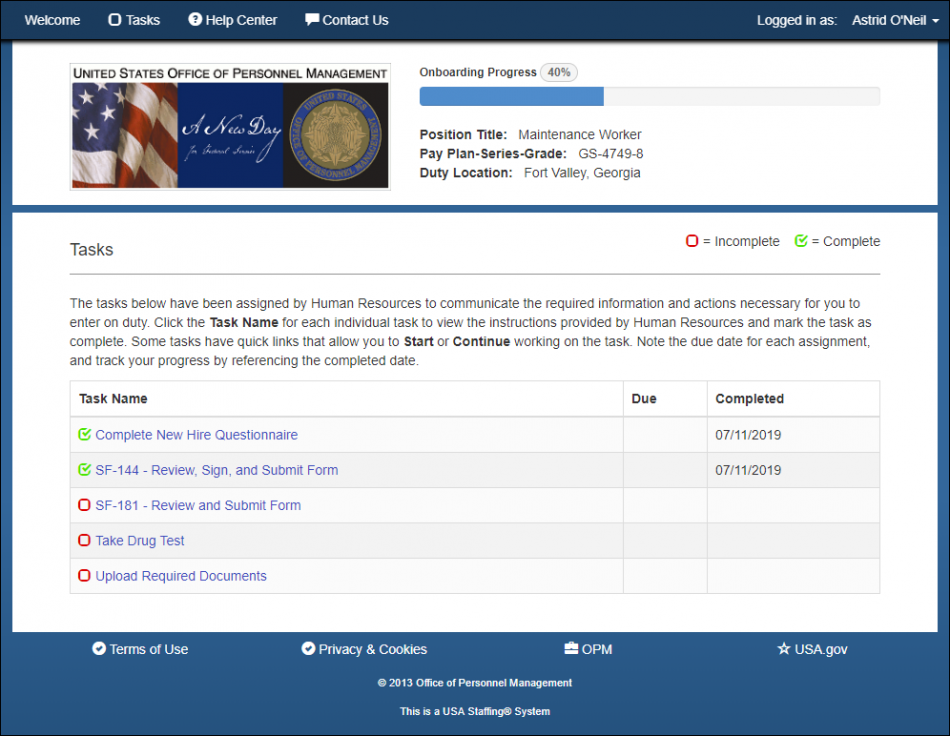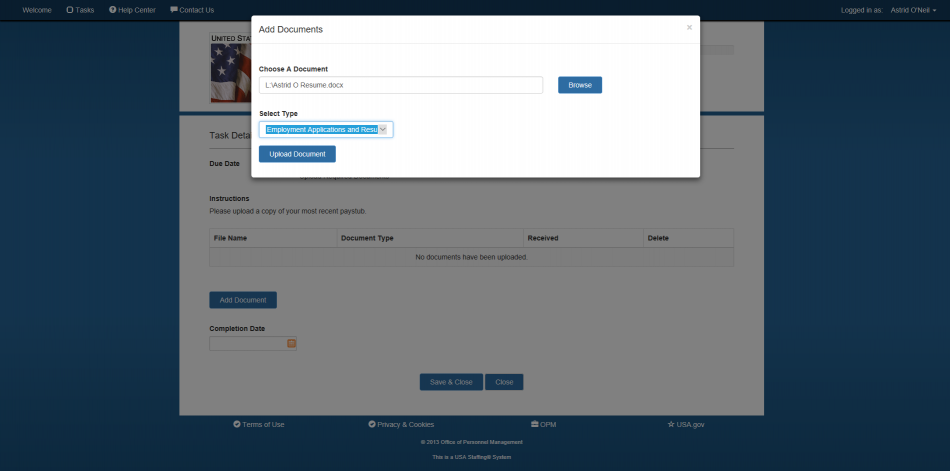Uploading a document
To upload a document:
- Click the Upload Document task. The name of the upload task will vary depending on the hiring agency.
- Click Add Document.
- Click Browse to locate the document to upload.
- Select Type from the drop-down list.
- Click Upload Document. Repeat to add multiple documents, if applicable.
- Select a Completion Date from the calendar.
- Click Save & Close.
Note: Uploaded documents must be less than 3MB in size, unencrypted, and one of the accepted document types: GIF, JPG, JPEG, PNG, RTF, PDF, or Word (DOC or DOCX). Documents can not be password protected. If you are scanning documents into your computer, the scanning software will typically offer to save files in TIFF or BMP format, or perhaps PDF. These are likely to be too large. The software may also offer to save as JPG (or JPEG) which is far more compact. In addition, the software may allow you to select lower quality for an even smaller file size. We have found 50% quality still looks quite good and results in a file size often less than a tenth of the original. If your scanning software does not let you save the file in a compact format, there are free downloads out there that do. One such that we are aware of for Windows is called Irfanview. On recent Mac systems, Preview will perform this function. If you are unable to upload your file and it meets the above criteria, please also ensure that you did not include any special characters (parentheses, commas, hyphens, etc.) or blank spaces in the file name of your document(s). For example, use JohnsDD214.png and OF306.pdf rather than John’s DD-214.png or OF-306.pdf.