Difference between revisions of "Starting the Onboarding Process for Selectees"
| (10 intermediate revisions by the same user not shown) | |||
| Line 1: | Line 1: | ||
__NOTOC__ | __NOTOC__ | ||
| − | The New Hire | + | The New Hire Onboarding system allows you to complete and submit your onboarding forms through an online process. In this system, you can review, complete, and electronically sign and submit onboarding forms directly to the HR office. |
==THE ONBOARDING PROCESS FOR NEW HIRES== | ==THE ONBOARDING PROCESS FOR NEW HIRES== | ||
| Line 6: | Line 6: | ||
#Accept your job offer and log into the system. | #Accept your job offer and log into the system. | ||
| + | #*For login instructions, go to the [[Synching_your_USAJOBS_account_for_the_onboarding_process]]. | ||
| + | #*For detailed information about Login.gov, see [https://www.usajobs.gov/Help/how-to/account/ USAJOBS How to...]. | ||
#Complete your online questionnaire, review forms and tasks assigned to you in '''Tasks'''. | #Complete your online questionnaire, review forms and tasks assigned to you in '''Tasks'''. | ||
#Sign and submit all forms eligible for your electronic signature. | #Sign and submit all forms eligible for your electronic signature. | ||
| Line 12: | Line 14: | ||
The New Hire system always displays the following navigation options on the top of each page: | The New Hire system always displays the following navigation options on the top of each page: | ||
| − | [[image: | + | [[image:NHS3a Selectee welcome page.png|link=|950px|alt=Onboarding Welcome Page]] |
*'''Welcome'''. This link returns you to the welcome page with information regarding the position you are onboarding. | *'''Welcome'''. This link returns you to the welcome page with information regarding the position you are onboarding. | ||
| Line 22: | Line 24: | ||
*'''Position Title'''. This is the title of the position for which you are onboarding. | *'''Position Title'''. This is the title of the position for which you are onboarding. | ||
*'''Pay Plan-Series- Grade'''. This is the pay plan, series and grade of the position for which you are onboarding. | *'''Pay Plan-Series- Grade'''. This is the pay plan, series and grade of the position for which you are onboarding. | ||
| − | *'''Duty Location'''. This is the city and state where the position is located. | + | *'''Duty Location'''. This is the city and state where the position is located. |
==GETTING STARTED== | ==GETTING STARTED== | ||
| − | |||
| − | |||
| − | |||
| − | |||
===Offer Acceptance=== | ===Offer Acceptance=== | ||
The first step in beginning the onboarding process, after receiving your invite or offer from the selecting agency, is to accept your offer. | The first step in beginning the onboarding process, after receiving your invite or offer from the selecting agency, is to accept your offer. | ||
| − | [[image:NHS54_Offer_Acceptance.png|link=| | + | [[image:NHS54_Offer_Acceptance.png|link=|950px|alt=Onboarding Offer page]] |
| + | |||
| + | ===Task Completion=== | ||
| − | '''Tasks''' | + | The '''Tasks''' page will display the status of your forms and will indicate if the form has been completed or if the form requires additional information. |
| − | + | '''Tasks''' are assignments which may include questionnaires, uploading documents and completing forms assigned by your HR office. Some tasks are assignments that you review and complete outside of the Onboarding system. Some of these tasks can include: fingerprint appointments, drug testing, physical fitness tests and other pre-employment obligations. | |
| − | + | [[image:NHS4a My Data questionnaire.png|link=|950px|alt=Tasks page]] | |
| − | + | Forms are assigned to you when you onboard with your agency. The forms are populated with information provided within the '''Complete New Hire Questionnaire''' task. You can review the forms in Adobe PDF format, the PDF form cannot be edited. To correct or complete form information, you will need to return to the '''Complete New Hire Questionnaire''' task on the '''Tasks''' page. If a form is incomplete, the system will display a red Incomplete box to the left of the task. The Task '''Details''' link will route you to the Task Details page indicating the additional information needed. | |
===Electronically Signing and Submitting Your Forms=== | ===Electronically Signing and Submitting Your Forms=== | ||
| − | When reviewing the form in PDF format, you can also electronically sign and submit the form if it is eligible for electronic signature. Forms that require a signature include a verification section that includes the ''' | + | When reviewing the form in PDF format, you can also electronically sign and submit the form if it is eligible for electronic signature. Forms that require a signature include a verification section that includes the '''Sign and Submit''' button that allows you to certify your information, authorize your electronic signature, and submit the form to the HR office. |
| − | |||
| − | |||
| − | + | [[image:NHS11e Task Details page.png|link=|950px|alt=Task page]] | |
===Completing the Onboarding Process=== | ===Completing the Onboarding Process=== | ||
Your HR Contact will inform you if additional information is required to complete any of your assignments and will provide you with guidance to finalize the onboarding process. | Your HR Contact will inform you if additional information is required to complete any of your assignments and will provide you with guidance to finalize the onboarding process. | ||
Latest revision as of 14:32, 1 February 2024
The New Hire Onboarding system allows you to complete and submit your onboarding forms through an online process. In this system, you can review, complete, and electronically sign and submit onboarding forms directly to the HR office.
THE ONBOARDING PROCESS FOR NEW HIRES
The New Hire onboarding process will require you to do the following:
- Accept your job offer and log into the system.
- For login instructions, go to the Synching_your_USAJOBS_account_for_the_onboarding_process.
- For detailed information about Login.gov, see USAJOBS How to....
- Complete your online questionnaire, review forms and tasks assigned to you in Tasks.
- Sign and submit all forms eligible for your electronic signature.
SYSTEM NAVIGATION
The New Hire system always displays the following navigation options on the top of each page:
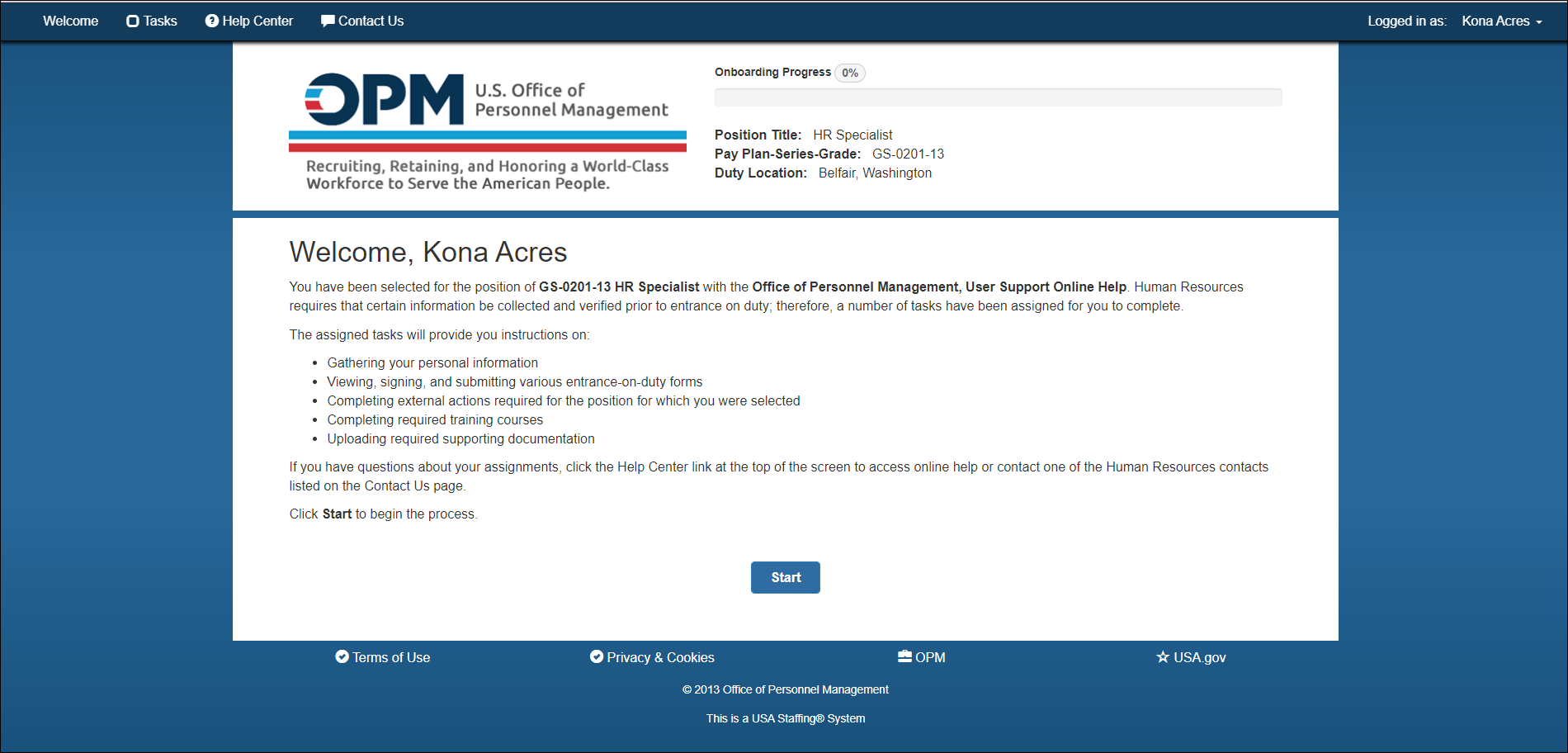
- Welcome. This link returns you to the welcome page with information regarding the position you are onboarding.
- Tasks. This link displays the list of forms and tasks assigned to you by the HR Contact for your onboarding process.
- ? Help Center. This icon provides access to online help based on the page where it is clicked.
- Contact Us. This link displays the agency contact information for benefits, payroll and any other questions you may have.
- Logged in as. Your username displays on the top right of the page. This drop-down list also allows you to log out.
- Onboarding Progress. This blue status bar indicates your progress within onboarding.
- Position Title. This is the title of the position for which you are onboarding.
- Pay Plan-Series- Grade. This is the pay plan, series and grade of the position for which you are onboarding.
- Duty Location. This is the city and state where the position is located.
GETTING STARTED
Offer Acceptance
The first step in beginning the onboarding process, after receiving your invite or offer from the selecting agency, is to accept your offer.
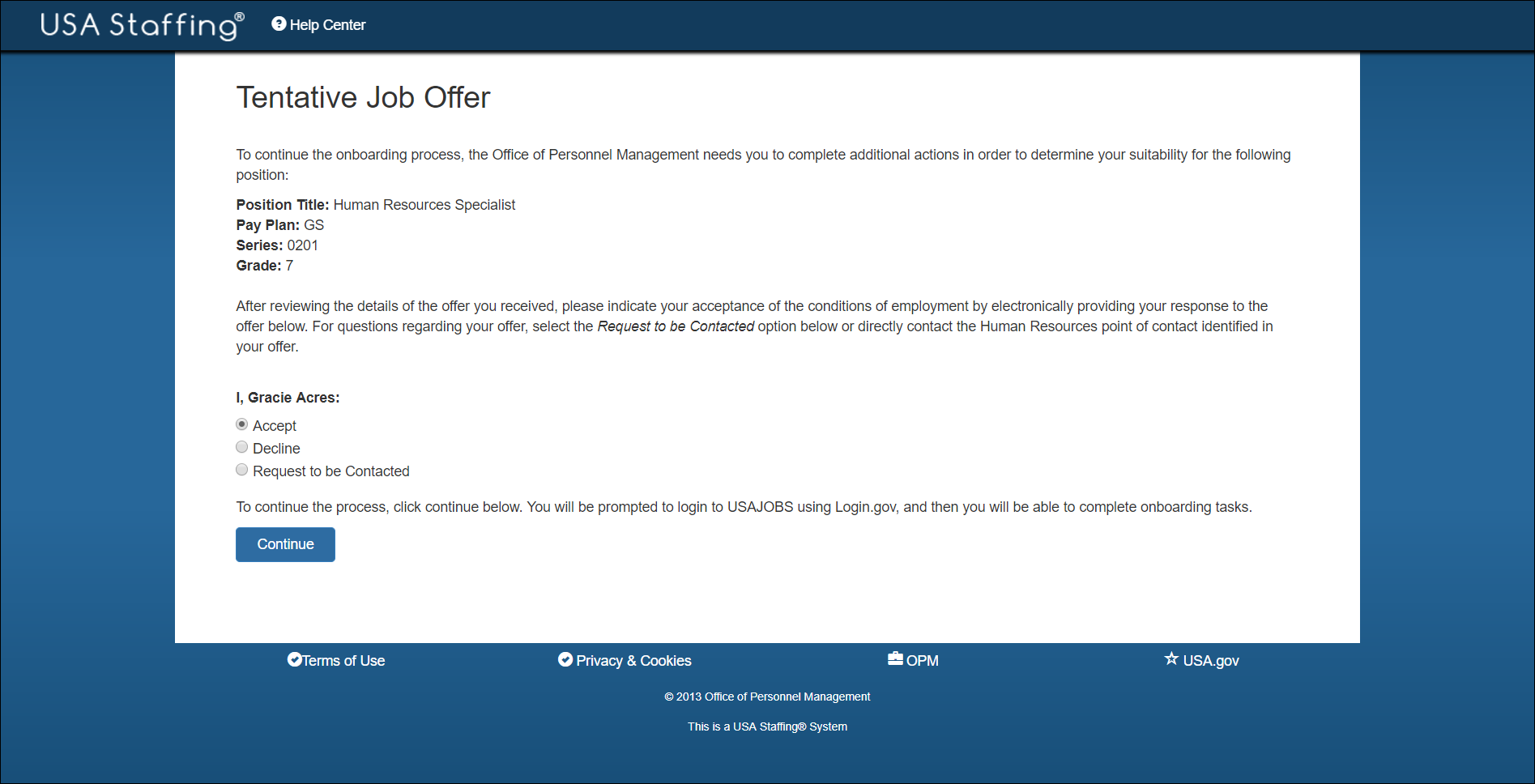
Task Completion
The Tasks page will display the status of your forms and will indicate if the form has been completed or if the form requires additional information.
Tasks are assignments which may include questionnaires, uploading documents and completing forms assigned by your HR office. Some tasks are assignments that you review and complete outside of the Onboarding system. Some of these tasks can include: fingerprint appointments, drug testing, physical fitness tests and other pre-employment obligations.
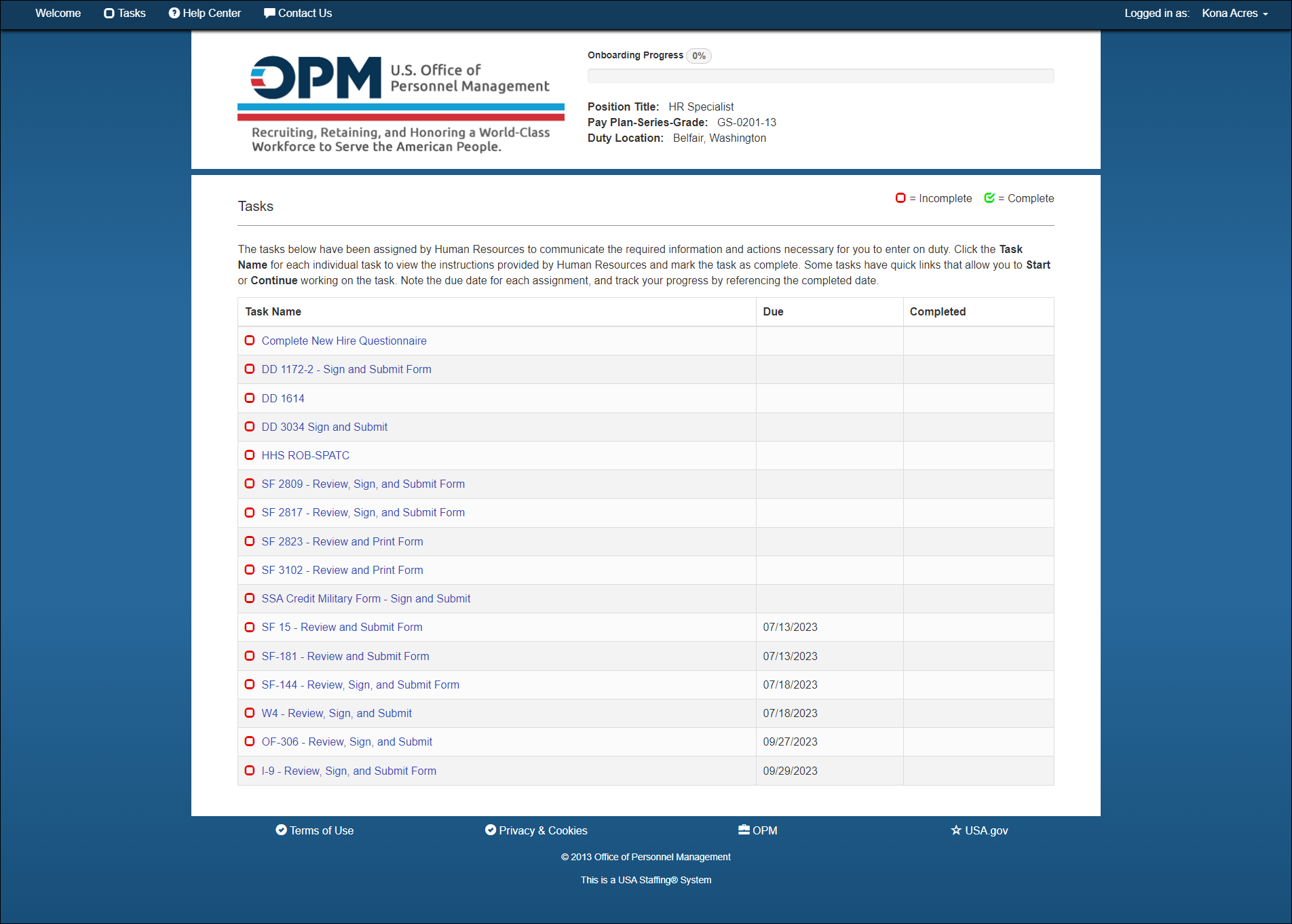
Forms are assigned to you when you onboard with your agency. The forms are populated with information provided within the Complete New Hire Questionnaire task. You can review the forms in Adobe PDF format, the PDF form cannot be edited. To correct or complete form information, you will need to return to the Complete New Hire Questionnaire task on the Tasks page. If a form is incomplete, the system will display a red Incomplete box to the left of the task. The Task Details link will route you to the Task Details page indicating the additional information needed.
Electronically Signing and Submitting Your Forms
When reviewing the form in PDF format, you can also electronically sign and submit the form if it is eligible for electronic signature. Forms that require a signature include a verification section that includes the Sign and Submit button that allows you to certify your information, authorize your electronic signature, and submit the form to the HR office.
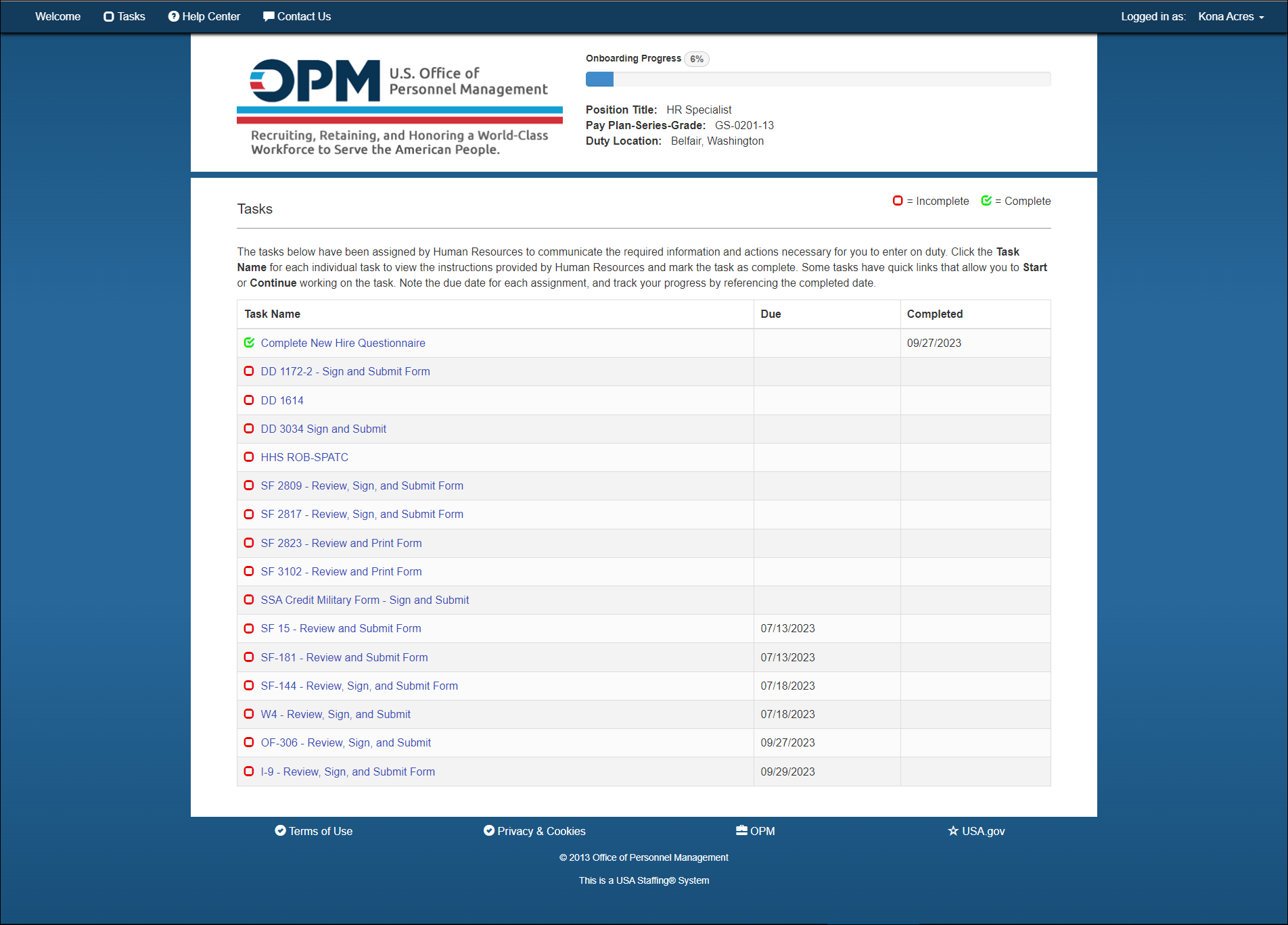
Completing the Onboarding Process
Your HR Contact will inform you if additional information is required to complete any of your assignments and will provide you with guidance to finalize the onboarding process.