Add Questionnaire Items
Jump to navigation
Jump to search
The Add Questionnaire Item pop-up box is where you add items and select the competency to link the item with in the assessment plan. To access this pop-up select a Request Number in Pending Recruitment status from the Dashboard, click the Vacancy Number link in the Vacancy Created section, click the Assessment Package tab, click Assessment Plan page, click the Assessment Name link, an assessment specific tab will display, click Assessment Questionnaire, click Add to Questionnaire and select New Item from the drop-down list. The elements displayed are:
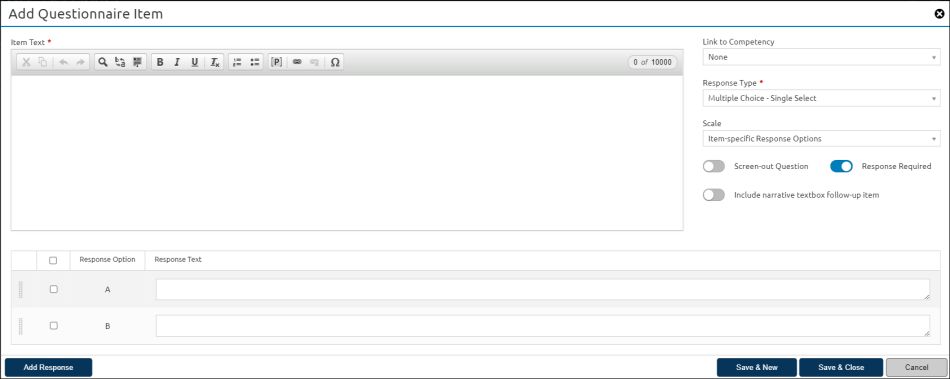
- Item Text. This textbox allows you to enter the question text for the questionnaire item.
- Link To Competency. This drop-down list allows you to select the competency the item will be linked to in the questionnaire.
- Response Type. This drop-down list allows you to select the response type. The options are:
- Calendar. This option allows applicants to select a date for a questionnaire item.
- Multiple Choice - Multiple Select. This option allows applicants to select all answers that apply.
- Multiple Choice - Single Select. This option allows applicants to select a single response to the questionnaire item.
- Narrative Textbox. This option allows applicants to provide a narrative response to the questionnaire item. The narrative response may be limited between 1 - 20,000 characters.
- Short Answer Textbox. This option allows applicants to provide a short narrative response to the questionnaire item. The narrative response may be limited between 1 - 20,000 characters.
- Scale. This drop-down list is dependent on the Response Type selected. It is only available when Multiple Choice - Single Select or Multiple Choice – Multiple Select are chosen. The appropriate scale will display based on the selected scale option. For additional information, see Rating Scale Definitions. The scale options are:
- Experience/Demonstrated Capability (Entry level)
- Experience/Demonstrated Capability (Higher Complexity)
- General Schedule (Default)
- Item-specific Response Options
- Level of Knowledge Scale
- Level of Knowledge Scale (Higher Complexity)
- Technical Competence
- Yes/No (Default)
- Screen-out Question. This toggle allows you to designate the item as a screen-out.
- Response Required. This toggle allows you to indicate a response for this item is required when an applicant applies.
- Include narrative textbox follow-up item. This toggle allows you to link a narrative textbox to a specific questionnaire item.
- Add Response. This button allows you to add a response to the questionnaire item. This option is not available if a scale has been applied to the item.