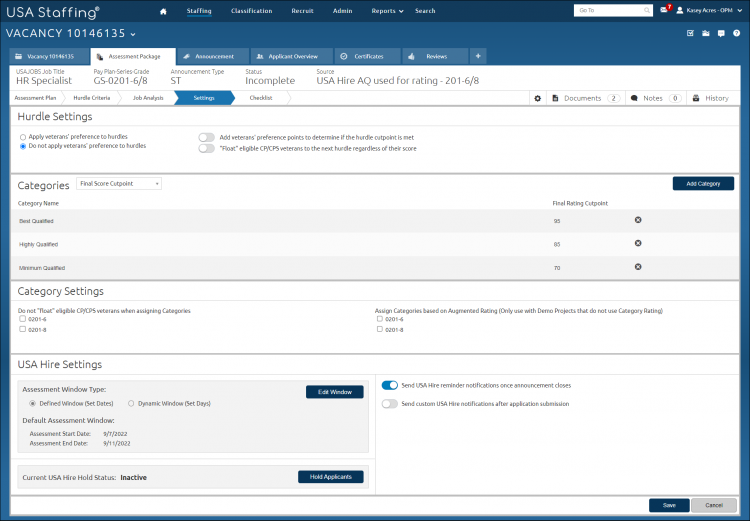Adding a category to an assessment package
Jump to navigation
Jump to search
To add a category to an assessment package:
- Select a Request Number in Pending Recruitment status from the Dashboard.
- Click the Vacancy Number link in the Vacancy Created section.
- Click the Assessment Package tab.
- Click Settings.
- Click Add Category.
- Enter the Category Name.
- Enter the Final Rating Cutpoint.
- Click Add Category, if necessary to add additional categories. You must have a minimum of two categories, with a minimum Final Rating Cutpoint of 70 to save.
- Check Do not "float" eligible CP/CPS veterans when assigning categories, if applicable.
- Check Assign Categories based on Augmented Rating (Only use with Demo Projects that do not use Category Rating) , if applicable.
- Click Save.