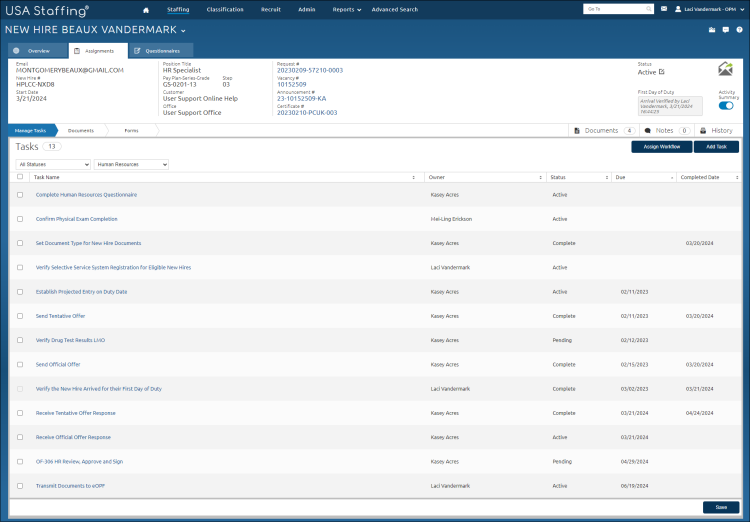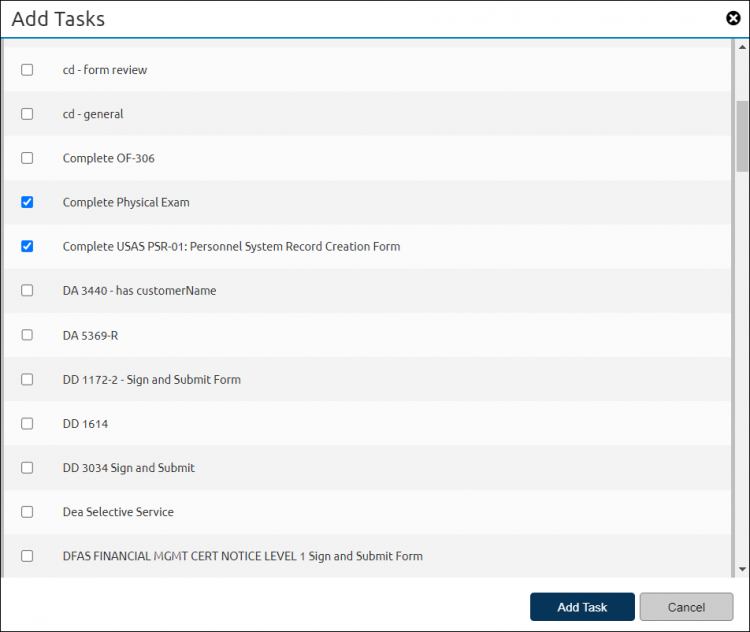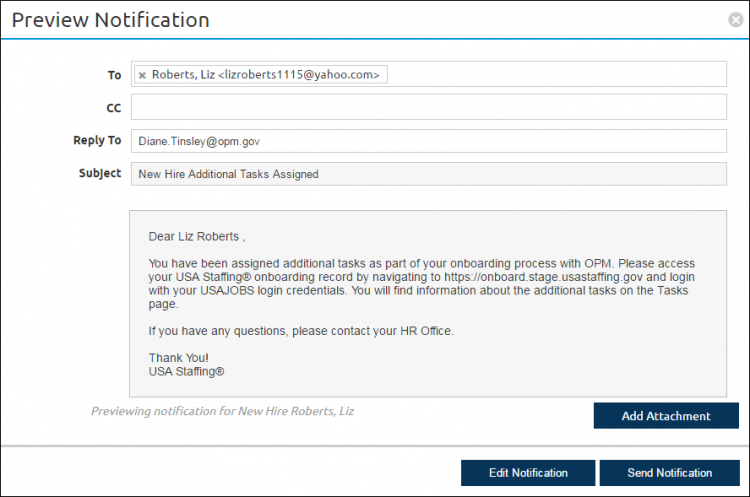Adding a new hire task
Jump to navigation
Jump to search
To add a new hire task:
- Click the New Hires tab on the Dashboard.
- Click the appropriate new hire Name link.
- Select New Hire or Human Resources from the drop-down list.
- Click Add Task. A pop-up box will display.
- Place a check in the Gray box next to appropriate Task Name.
- Click Add Task. If the New Hire phase is Vetting, only tasks that can be assigned during that phase will be available in the pop-up.
- If the New Hire previously completed all assigned tasks, once the HR user assigns the additional task, a pop-up window will display with the notification that can be edited and/or sent to the New Hire.
- Click Edit Notification to make changes or Send Notification