Assessment Package Template - Template Information
The Template Information page is where you edit or review the name, office, tags, and description of your assessment package template. To access this section, click Admin on the Dashboard, the Admin Home tab displays, click the Manage Assessment Package Templates link in the Templates section to open the Templates tab, click on the Assessment Package Template Name link and click Template Information.
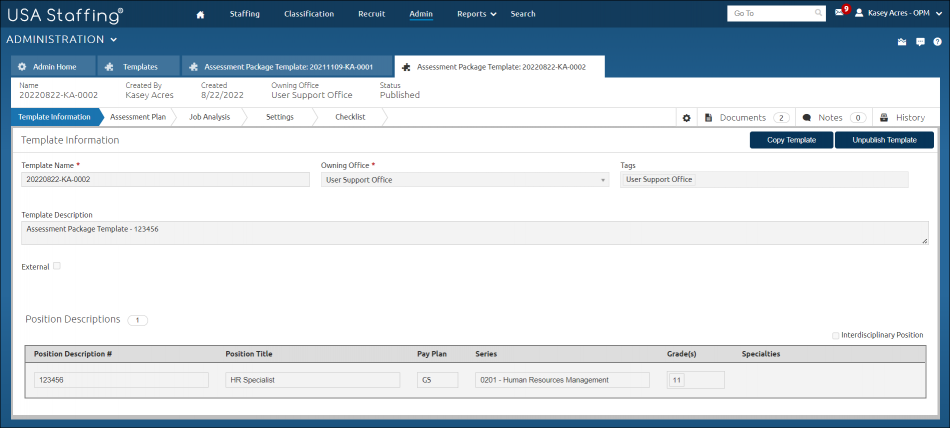
The Template Information section displays information specific to the assessment package. The following elements are displayed:
- Template Name. This is the name assigned to the assessment package template. For instructions, see Creating an assessment package template.
- Generate Name. This link allows you to designate a USA Staffing-generated number if your agency does not have a specific numbering convention for assessment package templates.
- Owning Office. This drop-down list allows you to select the owning office associated with assessment package template.
- Tags. This drop-down list allows you to add tags to your assessment package template, such as Occupational Family, Appointing Authority or Office.
- Template Description. This is a brief description of the assessment package template.
- External. A check in this box indicates the assessment package template is a USA Hire assessment.
The Position Descriptions section is where you create or add position description associated with your assessment package template. The number to the right indicates how many position descriptions are associated with the assessment package template. The following elements are displayed:
- Interdisciplinary. A check in this box indicates the assessment package template is for an interdisciplinary position
- Position Description Number. This field allows you to enter a position description number.
- Position Title. This field allows you to enter the title of the position description.
- Pay Plan. This drop-down list allows you select the appropriate pay plan.
- Series. This drop-down list allows you select the appropriate series.
- Grade(s). This drop-down list allows you select the appropriate grade.
- Specialties. This + allows you add any specialties associated with the position description.
- Add Position Description. This button allows you to add an existing position description.