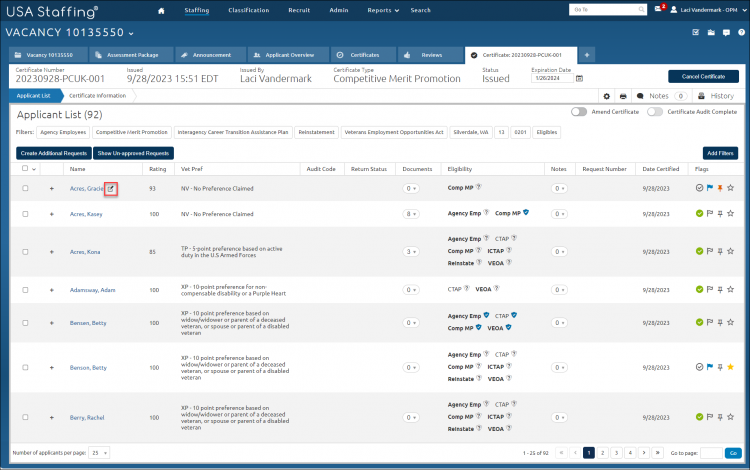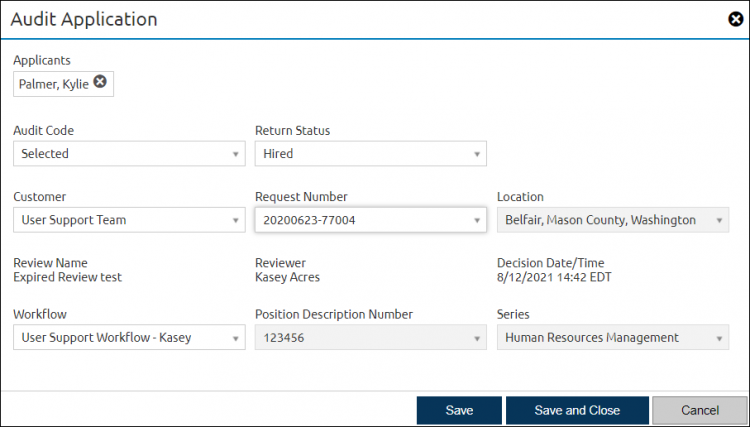Auditing a certificate
Jump to navigation
Jump to search
To audit a certificate:
- Select a certificate.
- Place your mouse to the right of the applicant you want to audit and click the Audit this applicant icon.
- Select an Audit Code from the drop-down list for each applicant.
- Select a Return Status.
- Select a Request Number if applicable.
- Select a Customer, if applicable.
- Select a Request Number, if applicable.
- Select a Location, if applicable.
- Select a Workflow, if applicable.
- Select a Position Description Number, if applicable.
- Select a Series, if applicable.
- Click Save or Save and Close . The following confirmation message may display: "All applicants have an Audit Code and Return Status. Once the certificate audit is completed, applicants cannot be added or removed. Would you like to complete the Certificate Audit?".
- Click Complete to mark the audit complete or Do Not Complete to retain the ability to amend the certificate.
Notes:
- When auditing a Selected Applicant, in order for a new hire record to be created, all of the audit fields are required. When the Return Status is Vetting, all the fields are required except the Request Number.
- If a certificate’s review is still active the following message will be presented: “The Certificate Audit cannot be completed because there are Reviews still in Active status.”.
- Selections cannot be made from expired certificates.