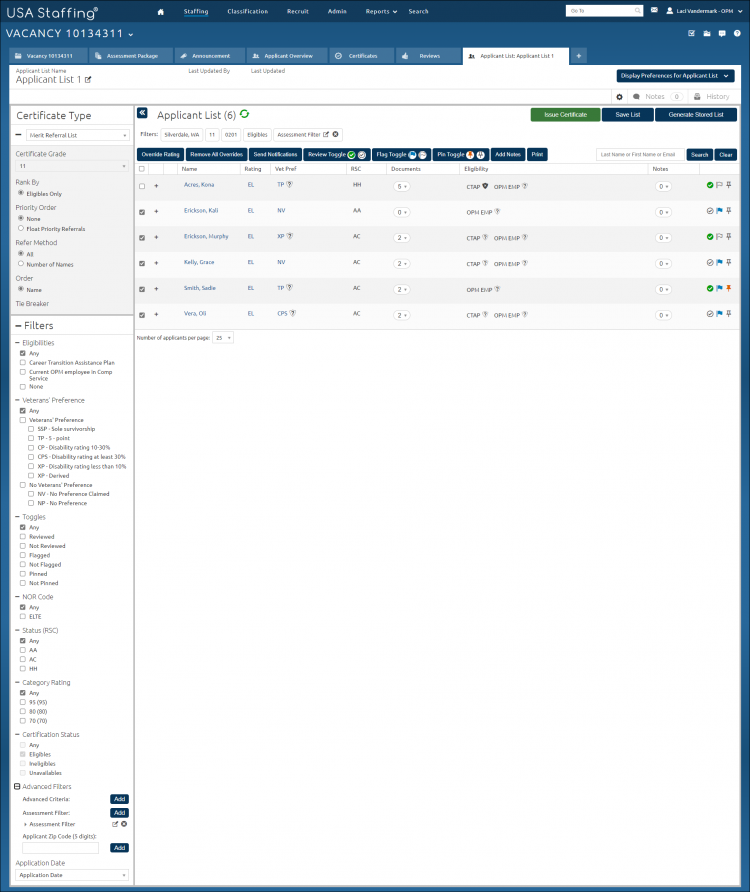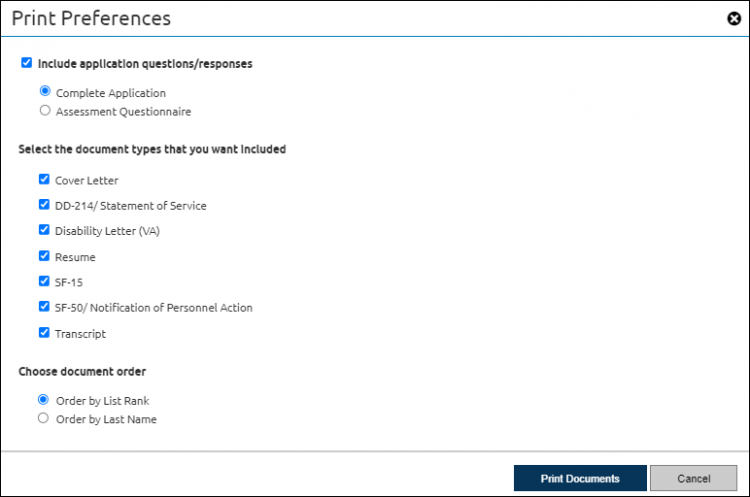Batch printing documents from a saved list
Jump to navigation
Jump to search
To batch print documents from a saved list:
- Select a saved list.
- Place a check in the gray box next to the appropriate applicant name(s).
- Click Print.
- Place a check in the Include application questions/responses and select the appropriate option, if applicable.
- Choose the appropriate document types and order.
- Click Print Documents.
- The following confirmation message displays: Batch printing in progress. When complete, you will receive an alert, click the alert to download the file. Click OK.
Note: The size limit for a batch print file is 1.2 GB. To reduce the size of a batch print file, you can batch print by page or select a smaller number of applicants to include in the batch print. When batch printing documents from an applicant list, a user will get an alert warning of a failed batch print.