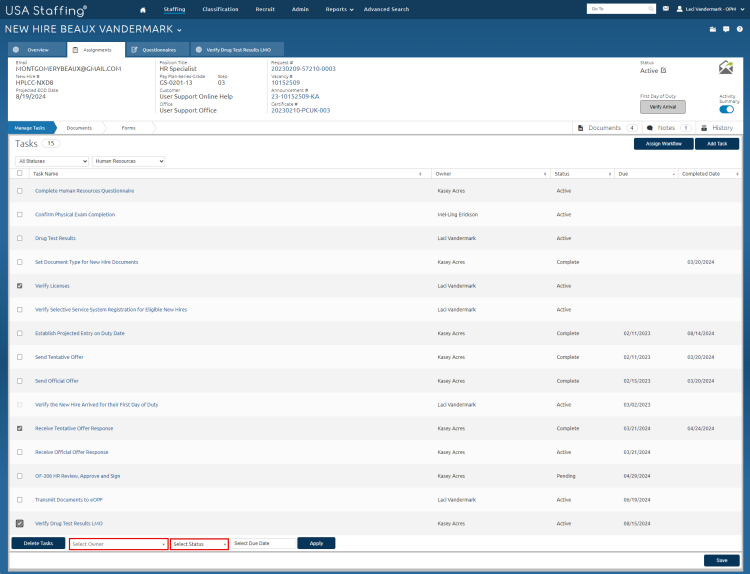Changing the status of multiple tasks
Jump to navigation
Jump to search
To change the status of multiple tasks:
- View new hire tasks.
- Select Human Resources or New Hire from the drop-down list to display the tasks associated with that role.
- Place a check in the Gray box next to appropriate Task Name.
- Select the status from the Select Status drop-down list.
- Click Apply.
- Click Save.
Note: This option is only available when all of the selected tasks are in the same status.