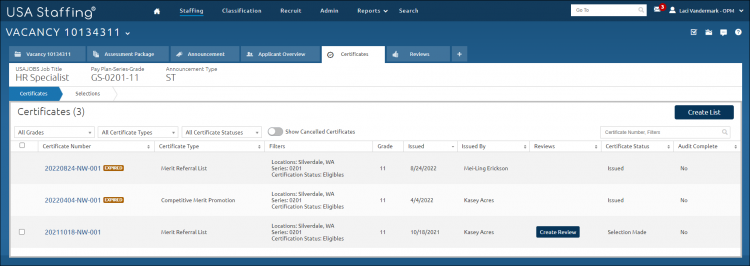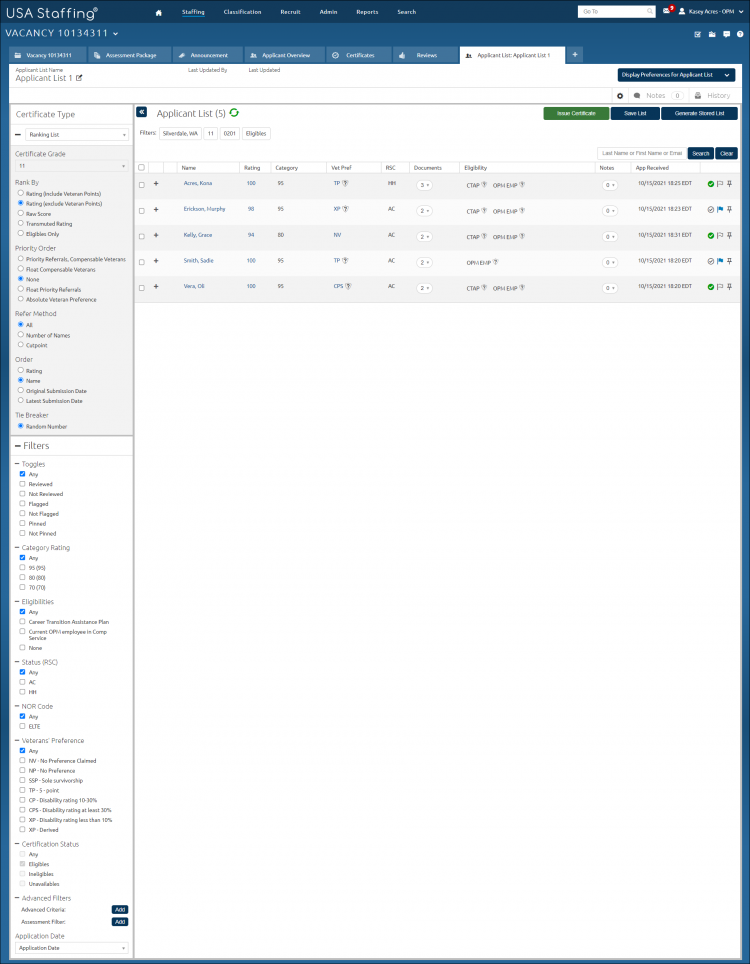Creating a list from the certificate tab
Jump to navigation
Jump to search
To create a list from the certificate tab:
- Select a vacancy.
- Click the Certificate tab.
- Click Create List.
- Select the appropriate Certificate Type from the drop-down list.
- Select the Certificate Grade from the drop-down list, if applicable.
- Select the appropriate Rank By radio button.
- Select the appropriate Priority Order radio button.
- Select the appropriate Refer Method radio button.
- Select the appropriate Order radio button.
- Select the appropriate Tie Breaker radio button.
- Select the appropriate Eligibilities check-box.
- Select the appropriate Veterans Preference check-box.
- Select the appropriate Locations, if applicable. As the filters are updated, you will notice the Applicant List will update accordingly.
- Select the appropriate Toggles check-box.
- Select the appropriate NOR Code check-box.
- Select the appropriate Status(RSC) check-box.
- Select the appropriate Category Rating check-box.
- Select the appropriate Certification Status check-list.
- If applicable, select the From: Application Date from the drop-down calendar.
- If applicable, select the To: Application Date from the drop-down calendar.
- Place a check in the Show Application Number box, if applicable.
- Make the appropriate selections from the Display Preferences for Applicant List drop-down list.
- Click Save List.