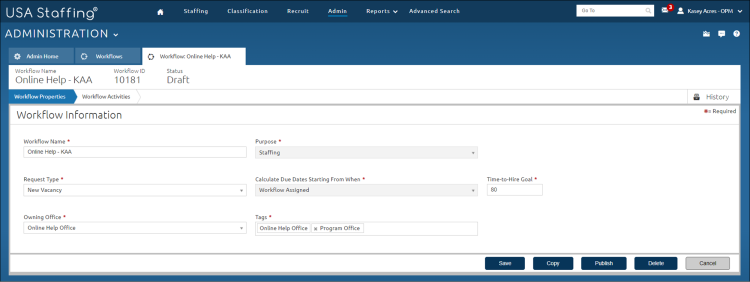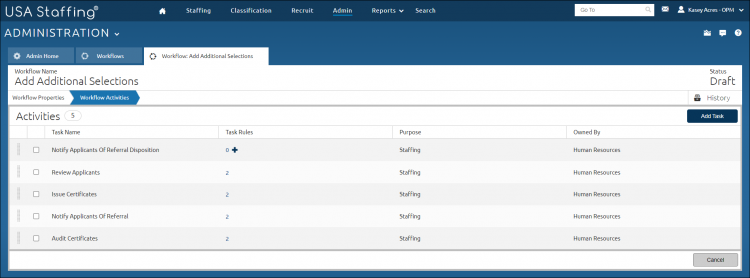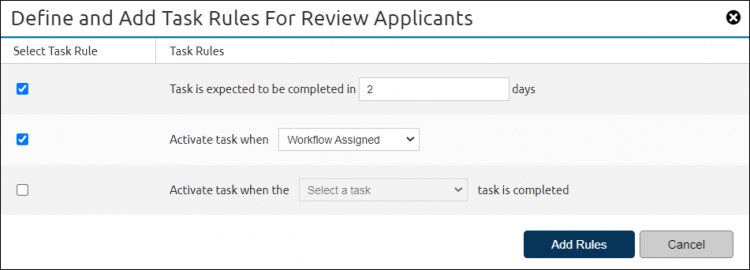Creating a workflow
Jump to navigation
Jump to search
To create a workflow:
- Click Admin on the Dashboard.
- Click the Manage Workflows link.
- Click Create Workflow.
- Enter the workflow template Name.
- Select the Purpose from the drop-down list.
- Select the Request Type from the drop-down list, if the purpose is Staffing.
- Enter the Time-to-Hire Goal, if applicable.
- Select the Owning Office from the drop-down list.
- Select the appropriate Tags from the drop-down list.
- Click Save.
- Click Workflow Activities.
- Click Add Task. The Add Tasks pop-up will display.
- Place a check in the box next to the appropriate Task Name.
- Click Add Task.
- Click the + in Task Rules.
- Check the box to the left of the rule to edit.
- Click Add Rules.
- Repeat if applicable.
- Click Workflow Properties.
- Click Publish.