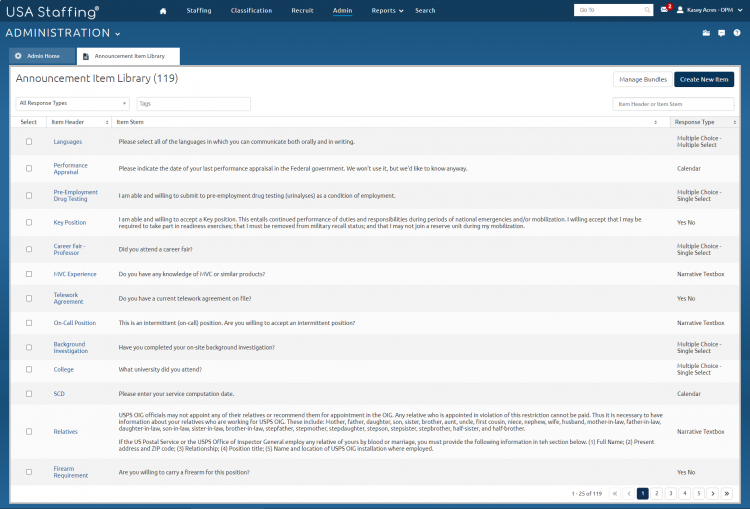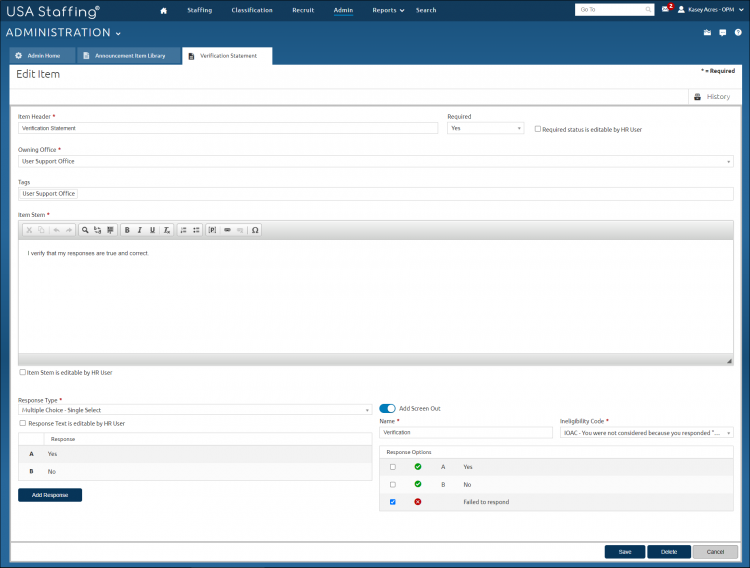Creating an announcement screen-out item
Jump to navigation
Jump to search
To create an announcement screen-out item:
- Click Admin on the Dashboard.
- Click the Manage Announcement Items link.
- Click Create New Item.
- Enter the Item Header.
- Select Yes if Required. The default is No.
- Place a check in Required status is editable by HR User, if applicable.
- Select the Owning Office from the drop-down list.
- Select the appropriate Tags from the drop-down list.
- Enter the announcement questionnaire item text as it will appear to the applicant in the Item Stem text box.
- Place a check in Item Stem is editable by HR User, if applicable.
- Select a Multiple Choice-Single Select from the Response Type drop-down list.
- Toggle on Add Screen Out.
- Place a check in Response Text is editable by HR User, if applicable.
- Enter the first Response.
- Click Add Response.
- Enter the second Response. Repeat as necessary.
- Enter a Name
- Select the Ineligibility Code.
- Click Save.
- Check the non-qualifying Response Options.
- Click Save.