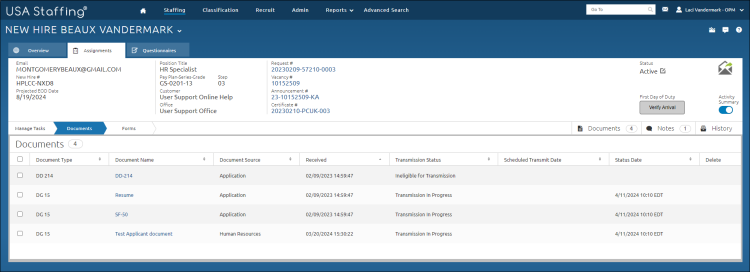Deleting a new hire document
Jump to navigation
Jump to search
To delete a new hire document:
- Click the New Hires tab on the Dashboard.
- Click the appropriate new hire Name link.
- Click Documents.
- Click Delete Document icon next to the document to be deleted.
- The following warning message displays: “The document you chose to delete will be permanently deleted and cannot be restored. Are you sure you want to delete this document?"
- Click Delete.
Note: Users are only able to delete human resources document source or documents that failed to process from the New Hire.