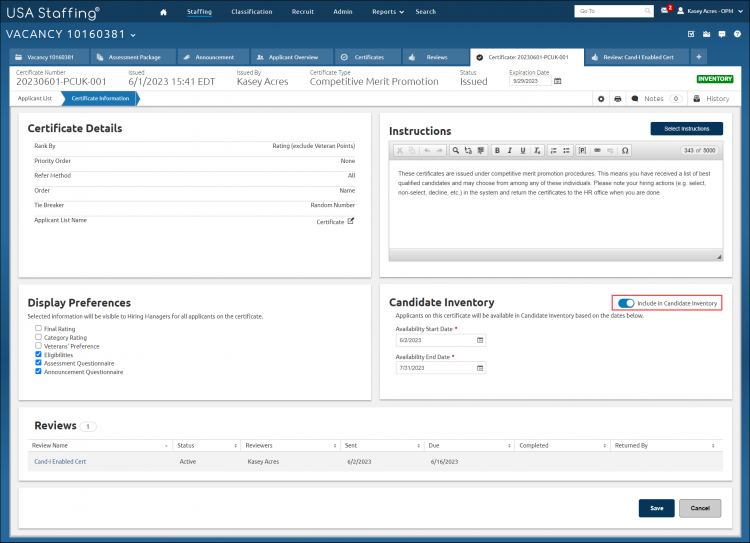Including a certificate on Candidate Inventory
Jump to navigation
Jump to search
To include applicants from a certificate to the Candidate Inventory:
- Select a vacancy.
- Click the + tab and select Certificates to access the list of certificates issued for the vacancy.
- Click the Certificate Number link.
- Click Certificate Information.
- Toggle on Include in Candidate Inventory
- Select the Availability Start Date from the calendar.
- Select the Availability End Date from the calendar.
- Click Save.
Notes:
- If the toggle option does not appear, your Vacancy did not have the Enable Candidate Inventory option selected on the Vacancy - Settings page or the Certificate Type is not appropriate for Candidate Inventory (e.g. Category Rating or Rule of Three).
- Candidates on expired or cancelled certificates won't display in the candidate inventory.
- Availability dates can be set or adjusted based on your agency policy.
- Once the Availability Start Date is met, a badge will appear reflecting the certificate is enabled to populate the Inventory.