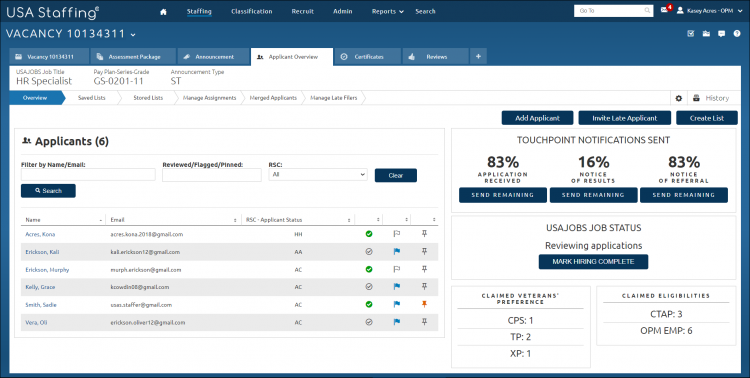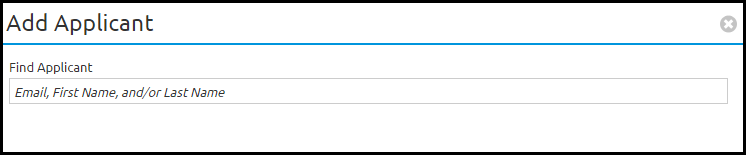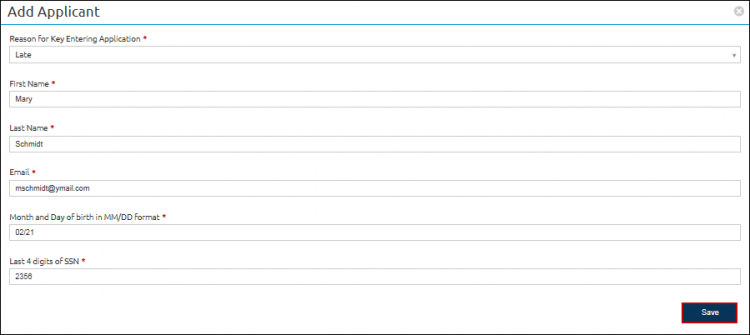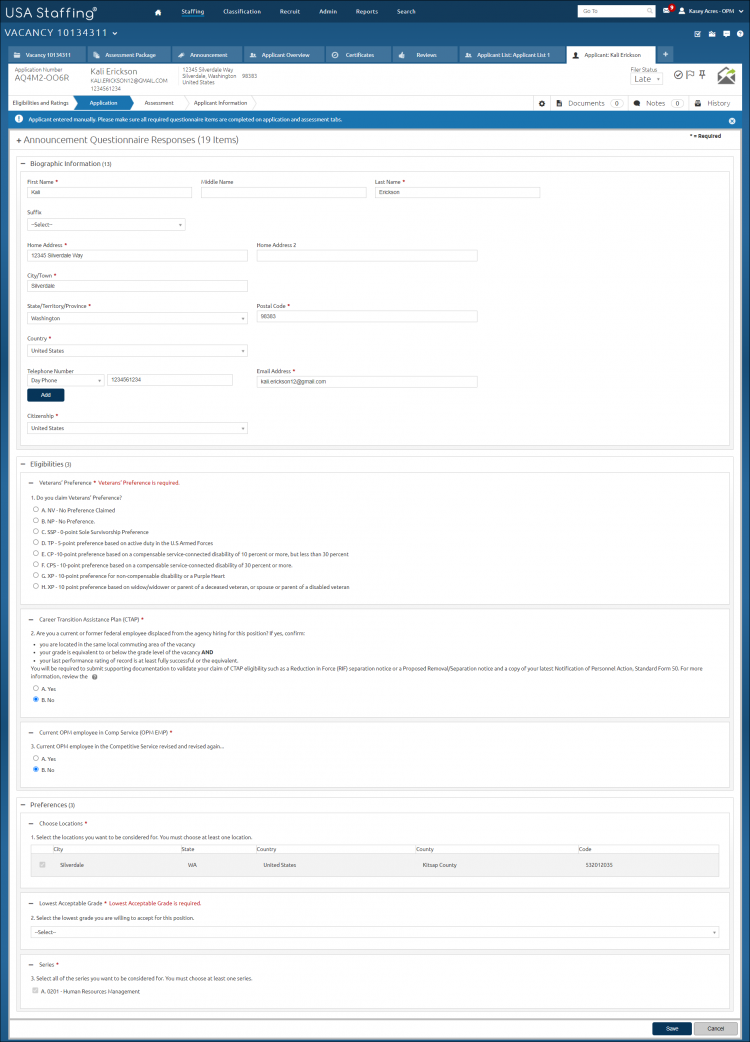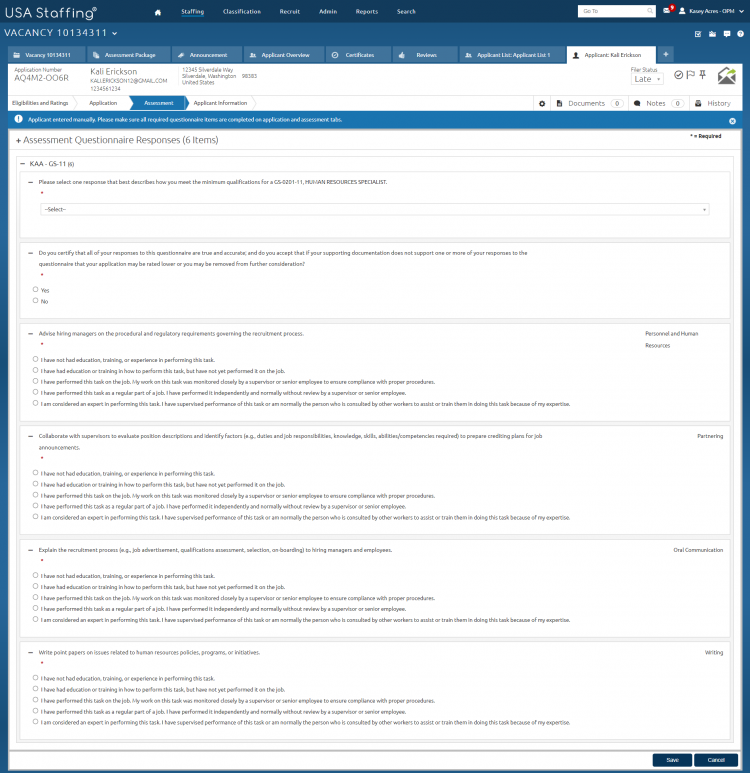Key entering a new applicant
Jump to navigation
Jump to search
To key enter a new applicant:
- Select a vacancy.
- Click the Applicant Overview tab.
- Click the Add Applicant button.
- Click Add new applicant, a pop-up box will display.
- Enter the email, first name and/or last name in the Find Applicant field.
- A pop-up box will display, click on the applicant name if there is a match or click Add new applicant.
- Select the appropriate reason from the Reason for Key Entering Application drop-down list: Delayed, Late, Regular, or Reopen. If an applicant has previously applied to your organization, their information will populate when selected. Note: Selecting Late will make the applicant ineligible for certification. All other options will allow the applicant to be certified.
- Click Save. If an applicant has not previously applied.
- Enter the First Name.
- Enter the Last Name.
- Enter the Email.
- Enter the Month and Day of birth in MM/DD format.
- Enter the Last 4 digits of SSN.
- Click Save. The Announcement Questionnaire Responses page will display.
- Enter the Home Address.
- Enter the Home Address 2 if applicable.
- Enter the City/Town.
- Select the State/Territory/Province from the drop-down list.
- Enter the Postal Code.
- Select the Country from the drop-down list.
- Click Add to enter a telephone number (repeat as necessary).
- Verify the Email Address.
- Select Citizenship from the drop-down list.
- Respond to Eligibilities questions by selecting the appropriate radio button(s).
- Respond to Preferences questions by selecting the appropriate radio button(s).
- Click Save.
- Click Assessment to access the Assessment Questionnaire Responses.
- Click the + to access the questions and responses.
- Select the appropriate response(s) and click Save.
Note: Once you start creating a key entered applicant, you cannot remove or delete the record.