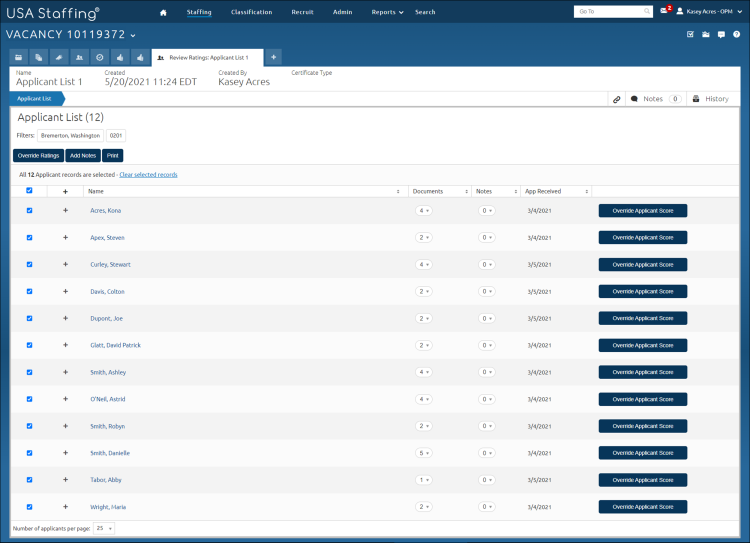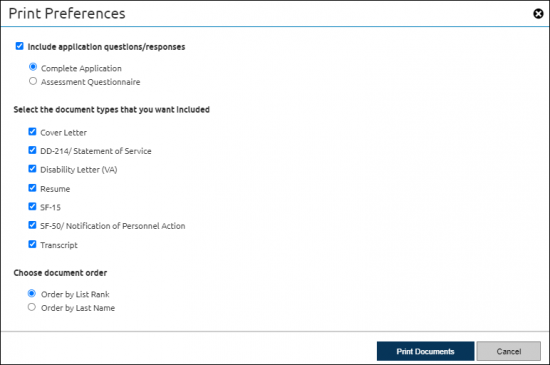Printing applications from a panel review
Jump to navigation
Jump to search
To print applications from a panel review:
- View a request.
- Click the Vacancy Number link.
- Click the + tab and select Reviews from the drop-down list.
- Click the Review Name link.
- Click the Stored List name.
- Place a check in the gray box next to the appropriate applicant name(s).
- Click Print.
- Place a check in the Include application questions/responses and select the appropriate option, if applicable.
- Choose the appropriate options in the Print Preferences pop-up box.
- Click Print Documents.
- The following confirmation message displays: Batch printing in progress. When complete, you will receive an alert, click the alert to download the file. Click OK.