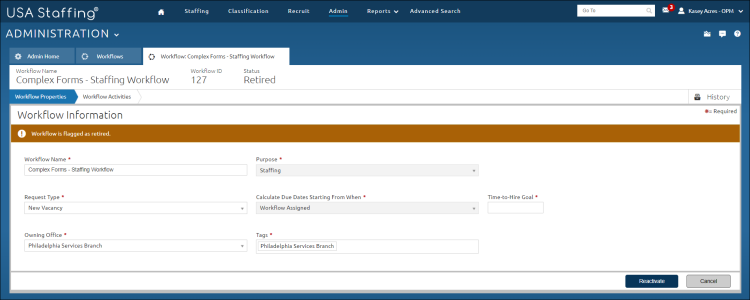Reactivating a workflow
Jump to navigation
Jump to search
To reactivate a retired workflow:
- Click Admin on the Dashboard.
- Click the Manage Workflows link.
- Toggle on Show Retired Templates.
- Click the appropriate workflow template Name link.
- Click Workflow Properties.
- Click Reactivate.
- The following confirmation message displays: “Reactivating the workflow will place the workflow in 'Draft' status, making it available to be Published. Are you sure you want to continue?”
- Click Reactivate Workflow.