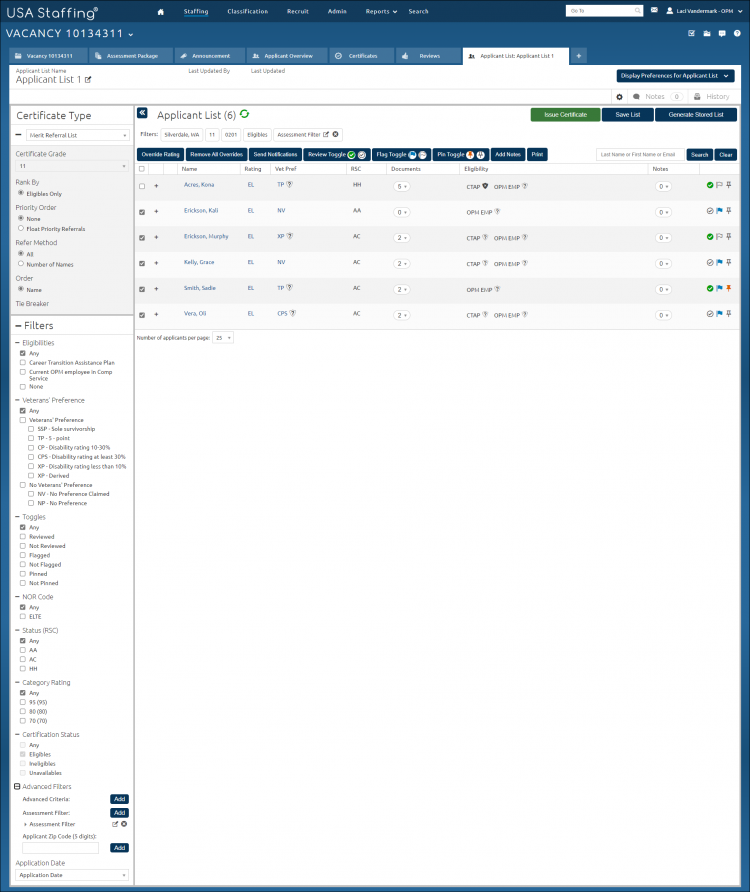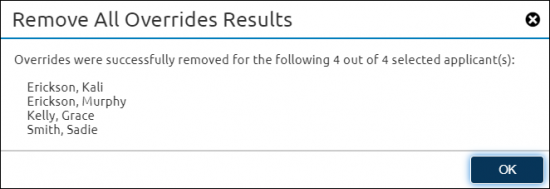Removing overrides for applicants on an applicant list
Jump to navigation
Jump to search
To remove overrides of one or more applicants at the same time on an applicant list:
- Select a vacancy.
- Click the Applicant Overview tab.
- Click Create List in the Applicant Overview table.
- Place a check in the Gray box of the appropriate applicant or in the top Gray Box.
- Click Remove All Overrides.
- The following message will display: Any overrides applied to the selected applicants will be removed and the applicants will be re-rated. Do you want to proceed?
- Click Remove All Overrides.
- The following message will display: Overrides were successfully removed for the selected applicants.
- Click "X" in the Confirmation box.