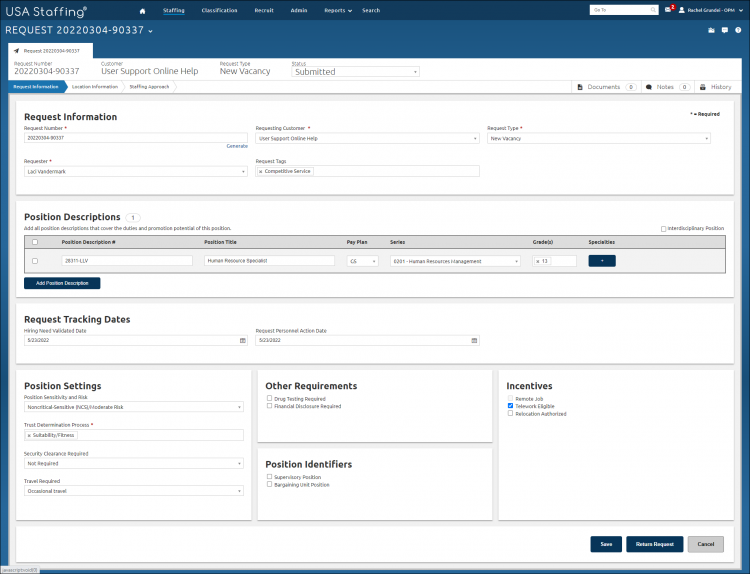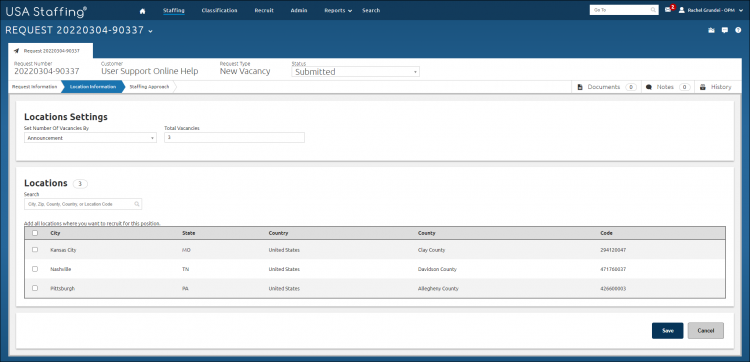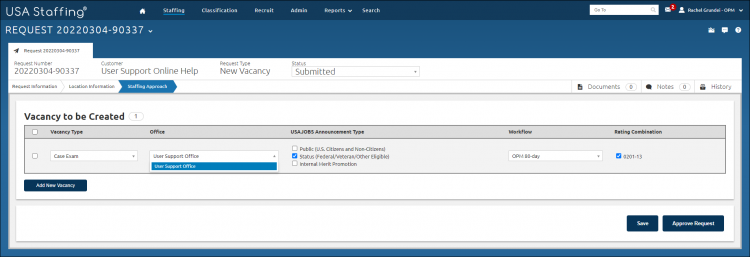Reviewing a submitted request
Jump to navigation
Jump to search
To review a submitted request:
- Open a request.
- In the Request Information section, verify all the information is valid and accurate for the request and make any necessary changes.
- In the Position Descriptions section, verify all the information is valid and accurate for the request and make any necessary changes.
- In the Request Tracking Dates section, verify all the information is valid and accurate for the request and make any necessary changes.
- In the Position Settings section, verify all the information is valid and accurate for the request and make any necessary changes.
- In the Other Requirements section, verify all the information is valid and accurate for the request and make any necessary changes.
- In the Position Identifiers section, verify all the information is valid and accurate for the request and make any necessary changes.
- In the Incentives section, verify all the information is valid and accurate for the request and make any necessary changes.
- Click Save, if applicable.
- Click Location Information and verify all the information is valid and accurate for the request and make any necessary changes.
- Click Save, if applicable.
- Click Staffing Approach.
- Select the Office responsible for managing the vacancy from the drop-down list.
- Check the appropriate USAJOBS Announcement Type.
- Verify the Workflow is correct.
- Check the appropriate Rating Combination.
- Click Save to leave the request in Submitted status for later review and approval, or click Approve Request to finalize the request and create the associated vacancies. Please note that you will only see the Approve Request button if you have permission to approve a request for the specified customer.
For additional information, see Request.