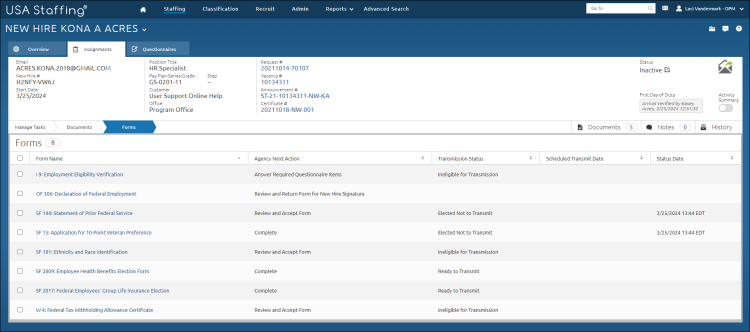Reviewing and accepting a new hire form
Jump to navigation
Jump to search
To review and accept a new hire form:
- Click the New Hires tab on the Dashboard.
- Click the appropriate new hire Name link.
- Click Forms.
- Click the appropriate Form Name link.
- A message displays “Verify you are able to view the generated PDF form by clicking Confirm. If you cannot see the PDF form in the window above, please view our online help to troubleshoot the issue.”
- Click Confirm.
- Click Accept.
- An electronic signature agreement message displays “I have reviewed the information for the form displayed and I consent that the information is accurate and true. By signing this form electronically, I acknowledge my approval of the information being submitted. I understand that an electronic signature is equivalent to signing the form. I understand there are legal implications if information has been stated fraudulently. I consent to the electronic release of information as appropriate.”
- Click I Agree.
Note: If you are not able to view the form, close the form and try again. If you are still unable to view the form, submit a help desk ticket.