SME Evaluation Items
Jump to navigation
Jump to search
The SME Evaluation Items page is where you add the specialized experience requirements the SMEs will use when reviewing each resume to evaluate if an applicant possesses the required specialized experience. These items are based on the specialized experience requirements defined in the Job Analysis. To access this page, select a Request Number in Pending Recruitment status from the Dashboard, click the Vacancy Number link in the Vacancy Created section, click the Assessment Package tab, click Assessment Plan, click the Assessment Name link, an assessment specific tab will display, and click SME Evaluation Items. The number to the right indicates how many items have been added. The following elements are displayed:
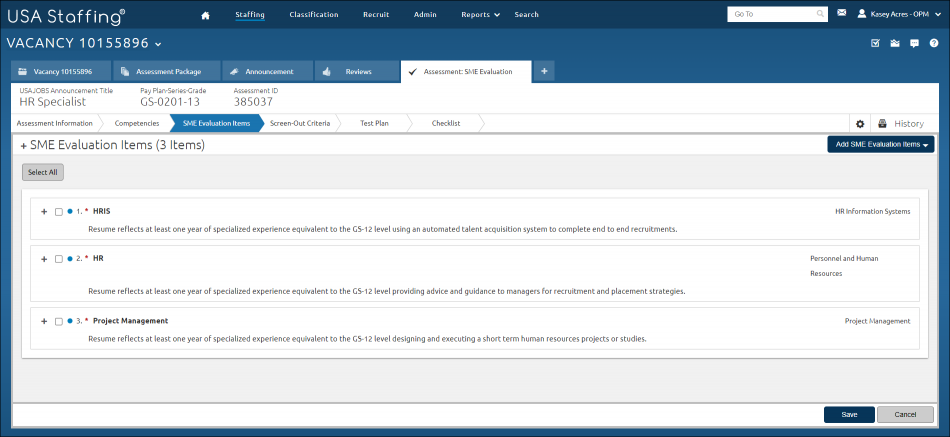
- +. This icon allows you to expand or collapse all assessment items at the same time.
- Add SME Evaluation Items. This drop-down list allows you to select items to be added. The options are:
- New Item. This option allows you add a new item to the assessment.
- Add from Library. This option allows you to add an item from the SME Evaluation Item Library.
- Expand this item. This + icon allows you to view the item associated with your assessment.
- Gray box. A check-mark in this box indicates the item will either be assigned a competency, or deleted. This can be done individually or in multiples.
- SME Evaluation Item Header. This column displays the name of the item.
 . Clicking this icon allows you to edit the SME Evaluation Item.
. Clicking this icon allows you to edit the SME Evaluation Item.- SME Evaluation Item Stem. This column displays the stem is the specialized experience requirement phrased in a way that prompts a “yes/no” response from the SME.
- Response Option. This is the response for the item that will display to the SME.
- Source. This column displays the competency for the item.