Selections
Jump to navigation
Jump to search
The Selections page is where you view the number of applicants on Certificates who have the Selected Audit code or any applicants on Certificates who have a cancelled New Hire record. To access this tab, select a Request Number in Pending Recruitment status from the Dashboard, click the Vacancy Number link in the Vacancy Created section, click the + tab and select Certificates from the drop-down list to access the certificates issued for the vacancy. Select Selections You can sort columns in this table in ascending or descending order. The following elements are displayed:
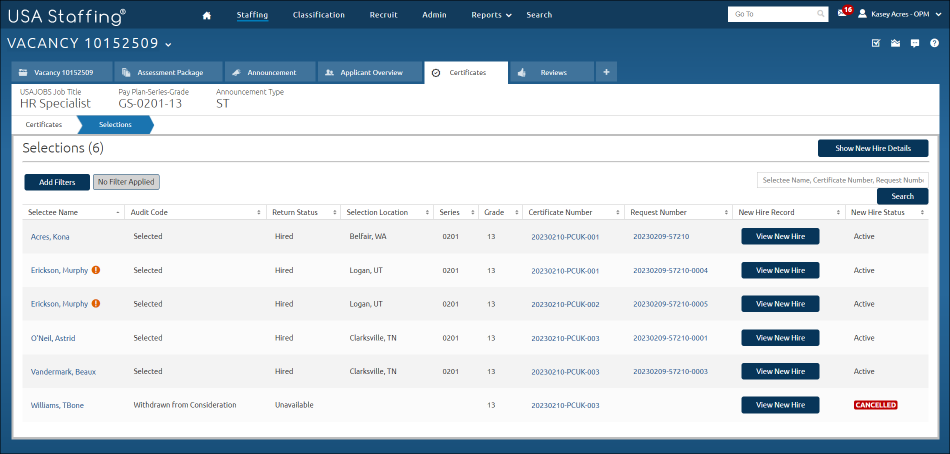
- Show New Hire Details. This button allows you to display additional information about the selections. The following additional columns will display when this button is pushed:
- Process Owner. This column displays the Process Owner assigned to the New Hire.
- Tentative Offer. This column displays the status of the Tentative Offer sent to the New Hire.
- Official Offer. This column displays the status of the Official Offer sent to the New Hire.
- Start Date. This column displays the Start Date of the New Hire.
Note: The table can be reverted to its default columns by clicking the Hide New Hire Details button.
- Add Filters. This button allows you to select and apply filters to search or sort selections on the following criteria:
- Audit Codes. This drop-down list allows you to filter new hires in a specific audit code. Statuses include:
- Selected.
- Not Selected.
- Return Status. This drop-down list allows you to filter new hires in a specific return status. Statuses include:
- Hired.
- Available.
- Unavailable.
- Suspended.
- Vetting.
- Location. This drop-down allows you to filter selections on a specific location.
- New Hire Status. This drop-down list allows you to filter selections in a specific new hire status. Statuses include:
- Active.
- Cancelled.
- Complete.
- Inactive.
- Process Owner. This column displays the name of the person responsible for the new hire record.
- Onboarding Process. This drop-down allows users to filter selectees by the following statuses:
- All Onboarding Processes
- Standard Onboarding Process
- Immediate Onboarding Process
- Hide Cancelled New Hires. This toggle allows you to hide cancelled new hire records.
- Show Only Selections Without New Hires. This toggle allows you to show selections without new hires associated.
- Show Only Duplicate Selections. This toggle allows you to show selections of duplicate applicants.
- Audit Codes. This drop-down list allows you to filter new hires in a specific audit code. Statuses include:
- Selectee Name, Certificate Number, or Request Number search. This field allows you to search for a particular request by Selectee Name (first or last name), Certificate Number, or Request Number.
- Selectee Name. This column displays the applicants name. Access the applicant record by clicking on the link.
 Duplicate Selection. This icon will appear if a duplicate selection exists from another certificate in the same vacancy.
Duplicate Selection. This icon will appear if a duplicate selection exists from another certificate in the same vacancy.
- Audit Code. This column displays the audit code selected when auditing the applicant record.
- Return Status. This column displays the return status selected when auditing the applicant record.
- Audit Location. This column displays the location selected when auditing the applicant record.
- Series. This column displays the series selected when auditing the applicant record.
- Grade. This column displays the grade(s) selected when auditing the applicant record.
- Certificate Number. This column displays the certificate number. Access the certificate by clicking on the link.
- Request Number. This column displays the request number. Access the request by clicking on the link.
- New Hire Record. If a New Hire record already exists, a View New Hire button will display, which will take users to the Onboarding Information page of the new hire record.
- New Hire Status. This column displays the status of the New Hire.