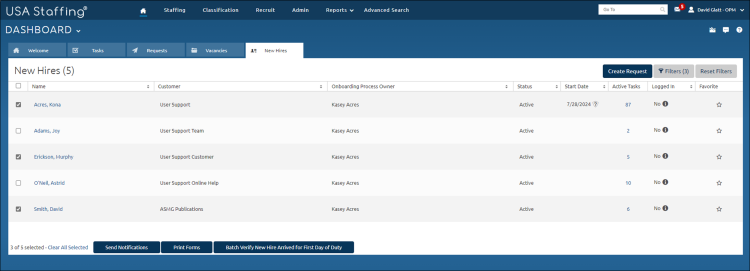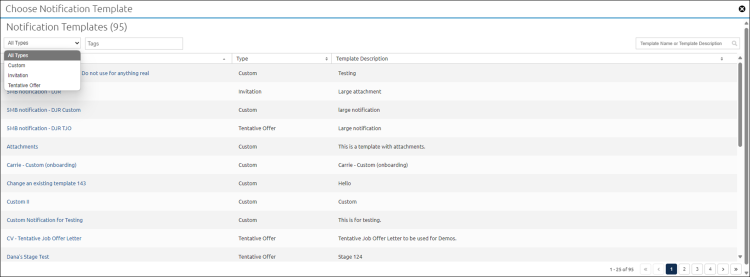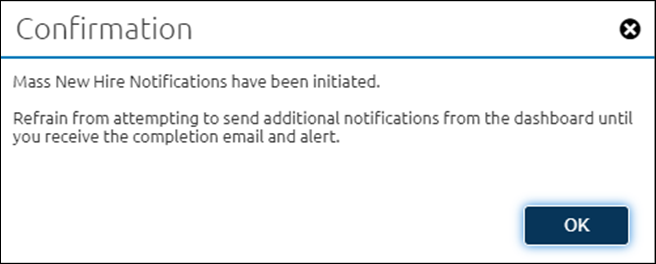Sending onboarding notifications to multiple new hires from the dashboard
Jump to navigation
Jump to search
To send an onboarding notification to multiple new hires:
- Select the New Hires tab on the dashboard.
- Select the New Hires you want to receive an onboarding notification. You may select new hires across multiple pages.
- Select the notification template to be used for all selected new hires. Note: Users are unable to send Official Offer notifications in bulk at this time.
- After selecting the notification template, select 'Send Notifications.' When the user selects 'Send Notifications' a confirmation window will be displayed.
- Once the notification process is complete, the user who initiated the action will receive a user alert and an email confirmation. The email confirmation will list the number of successfully sent new hire notifications and list any new hires that had a failure.
Note: The following restrictions exist for sending onboarding notifications to multiple new hires:
- Attachments are currently unable to be sent in bulk.
- Users cannot edit notifications in bulk so you cannot select a template that contains placeholder text.
- If a new hire has already accepted an offer type, they are not eligible to receive another offer of the same type. If they are sent an offer type which they have already accepted, they will not receive that notification.
- If a new hire does not have access to the selected template for an Office, the new hire will not receive the notification.