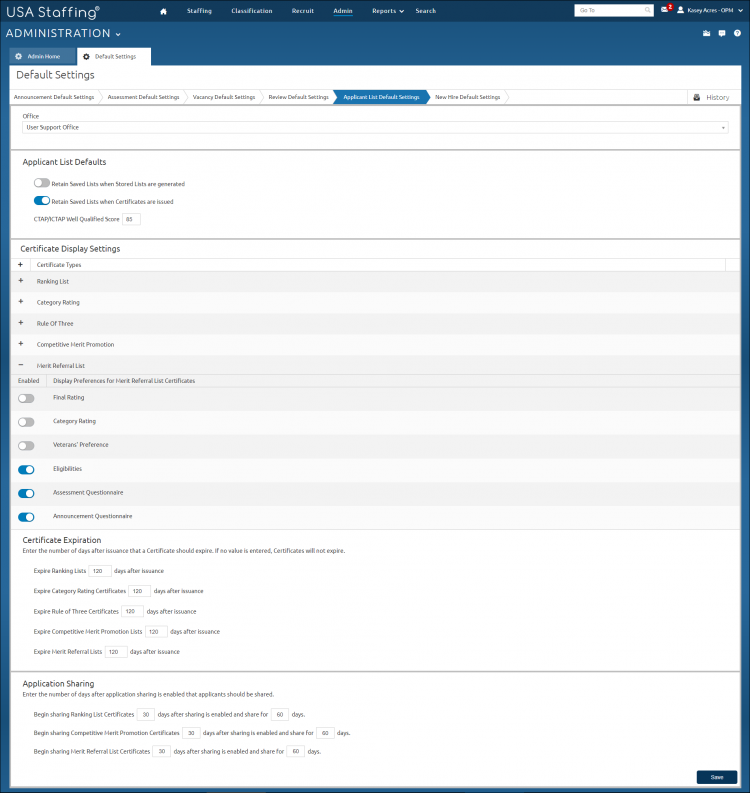Setting certificate display settings
Jump to navigation
Jump to search
To set certificate display default settings:
- Click Admin on the Dashboard.
- Click the Manage Applicant List Default Settings link.
- Select the Office from the drop-down list.
- Click + to expand the Certificate Type.
- Use the Enabled toggle for any display preference(s) to be included or excluded.
- Click Save.
Note: The + next to Certificate Types will expand all certificate types at once without having to individually select each Certificate Type.