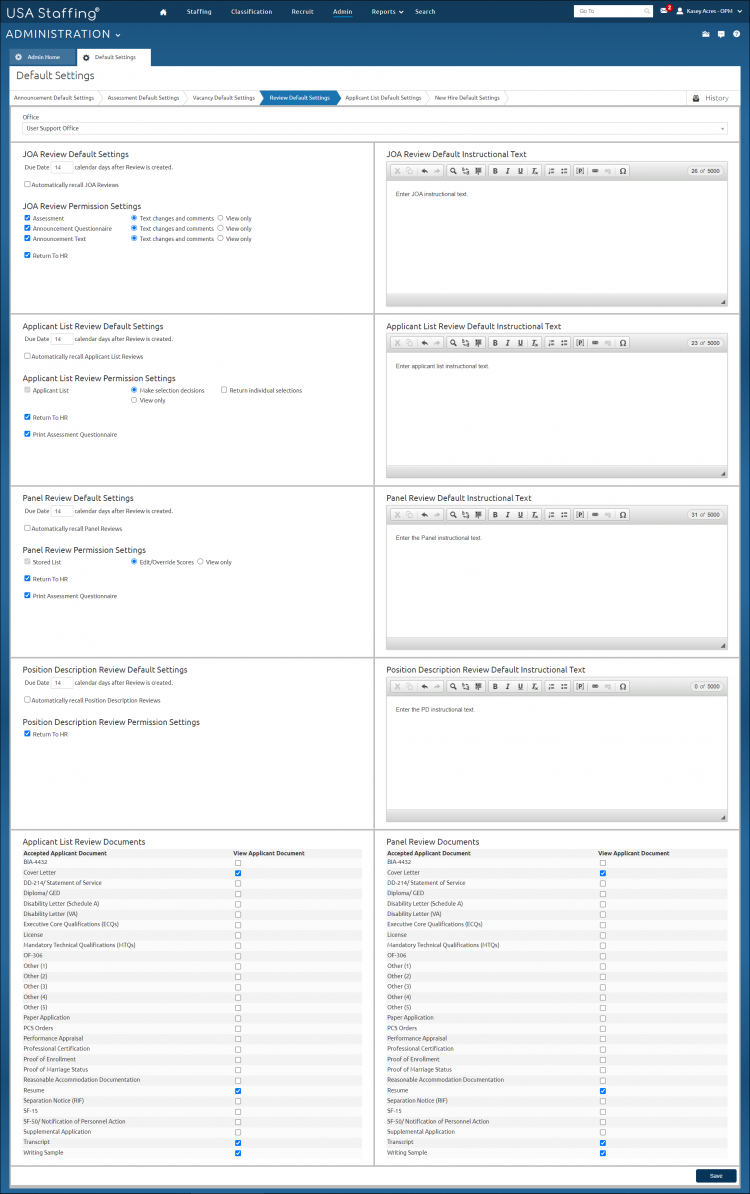Setting review default settings
Jump to navigation
Jump to search
To set review default settings:
- Click Admin on the Dashboard.
- Click the Manage Review Default Settings link.
- Select the Office from the drop-down list.
- For each section, enter the number of days in Due Date X calendar days after Review is created.
- Place a check in the appropriate Automatically recall reviews box.
- Place a check in the appropriate Review Permission Settings box.
- Select a Permission for each selection.
- Enter Review Default Instructional Text, as appropriate.
- Place a check in the View Applicant Document box for each document you want included with the review.
- Click Save.