Subject Matter Expert (SME) Review
The Review Information page is where you enter the instructions for the Hiring Manager or user related to the review. To access this page, select a Request Number in Pending Recruitment status from the Dashboard, click the Vacancy Number link in the Vacancy Created section, click the + tab, select Reviews from the drop-down list and click the Create Review button. If only one request is associated with your vacancy, the Requests and Reviewers sections default to that information. Note: When an SME Evaluation assessment is utilized, USA Staffing will automatically generate a Subject Matter Expert (SME) review once there is one eligible applicant for the SME Evaluation. Users have the option to modify the Review Name, Review Owner, Due Date, and Review Assignments before sending the review. For the basic display of the review header information, see Create Review.
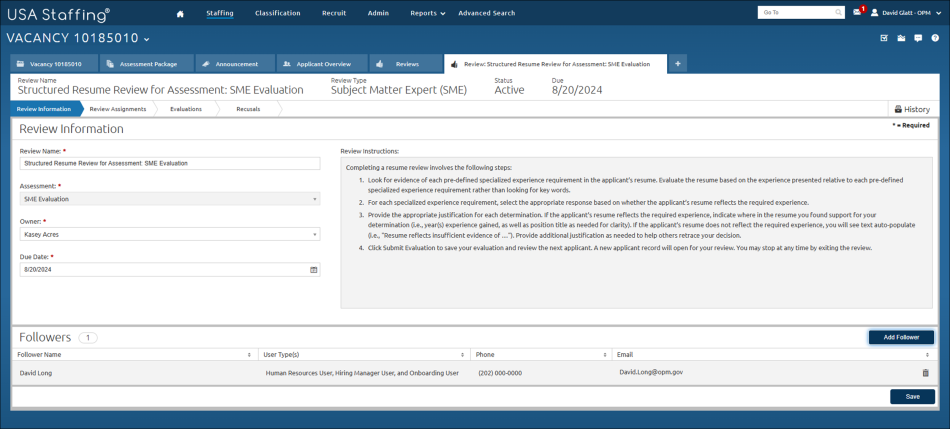
The Review Information section is where you enter the instructions for the Subject Matter Expert related to the review. The following elements are displayed:
- Review Name. This is where you enter the review name. Review Name must be 100 characters or less.
- Owner. This field defaults to the person creating the review but can be reassigned if appropriate using the drop-down list to select a different user.
- Due Date. This drop-down calendar is where you select the date the review is due to be returned.
- Review Instructions. This textbox is defaulted with instructions for the Subject Matter Expert(s) to follow upon receipt of the review. The instructions cannot be edited.
The Followers section is where you determine who will follow the review. Users with a User Type of HR User can be added to a review as a Follower. Designating a user as a Follower will carbon copy (cc) the user on review e-mail notifications. Followers do not have permission to view or edit the review. You can sort any of the columns in this table in ascending or descending order. The circle to the right indicates how many followers are associated with the review. The following elements are displayed:
- Add Follower. Clicking this button allows you to add followers to the review.
- Follower Name. This column displays the name of the reviewer.
- User Type(s). This column displays the follower's user type(s).
- Phone. This column displays the follower’s phone number.
- Email. This column displays the follower’s email address.
- Trash can icon. Clicking this icon allows you to delete a follower from this review.
- Save. This button allows you to save the review.
- Delete. This button allows you to delete the review.
The Review Assignments page is where you review and update the information included in the review, as well as who is included in the review and send it to the reviewer(s). To access this page, Viewing a vacancy, click the + tab, select Reviews from the drop-down list, click the Review Name link, and click Review Assignment. You can sort any of the columns in this table in ascending or descending order. The following elements are displayed:
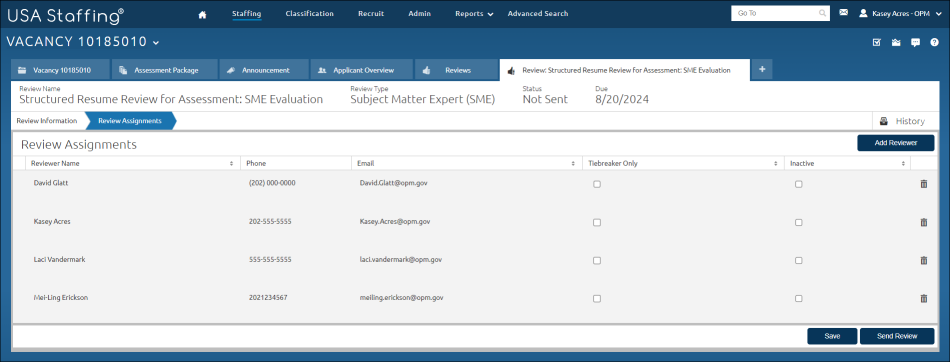
The Review Assignments section is where you enter the instructions for the Subject Matter Expert related to the review. The following elements are displayed:
- Add Reviewer. Clicking this button allows you to add additional reviewer(s) to the review.
- Reviewer Name. This column displays the name of the reviewer.
- Phone. This is the reviewer’s phone number.
- Email. This is the reviewer’s email address.
- Tiebreaker Only. This column allows you to designate the Subject Matter Expert who will serve as a tiebreaker if other Subject Matter Experts cannot agree on a rating for an applicant.
- Inactive. This column allows you to designate a Subject Matter Expert who no longer should be given new assignments for applicant review.
- Delete Reviewer. This button allows you to delete a reviewer from the review.
- Save. This buttons allows you to save changes on this page.
- Send Review. This button allows you to send the review to the assigned Hiring Manager(s) for review. This button also allows you to resend the review to the reviewer(s). For instructions, see Sending a review.