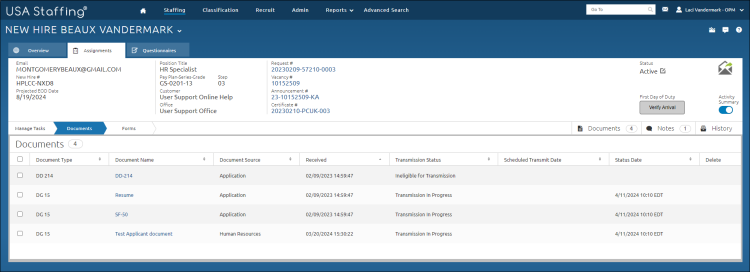Viewing a new hire document
Jump to navigation
Jump to search
To view a new hire document:
- Click the New Hires tab on the Dashboard.
- Click the appropriate new hire Name link.
- Click Documents.
- Click the appropriate View link for the document to be viewed.
Note: Ability to view documents are linked to permissions, if a document is listed but not hyperlinked, you do not have the appropriate permission to view that document type. Document links are color coded to help HR Users determine whether they should request a new version of the document from the applicant or wait for document re-processing. The possibilities include:
- A blue link indicates a successfully processed file and allows the HR User to open that file in PDF format.
- A yellow link indicates a failed document that may still be able to be saved through various automatic or manual processing tools. These links will remain yellow until all options for successfully processing that file have been exhausted. At that time the link will turn blue or red depending on the outcome of the processing.
- A red link indicates a document is corrupt and could not be restored through automatic or manual processing tools. You must obtain a new file (see reasons for corruption below) and attempt to upload it again.
Causes for failed or corrupt documents may include:
- MS Word files
- Password protected.
- Protected view.
- Embedded hyperlinks.
- Embedded CSS and HTML tags.
- Corrupt resulting from conversion from WordPerfect or Apple text program.
- PDF files
- Signatures required.
- Broken certificates.
- Hyperlinks embedded.
- Font substitution required.
- Portfolio PDFs.
- Graphics files
- Embedded graphics objects which do not render.