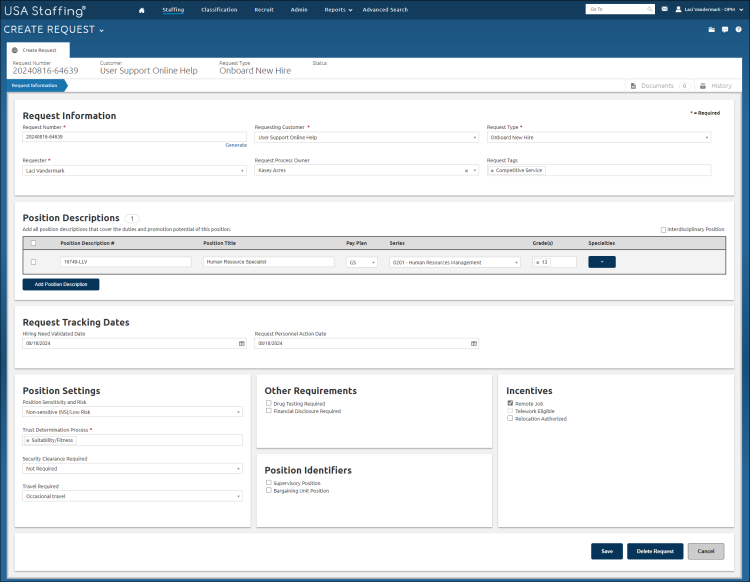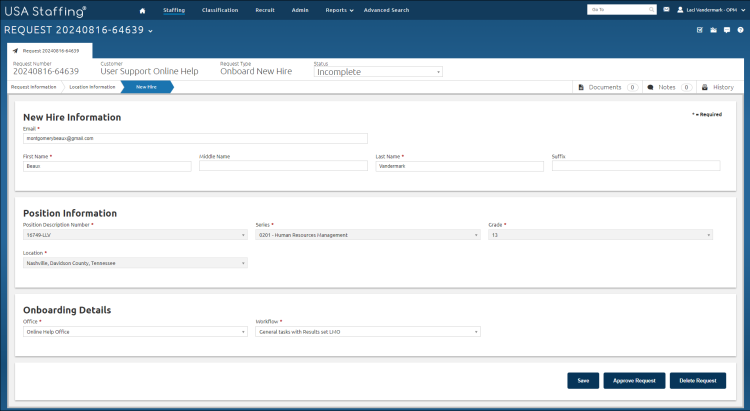Viewing an incomplete new hire request
Jump to navigation
Jump to search
To view an incomplete new hire request:
- Click Requests tab.
- Select Incomplete from the All Statuses drop-down list.
- Select Onboard New Hire from the All Request Types drop-down list.
- Click the Request Number link.
- In the Request Information section, verify all the information is valid and accurate for the request and make any necessary changes.
- In the Position Descriptions section, verify all the information is valid and accurate for the request and make any necessary changes.
- In the Position Settings section, verify all the information is valid and accurate for the request and make any necessary changes.
- Click Location Information and verify all the information is valid and accurate for the request and make any necessary changes.
- Click New Hire and verify all the information is valid and accurate for the request and make any necessary changes.
- Click Save to leave the request in Incomplete status for later review and approval, or click Approve Request to finalize the request and create the associated New Hire tasks. Please note that you will only see the Approve Request button if you have permission to approve a request for the specified customer.
For additional information, see Request.