Difference between revisions of "Application Navigation"
Jump to navigation
Jump to search
| (39 intermediate revisions by 4 users not shown) | |||
| Line 1: | Line 1: | ||
| − | Once you begin your application, a blue | + | Once you begin your application, a blue '''Application Progress''' bar appears at the top of each page. The Application Progress bar will show incremental changes as you complete the process. This area also includes information specific to the job announcement and your application status. Once you proceed beyond the Welcome page, the following is displayed: |
| − | [[image: | + | [[image:Application1c Application Navigation.png|link=|950px|alt=Application Navigation]] |
| − | * | + | *'''Application'''. This drop-down list allows you to navigate between the Biographic Information, Eligibilities, and/or Preferences pages. |
| − | * | + | *'''Assessment'''. This drop-down list allows you to navigate to the assessment questionnaire. |
| − | * | + | *'''Documents'''. This link allows you to navigate to the supporting documents page. |
| − | * | + | *'''Review & Submit'''. This link allows you to navigate to the Review & Submit page where you may review and submit your application. |
| − | * | + | *'''Help Center'''. This link will open the Help Center in a new window or allow you to submit a Help Ticket for assistance with your application. |
| − | * | + | *'''Logged in as'''. This displays your name. If this is not you, return to USAJOBS and log into your own account to complete the application process. This drop-down list also provides the option to sign out of the application process. '''Note''': Each applicant must have their own USAJOBS account. Sharing USAJOBS accounts is not permitted. |
| − | + | *'''Application Progress'''. This blue status bar indicates your progress within your application for this job announcement. | |
| − | * | + | *'''Position Title'''. This is the title of the position in the job announcement. |
| − | * | + | *'''Agency'''. This is the name of the hiring agency responsible for the job announcement. |
| − | * | + | *'''Announcement Number'''. This is the number designated by the hiring agency to identify the job announcement. Access the announcement by clicking on the link. |
| − | * | + | *'''Open Period'''. This is the open date and close date for the job announcement. |
| − | * | + | *'''Application Package Status'''. This field displays the current status for your Application Package. Possible statuses are: |
| − | *Application | + | **Application Submitted. This status indicates you have submitted your application to include the questionnaire and any required documents specified by the hiring agency. Keep in mind that you must complete all of the application requirements specified in the job announcement. |
| − | *Application | + | **Received. This status indicates your application was submitted and has been processed. |
| − | * | + | **Application Ready to Submit. This status indicates the application has not yet been submitted or - indicates that you have not submitted one or more required documents specified by the hiring agency. For instructions, see [[Uploading documents to your application]]. For additional information, see [[Review & Submit]]. |
| − | * | + | **Application Incomplete. This status indicates that you started and saved an application but have not yet submitted it. You must submit this Application Package before the closing date; otherwise, your incomplete application will be kept in pending completion status and will not be considered. For instructions, see [[Submitting your application]]. |
| − | + | **Expired—indicates that your period of eligibility has elapsed and you will no longer be considered for the position. | |
| − | * | + | **Replaced by later submission—indicates that this Application Package was replaced by another Application Package you submitted afterwards from a different account. For instructions, see [[Viewing your submitted application package]]. |
| − | |||
| − | * | ||
| − | *Replaced by later submission—indicates that this Application Package was replaced by another Application Package you submitted afterwards from a different account. For instructions, see | ||
| − | |||
| − | |||
| − | [[ | ||
| − | |||
Latest revision as of 16:40, 26 March 2024
Once you begin your application, a blue Application Progress bar appears at the top of each page. The Application Progress bar will show incremental changes as you complete the process. This area also includes information specific to the job announcement and your application status. Once you proceed beyond the Welcome page, the following is displayed:
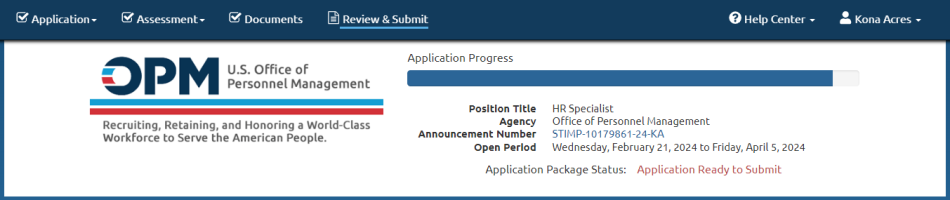
- Application. This drop-down list allows you to navigate between the Biographic Information, Eligibilities, and/or Preferences pages.
- Assessment. This drop-down list allows you to navigate to the assessment questionnaire.
- Documents. This link allows you to navigate to the supporting documents page.
- Review & Submit. This link allows you to navigate to the Review & Submit page where you may review and submit your application.
- Help Center. This link will open the Help Center in a new window or allow you to submit a Help Ticket for assistance with your application.
- Logged in as. This displays your name. If this is not you, return to USAJOBS and log into your own account to complete the application process. This drop-down list also provides the option to sign out of the application process. Note: Each applicant must have their own USAJOBS account. Sharing USAJOBS accounts is not permitted.
- Application Progress. This blue status bar indicates your progress within your application for this job announcement.
- Position Title. This is the title of the position in the job announcement.
- Agency. This is the name of the hiring agency responsible for the job announcement.
- Announcement Number. This is the number designated by the hiring agency to identify the job announcement. Access the announcement by clicking on the link.
- Open Period. This is the open date and close date for the job announcement.
- Application Package Status. This field displays the current status for your Application Package. Possible statuses are:
- Application Submitted. This status indicates you have submitted your application to include the questionnaire and any required documents specified by the hiring agency. Keep in mind that you must complete all of the application requirements specified in the job announcement.
- Received. This status indicates your application was submitted and has been processed.
- Application Ready to Submit. This status indicates the application has not yet been submitted or - indicates that you have not submitted one or more required documents specified by the hiring agency. For instructions, see Uploading documents to your application. For additional information, see Review & Submit.
- Application Incomplete. This status indicates that you started and saved an application but have not yet submitted it. You must submit this Application Package before the closing date; otherwise, your incomplete application will be kept in pending completion status and will not be considered. For instructions, see Submitting your application.
- Expired—indicates that your period of eligibility has elapsed and you will no longer be considered for the position.
- Replaced by later submission—indicates that this Application Package was replaced by another Application Package you submitted afterwards from a different account. For instructions, see Viewing your submitted application package.