Difference between revisions of "Uploading documents to your application"
Jump to navigation
Jump to search
LVandermark (talk | contribs) |
|||
| (6 intermediate revisions by 3 users not shown) | |||
| Line 8: | Line 8: | ||
<br> | <br> | ||
<br> | <br> | ||
| − | [[image: | + | [[image:Application12k Documents attach page.png|link=|750px|alt=documents]] |
<br> | <br> | ||
<br> | <br> | ||
| Line 14: | Line 14: | ||
<br> | <br> | ||
<br> | <br> | ||
| − | [[image: | + | [[image:Application29 Documents select doc.png|link=|750px|alt=documents]] |
<br> | <br> | ||
<br> | <br> | ||
| Line 20: | Line 20: | ||
<br> | <br> | ||
<br> | <br> | ||
| − | [[image: | + | [[image: Application13f Documents upload page.png|link=|750px|alt=documents]] |
<br> | <br> | ||
<br> | <br> | ||
| Line 31: | Line 31: | ||
<br> | <br> | ||
<br> | <br> | ||
| − | [[image:Application14a | + | [[image:Application14a Pop Up Box page.png|link=|750px|alt=documents]] |
<br> | <br> | ||
<br> | <br> | ||
| Line 38: | Line 38: | ||
<br> | <br> | ||
<br> | <br> | ||
| − | [[image: | + | [[image:Application22 Pop Up Box page.png|link=|750px|alt=documents]] |
<br> | <br> | ||
<br> | <br> | ||
| Line 44: | Line 44: | ||
<br> | <br> | ||
<br> | <br> | ||
| − | [[image: | + | [[image:Application30 Documents select doc after upload.png|link=|750px|alt=documents]] |
<br> | <br> | ||
<br> | <br> | ||
| Line 50: | Line 50: | ||
<br> | <br> | ||
<br> | <br> | ||
| − | [[image: | + | [[image:Application31 Documents completed.png|link=|750px|alt=documents]] |
<br> | <br> | ||
</ol> | </ol> | ||
'''Important Notes About This Page:''' | '''Important Notes About This Page:''' | ||
| − | *Uploaded documents must be less than | + | *Uploaded documents must be less than 5MB in size, unencrypted, and one of the accepted document types: GIF, JPG, JPEG, PNG, RTF, PDF, or Word (DOC or DOCX). Documents can not be password protected. |
**If you are scanning documents into your computer, the scanning software will typically offer to save files in TIFF or BMP format, or perhaps PDF. These are likely to be too large. The software may also offer to save as JPG (or JPEG) which is far more compact. In addition, the software may allow you to select lower quality for an even smaller file size. We have found 50% quality still looks quite good and results in a file size often less than a tenth of the original. If your scanning software does not let you save the file in a compact format, there are free downloads out there that do. One such that we are aware of for Windows is called Irfanview. On recent Mac systems, Preview will perform this function. | **If you are scanning documents into your computer, the scanning software will typically offer to save files in TIFF or BMP format, or perhaps PDF. These are likely to be too large. The software may also offer to save as JPG (or JPEG) which is far more compact. In addition, the software may allow you to select lower quality for an even smaller file size. We have found 50% quality still looks quite good and results in a file size often less than a tenth of the original. If your scanning software does not let you save the file in a compact format, there are free downloads out there that do. One such that we are aware of for Windows is called Irfanview. On recent Mac systems, Preview will perform this function. | ||
| − | *If you are unable to upload your file and it meets the above criteria, please also ensure that you did not include any special characters (parentheses, commas, hyphens, etc.) or blank spaces in the file name of your document(s) | + | *PDF Portfolio documents are not accepted. A PDF Portfolio contains multiple files assembled into an integrated PDF unit. The files in a PDF Portfolio can be in a wide range of file types created in different applications. To ensure the document is not a PDF Portfolio document, open the document and if there are multiple different documents with a variety of extensions, it is a PDF Portfolio document and will not be processed. |
| + | *If you are unable to upload your file and it meets the above criteria, please also ensure that you did not include any special characters (parentheses, commas, hyphens, etc.) or blank spaces in the file name of your document(s). | ||
*If you don't have your document in an electronic format, see [[Submitting a paper supporting document]]. | *If you don't have your document in an electronic format, see [[Submitting a paper supporting document]]. | ||
Latest revision as of 19:26, 28 August 2024
Important: If you arrive on the Documents page and do not see a document within the Available Documents drop-down list, you will need to use the Upload feature on this page. Once the document has been uploaded, you will need to select it from the Available Documents column in order for it to be transferred with your application to the Hiring Agency. Uploaded documents are not saved to your USAJOBS account.
To upload documents to your application:
- Click the Documents link to go to the Documents page if you are not already there.
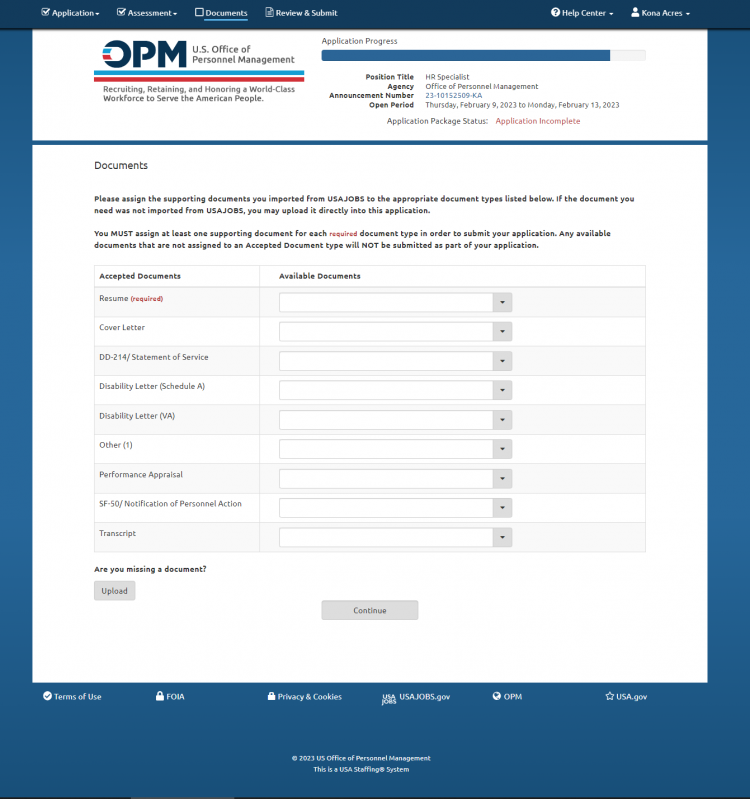
- Click the Available Documents drop-down list to see if your document has already been transferred from USAJOBS or previously Uploaded. If it is not in the drop-down list, proceed with the Upload.
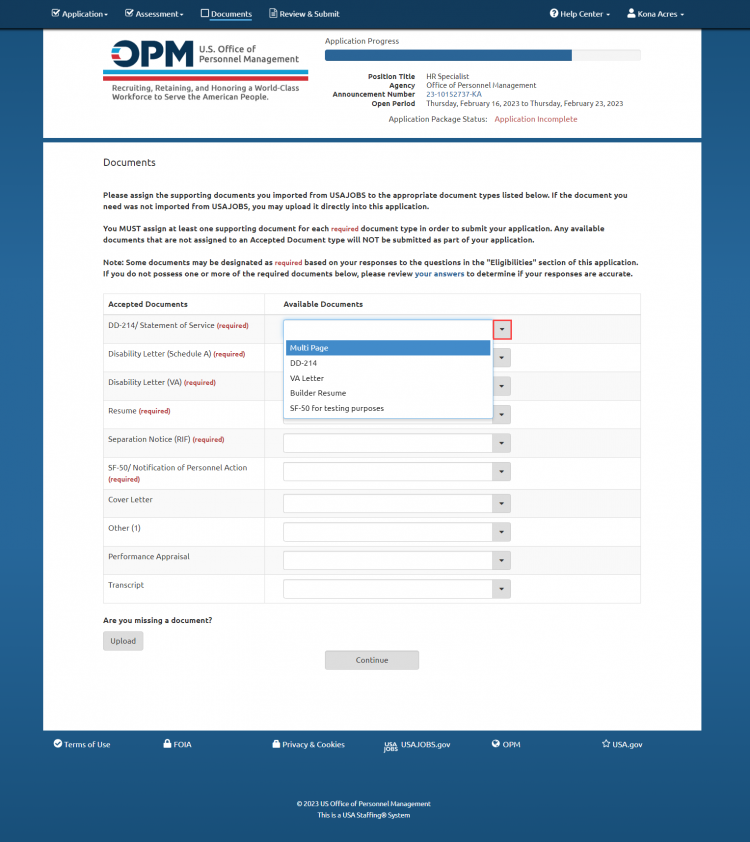
- Click Upload, a pop-up box will display.
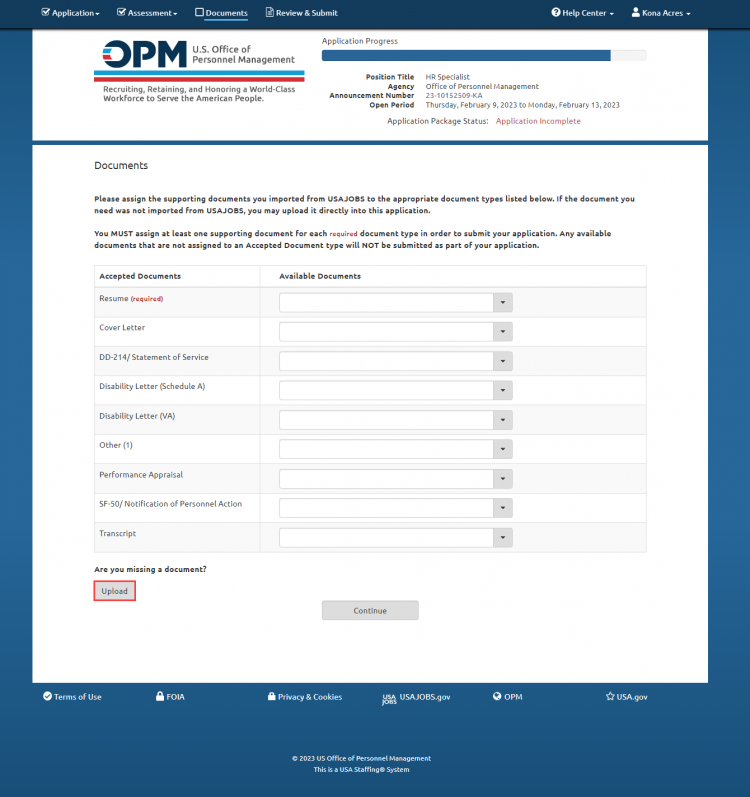
- Complete the Upload pop-up box with the following:
- Enter the Document Name. This will be the name the agency sees for the document. Do not include any special characters (parentheses, commas, hyphens, etc.) or blank spaces in the file name of your document.
- Select the Document Type from the drop-down list. If you do not see the exact type of document you are uploading, select the most reasonable type based on the available selections.
- Click Choose File and select the document to upload.
- Click the Upload button.

- A confirmation box displays “document name” has been successfully uploaded and added to your Available Documents list.

- Click the Available Documents drop-down list and select the newly uploaded document to attach to your application (documents displayed are those that you selected from your USAJOBS account or uploaded for this application).

- Repeat until all documents you want to submit are uploaded and displaying in Available Documents. You can add multiple documents under one document type by clicking the drop-down list and selecting additional documents. Once you have added all of your documents (both USAJOBS and Uploaded), click Continue.
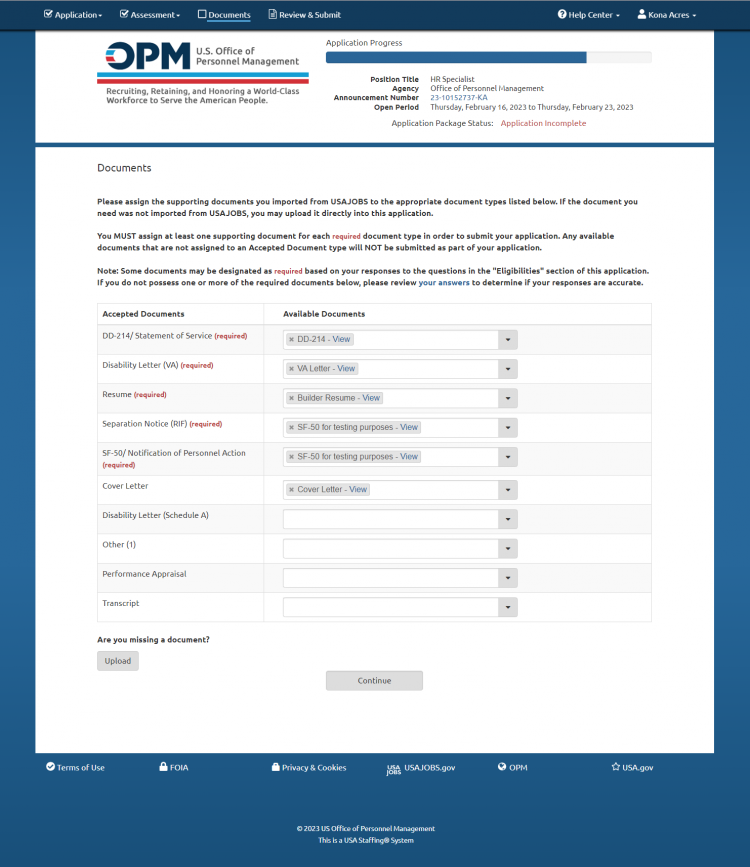
Important Notes About This Page:
- Uploaded documents must be less than 5MB in size, unencrypted, and one of the accepted document types: GIF, JPG, JPEG, PNG, RTF, PDF, or Word (DOC or DOCX). Documents can not be password protected.
- If you are scanning documents into your computer, the scanning software will typically offer to save files in TIFF or BMP format, or perhaps PDF. These are likely to be too large. The software may also offer to save as JPG (or JPEG) which is far more compact. In addition, the software may allow you to select lower quality for an even smaller file size. We have found 50% quality still looks quite good and results in a file size often less than a tenth of the original. If your scanning software does not let you save the file in a compact format, there are free downloads out there that do. One such that we are aware of for Windows is called Irfanview. On recent Mac systems, Preview will perform this function.
- PDF Portfolio documents are not accepted. A PDF Portfolio contains multiple files assembled into an integrated PDF unit. The files in a PDF Portfolio can be in a wide range of file types created in different applications. To ensure the document is not a PDF Portfolio document, open the document and if there are multiple different documents with a variety of extensions, it is a PDF Portfolio document and will not be processed.
- If you are unable to upload your file and it meets the above criteria, please also ensure that you did not include any special characters (parentheses, commas, hyphens, etc.) or blank spaces in the file name of your document(s).
- If you don't have your document in an electronic format, see Submitting a paper supporting document.