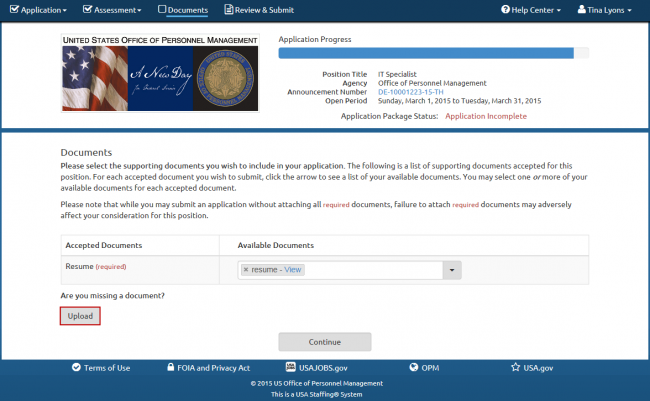Difference between revisions of "Uploading documents to your application"
Jump to navigation
Jump to search
| Line 3: | Line 3: | ||
#Click the '''Documents''' link. | #Click the '''Documents''' link. | ||
#: | #: | ||
| − | #: [[image:Application13 Documents page.png|link=|650px|alt=documents]] | + | #:[[image:Application13 Documents page.png|link=|650px|alt=documents]] |
#: | #: | ||
#Click '''Upload''', a pop-up box will display. | #Click '''Upload''', a pop-up box will display. | ||
| Line 9: | Line 9: | ||
#Select the '''Document Type''' from the drop-down list. | #Select the '''Document Type''' from the drop-down list. | ||
#: | #: | ||
| − | #: [[image:Application14 Pop Up Box page.png|link=|650px|alt=documents]] | + | #:[[image:Application14 Pop Up Box page.png|link=|650px|alt=documents]] |
#: | #: | ||
#Click '''Choose File''' and select the document to upload. | #Click '''Choose File''' and select the document to upload. | ||
Revision as of 21:08, 19 March 2015
To upload documents to your application:
- Click the Documents link.
- Click Upload, a pop-up box will display.
- Enter the Document Name.
- Select the Document Type from the drop-down list.
- Click Choose File and select the document to upload.
- Click the Upload button.
- A confirmation box displays “document name” has been successfully uploaded and added to your Available Documents list.
- Click the Available Documents drop-down list and select the appropriate document to attach to your application (documents displayed are those that you selected from your USAJOBS account or uploaded for this application).
- Repeat as necessary.
- Click Continue.