Difference between revisions of "Application Status"
Jump to navigation
Jump to search
| Line 1: | Line 1: | ||
The Application Status page displays the details for an application package. If you have multiple versions of an Application Package, note that the information always pertains to the most recent version. The following elements are displayed: | The Application Status page displays the details for an application package. If you have multiple versions of an Application Package, note that the information always pertains to the most recent version. The following elements are displayed: | ||
| − | [[image:Application 20a Status Page.png|link=|750px|alt=Status page]] | + | [[image: Application 20a Status Page.png|link=|750px|alt=Status page]] |
*'''Application Progress'''. This blue status bar indicates your progress within your application for this job announcement. | *'''Application Progress'''. This blue status bar indicates your progress within your application for this job announcement. | ||
Revision as of 15:06, 24 July 2015
The Application Status page displays the details for an application package. If you have multiple versions of an Application Package, note that the information always pertains to the most recent version. The following elements are displayed:
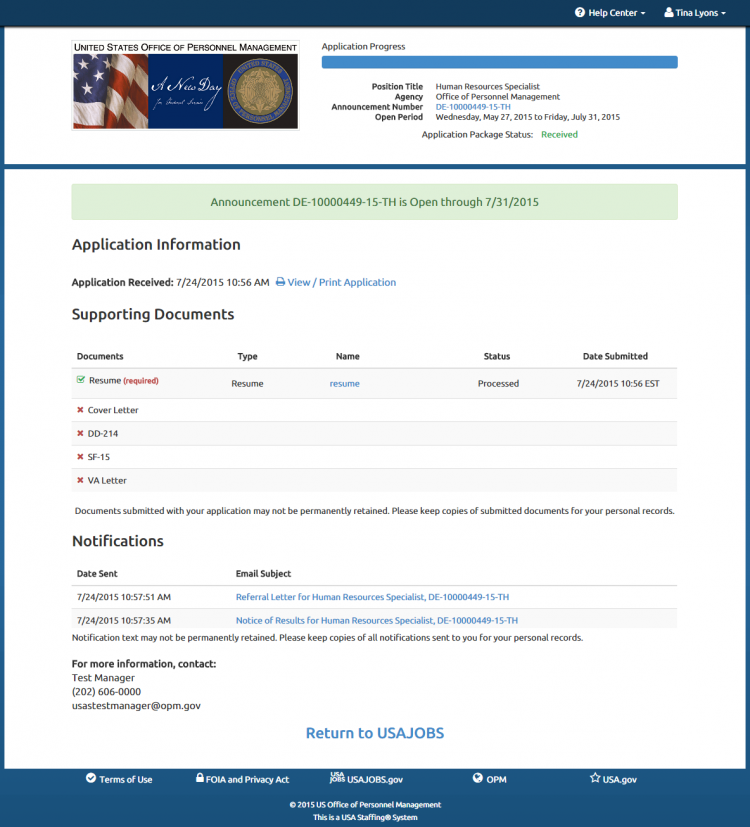
- Application Progress. This blue status bar indicates your progress within your application for this job announcement.
- Position Title. This is the title of the position in the job announcement.
- Agency. This is the name of the hiring agency responsible for the job announcement.
- Announcement Number. This is the number designated by the hiring agency to identify the job announcement. You may access the job announcement by clicking on the link.
- Open Period. This is the open and close date for the job announcement.
- Application Package Status. This field displays the current status for your Application Package. Possible statuses are:
- Application Ready to Submit. Indicates you have successfully addressed all components of the application process and are ready to click Submit Application.
- Not Referred. Indicates you met minimum qualification requirements but were not determined among the best qualified and were not referred to the Hiring Manager for selection consideration.
- Referred. Indicates you were referred to the Hiring Manager for selection consideration.
- Not Hired. Indicates you were not selected and were not referred on any additional certificates.
- Hired. Indicates you were selected for this position.
- Announcement Number and Open Through date. A green pop-up box displays the announcement number and closing date, if the vacancy is still open. If the vacancy is closed, a pink pop-up box will display with that information.
- Application Received. This is the date and time the application was submitted.
- View/Print Application. This link allows you to view and print your submitted application.
- For more information, contact. This is the name, phone number and email address of the vacancy announcement contact.
For instructions, see: