Difference between revisions of "Application Navigation"
Jump to navigation
Jump to search
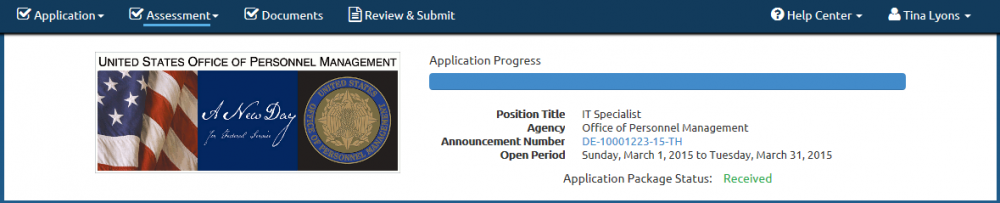
| Line 1: | Line 1: | ||
| − | Once you begin your application, a blue '''Application Progress''' bar appears at the top of each page. This area also includes information specific to the job announcement and your application status. Once you proceed beyond the Welcome page, the following is displayed: | + | ===DRAFT=== |
| − | + | ||
| − | [[image: | + | Once you begin your application, a blue '''Application Progress''' bar appears at the top of each page. This area also includes information specific to the job announcement and your application status. Once you proceed beyond the Welcome page, the following is displayed: |
| + | [[image: Application1 Application Navigation.png|link=|center|1000px|alt=Application Navigation]] | ||
*'''Application'''. This drop-down list allows you to navigate between the Biographic Information, Eligibilities, and/or Preferences pages. | *'''Application'''. This drop-down list allows you to navigate between the Biographic Information, Eligibilities, and/or Preferences pages. | ||
| Line 7: | Line 8: | ||
*'''Documents'''. This link allows you to navigate to the supporting documents page. | *'''Documents'''. This link allows you to navigate to the supporting documents page. | ||
*'''Review & Submit'''. This link allows you to navigate to the Review & Submit page where you may review and submit your application. | *'''Review & Submit'''. This link allows you to navigate to the Review & Submit page where you may review and submit your application. | ||
| − | *'''Help Center'''. This link will open the Help Center in a new window | + | *'''Help Center'''. This link will open the Help Center in a new window or allow you to submit a Help Ticket for assistance with your application. |
| − | *'''Logged in as'''. This displays your name. If this is not you, return to USAJOBS and log into your own account to complete the application process. '''Note''': Each applicant must have their own USAJOBS account. Sharing USAJOBS accounts is not permitted. | + | *'''Logged in as'''. This displays your name. If this is not you, return to USAJOBS and log into your own account to complete the application process. This drop-down list also provides the option to sign out of the application process. '''Note''': Each applicant must have their own USAJOBS account. Sharing USAJOBS accounts is not permitted. |
*'''Application Progress'''. This blue status bar indicates your progress within your application for this job announcement. | *'''Application Progress'''. This blue status bar indicates your progress within your application for this job announcement. | ||
*'''Position Title'''. This is the title of the position in the job announcement. | *'''Position Title'''. This is the title of the position in the job announcement. | ||
*'''Agency'''. This is the name of the hiring agency responsible for the job announcement. | *'''Agency'''. This is the name of the hiring agency responsible for the job announcement. | ||
| − | *'''Announcement Number'''. This is the number designated by the hiring agency to identify the job announcement. | + | *'''Announcement Number'''. This is the number designated by the hiring agency to identify the job announcement. Access the announcement by clicking on the link. |
| − | *'''Application Package Status'''. This field displays the current status for your Application Package. Possible statuses are: | + | *'''Open Period'''. This is the open date and close date for the job announcement. |
| + | *'''Application Package Status'''. This field displays the current status for your Application Package. Possible statuses are: FOLLOW UP WITH JEN MINOR ON THESE | ||
**Application Complete—indicates you have submitted your application to include the questionnaire and any required documents specified by the hiring agency. Keep in mind that you must complete all of the application requirements specified in the job announcement. | **Application Complete—indicates you have submitted your application to include the questionnaire and any required documents specified by the hiring agency. Keep in mind that you must complete all of the application requirements specified in the job announcement. | ||
**Application Incomplete – indicates the application has not yet been submitted or - indicates that you have not submitted one or more required documents specified by the hiring agency. For instructions, see Reusing supporting documents for another application, Uploading supporting documents for an application, or Faxing supporting documents for an application. For additional information, see Checklist Tab. | **Application Incomplete – indicates the application has not yet been submitted or - indicates that you have not submitted one or more required documents specified by the hiring agency. For instructions, see Reusing supporting documents for another application, Uploading supporting documents for an application, or Faxing supporting documents for an application. For additional information, see Checklist Tab. | ||
| Line 23: | Line 25: | ||
**Awaiting Results - you will be notified—indicates that your application is pending assessment results. Once your results are processed, the status will be updated. | **Awaiting Results - you will be notified—indicates that your application is pending assessment results. Once your results are processed, the status will be updated. | ||
**Replaced by later submission—indicates that this Application Package was replaced by another Application Package you submitted afterwards from a different account. For instructions, see Viewing an Application Package. | **Replaced by later submission—indicates that this Application Package was replaced by another Application Package you submitted afterwards from a different account. For instructions, see Viewing an Application Package. | ||
| − | + | For additional information, see: | |
| − | For additional information, see: | + | [[Application Main]] |
| − | |||
| − | [[Application | ||
| − | |||
[[Getting Additional Help]] | [[Getting Additional Help]] | ||
Revision as of 23:44, 5 February 2015
DRAFT
Once you begin your application, a blue Application Progress bar appears at the top of each page. This area also includes information specific to the job announcement and your application status. Once you proceed beyond the Welcome page, the following is displayed:
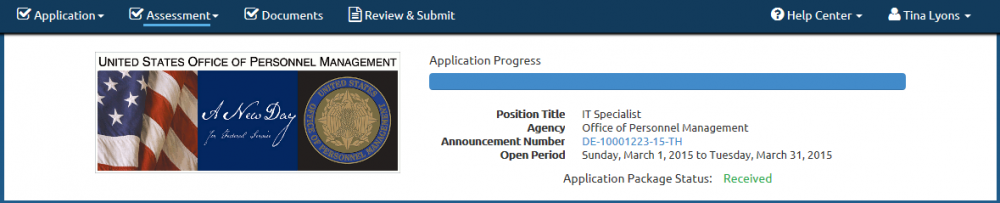
- Application. This drop-down list allows you to navigate between the Biographic Information, Eligibilities, and/or Preferences pages.
- Assessment. This drop-down list allows you to navigate to the assessment questionnaire.
- Documents. This link allows you to navigate to the supporting documents page.
- Review & Submit. This link allows you to navigate to the Review & Submit page where you may review and submit your application.
- Help Center. This link will open the Help Center in a new window or allow you to submit a Help Ticket for assistance with your application.
- Logged in as. This displays your name. If this is not you, return to USAJOBS and log into your own account to complete the application process. This drop-down list also provides the option to sign out of the application process. Note: Each applicant must have their own USAJOBS account. Sharing USAJOBS accounts is not permitted.
- Application Progress. This blue status bar indicates your progress within your application for this job announcement.
- Position Title. This is the title of the position in the job announcement.
- Agency. This is the name of the hiring agency responsible for the job announcement.
- Announcement Number. This is the number designated by the hiring agency to identify the job announcement. Access the announcement by clicking on the link.
- Open Period. This is the open date and close date for the job announcement.
- Application Package Status. This field displays the current status for your Application Package. Possible statuses are: FOLLOW UP WITH JEN MINOR ON THESE
- Application Complete—indicates you have submitted your application to include the questionnaire and any required documents specified by the hiring agency. Keep in mind that you must complete all of the application requirements specified in the job announcement.
- Application Incomplete – indicates the application has not yet been submitted or - indicates that you have not submitted one or more required documents specified by the hiring agency. For instructions, see Reusing supporting documents for another application, Uploading supporting documents for an application, or Faxing supporting documents for an application. For additional information, see Checklist Tab.
- See Details Tab—indicates you should review the Details Tab for additional information about your application; such as questionnaire status, supporting documents submitted, and correspondence sent to you by the hiring agency.
- Expired—indicates that your period of eligibility has elapsed and you will no longer be considered for the position.
- Not Submitted—indicates that you started and saved an application but have not yet submitted it. You must submit this Application Package before the closing date; otherwise, your incomplete application will be kept in pending completion status and will not be considered. For instructions, see Submitting a saved Application Package.
- Closed - Not Submitted—indicates that you started and saved an Application Package for this position but did not submit it before the closing date of the announcement. This incomplete application will remain in pending completion status and will not be considered.
- Pending HR Specialist Action—indicates your application is in pending status awaiting HR Specialist review and appropriate action. You do not need to take any further action at this time; however, we suggest you log into Application Manager at a later time to check for a status update.
- Awaiting Results - you will be notified—indicates that your application is pending assessment results. Once your results are processed, the status will be updated.
- Replaced by later submission—indicates that this Application Package was replaced by another Application Package you submitted afterwards from a different account. For instructions, see Viewing an Application Package.
For additional information, see: Application Main Getting Additional Help