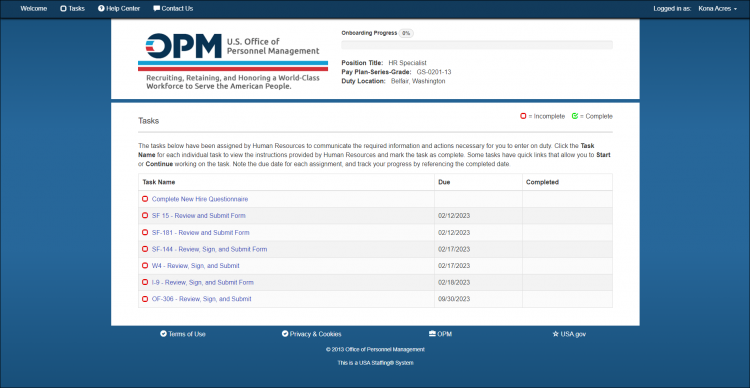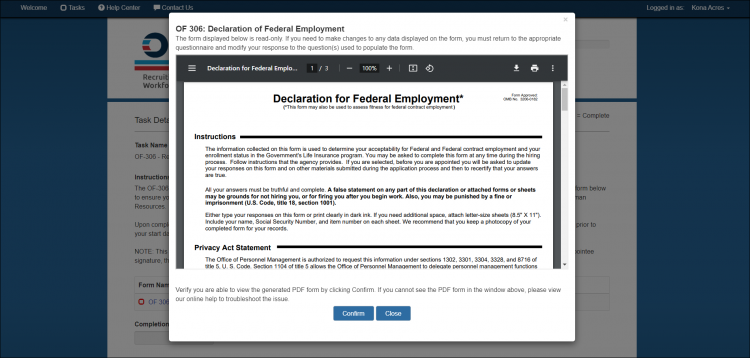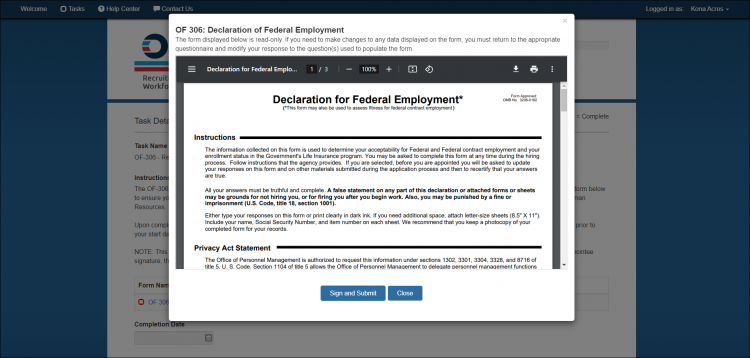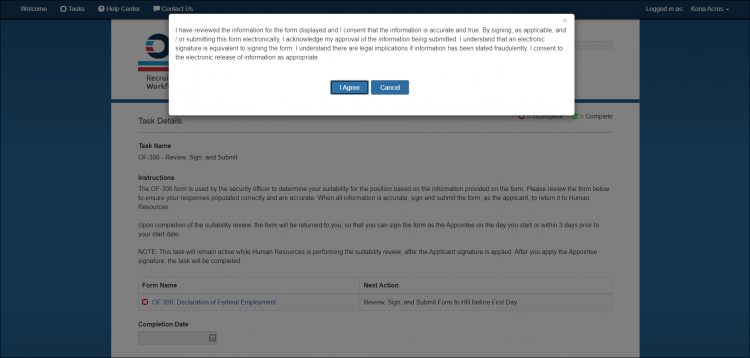Difference between revisions of "Submitting a completed form"
Jump to navigation
Jump to search
| (21 intermediate revisions by 2 users not shown) | |||
| Line 1: | Line 1: | ||
| − | To submit a completed form: | + | To submit a completed form: |
#Click '''Tasks'''. | #Click '''Tasks'''. | ||
| − | #Click the ''' | + | #Click the '''Task Name''' link for the form to be submitted. |
| − | #Click ''' | + | #Click the '''Form Name''' link. |
| − | #: | + | #: |
| − | #:[[image: | + | #:[[image:NH10c Tasks page.png|link=|750px|alt=Tasks page]] |
| − | #: | + | #: |
#Review the information on the form. | #Review the information on the form. | ||
| − | #Click '''Sign and Submit'''. | + | #Click '''Confirm'''. |
| + | #: | ||
| + | #:[[image:NH30a Confirm Form.png|link=|750px|alt=Tasks page]] | ||
| + | #: | ||
| + | #Click '''Sign and Submit''' or '''Submit'''. | ||
| + | #: | ||
| + | #:[[image:NH31a Submit Form.png|link=|750px|alt=Tasks page]] | ||
| + | #: | ||
#A confirmation message displays. | #A confirmation message displays. | ||
| − | #Click '''I Agree'''. | + | #Click '''I agree'''. |
| + | #: | ||
| + | #:[[image:NH32a Agree Form.png|link=|750px|alt=Tasks page]] | ||
| + | #: | ||
| + | '''Note:''' Some forms cannot be signed and submitted until Human Resources has confirmed you arrived for your first day on duty. | ||
| + | |||
| + | {| style="width:100%; background-color:#ffffff" cellpadding="25" | ||
| + | |- | ||
| + | | <span style="background:#184f79; float:left; border: 1px solid #000000; padding:1px;"><font size = '3'>[[Tasks|<span style="color:white">Previous</span>]]</font></span> | ||
| + | | <span style="background:#184f79; float:left; border: 1px solid #000000; padding:1px;"><font size = '3'>[[Welcome New Hire|<span style="color:white">Home</span>]]</font></span> | ||
| + | | <span style="background:#184f79; float:left; border: 1px solid #000000; padding:1px;"><font size = '3'>[[Printing a Form|<span style="color:white">Next</span>]]</font></span> | ||
| + | |- | ||
| + | |} | ||
Latest revision as of 22:24, 4 October 2023
To submit a completed form:
- Click Tasks.
- Click the Task Name link for the form to be submitted.
- Click the Form Name link.
- Review the information on the form.
- Click Confirm.
- Click Sign and Submit or Submit.
- A confirmation message displays.
- Click I agree.
Note: Some forms cannot be signed and submitted until Human Resources has confirmed you arrived for your first day on duty.
| Previous | Home | Next |