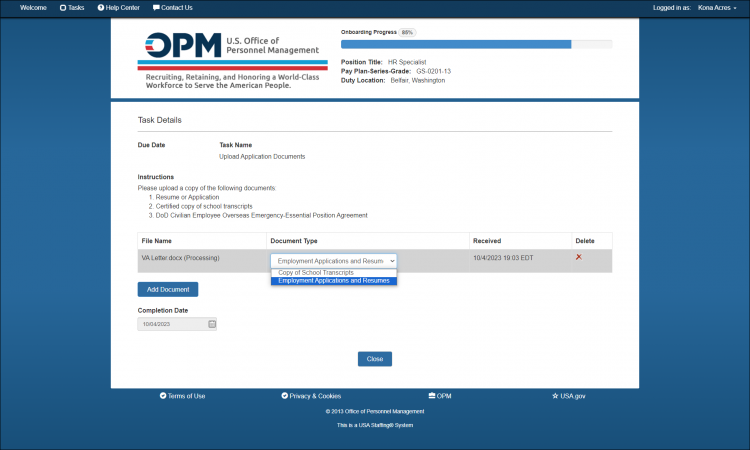Difference between revisions of "Updating the Document Type"
Jump to navigation
Jump to search
(Created page with "#Click the Edit icon next to the '''Document Type''' #Use the drop-down menu to select the desired '''Document Type''' #There is no need to Save #Click '''Close'''") |
|||
| (5 intermediate revisions by 2 users not shown) | |||
| Line 1: | Line 1: | ||
#Click the Edit icon next to the '''Document Type''' | #Click the Edit icon next to the '''Document Type''' | ||
#Use the drop-down menu to select the desired '''Document Type''' | #Use the drop-down menu to select the desired '''Document Type''' | ||
| − | # | + | #: |
| + | #:[[image:NHS58a Edit Doc type.png|link=|750px|alt=Edit Document type]] | ||
| + | #: | ||
#Click '''Close''' | #Click '''Close''' | ||
| + | |||
| + | {| style="width:100%; background-color:#ffffff" cellpadding="25" | ||
| + | |- | ||
| + | | <span style="background:#184f79; float:left; border: 1px solid #000000; padding:5px"><font size = '4'>[[Uploading a document|<span style="color:white">Previous</span>]]</font></span> | ||
| + | | <span style="background:#184f79; float:left; border: 1px solid #000000; padding:5px"><font size = '4'>[[Welcome New Hire|<span style="color:white">Home</span>]]</font></span> | ||
| + | | <span style="background:#184f79; float:right; border: 1px solid #000000; padding:5px"><font size = '4'>[[Deleting an uploaded document|<span style="color:white">Next</span>]]</font></span> | ||
| + | |- | ||
| + | |} | ||