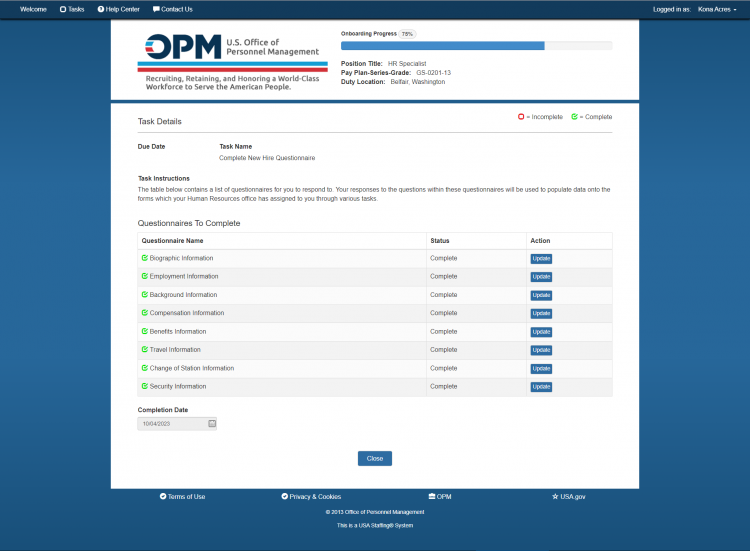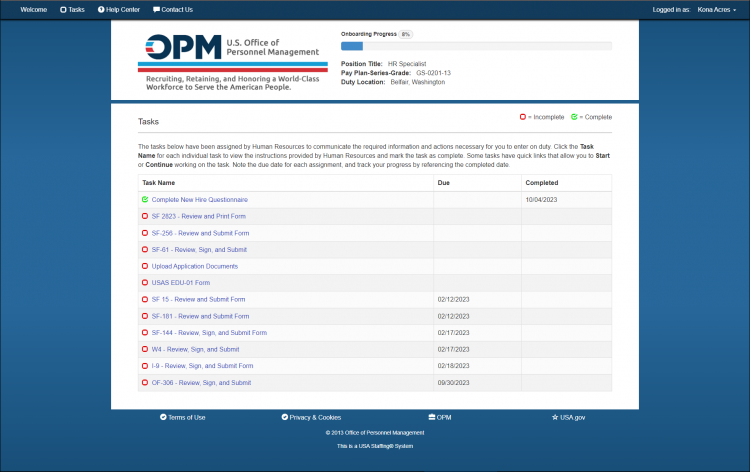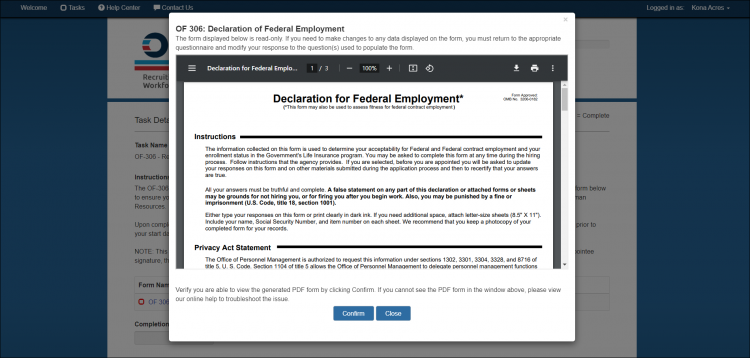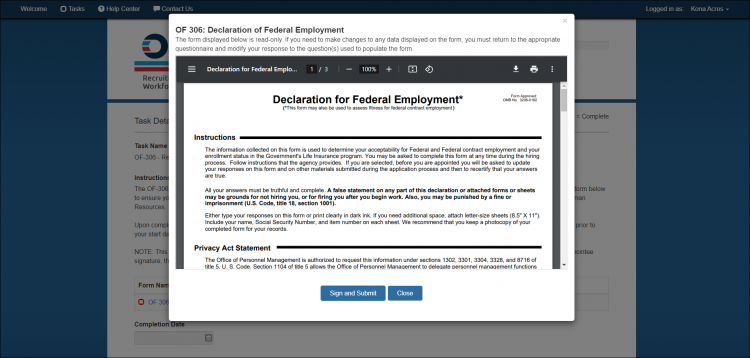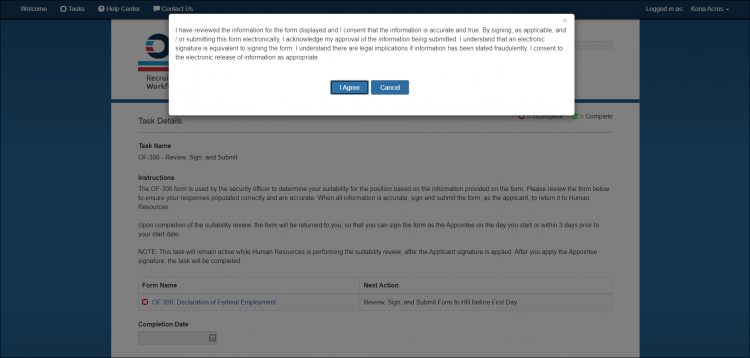Difference between revisions of "Correcting a form that has been returned to you"
Jump to navigation
Jump to search
| (2 intermediate revisions by the same user not shown) | |||
| Line 1: | Line 1: | ||
| − | If information needs to be corrected in your New Hire record after a form has been submitted, your Human Resources Office will return a form that contains the field that needs to be corrected. | + | If information needs to be corrected in your New Hire record after a form has been submitted, your Human Resources Office will return a form that contains the field that needs to be corrected. You will receive an email listing the information that is incomplete, incorrect or inconsistent. One of the forms containing the incorrect information is listed in the email. However, you should review all other incomplete forms to determine if any others need to be corrected and resubmitted. |
| − | [[image: | + | To correct the desired form, you will need to access the Questionnaire: |
| + | |||
| + | #Click '''Tasks'''. | ||
| + | #Click the '''Complete New Hire Questionnaire''' task. | ||
| + | #: | ||
| + | #:[[image:NHS84 Update Completed New Hire Questionnaire.png|link=|750px|alt=Update Questionnaire]] | ||
| + | #: | ||
| + | #Click '''Update''' on the desired Questionnaire Name. | ||
| + | #Review and enter the correct information. | ||
| + | #Click '''Save & Continue'''. | ||
| + | #Click '''Return to Task'''. | ||
| + | #Click '''Close'''. | ||
| + | #: | ||
| + | #:[[image:NHS83a Completed New Hire Questionnaire.png|link=|750px|alt=Completed New Hire Questionnaire Task]] | ||
| + | #: | ||
| + | #Click the '''Task Name''' link for the form to be submitted. | ||
| + | #Click the '''Form Name''' link. | ||
| + | #Click '''Confirm'''. | ||
| + | #: | ||
| + | #:[[image:NH30a Confirm Form.png|link=|750px|alt=Tasks page]] | ||
| + | #: | ||
| + | #Click '''Sign and Submit''' or '''Submit'''. | ||
| + | #: | ||
| + | #:[[image:NH31a Submit Form.png|link=|750px|alt=Tasks page]] | ||
| + | #: | ||
| + | #A confirmation message displays. | ||
| + | #Click '''I agree'''. | ||
| + | #: | ||
| + | #:[[image:NH32a Agree Form.png|link=|750px|alt=Tasks page]] | ||
| + | #: | ||
{| style="width:100%; background-color:#ffffff" cellpadding="25" | {| style="width:100%; background-color:#ffffff" cellpadding="25" | ||
| Line 7: | Line 36: | ||
| <span style="background:#184f79; float:left; border: 1px solid #000000; padding:5px"><font size = '4'>[[Printing a previously signed or submitted form|<span style="color:white">Previous</span>]]</font></span> | | <span style="background:#184f79; float:left; border: 1px solid #000000; padding:5px"><font size = '4'>[[Printing a previously signed or submitted form|<span style="color:white">Previous</span>]]</font></span> | ||
| <span style="background:#184f79; float:left; border: 1px solid #000000; padding:5px"><font size = '4'>[[Welcome New Hire|<span style="color:white">Home</span>]]</font></span> | | <span style="background:#184f79; float:left; border: 1px solid #000000; padding:5px"><font size = '4'>[[Welcome New Hire|<span style="color:white">Home</span>]]</font></span> | ||
| − | | <span style="background:#184f79; float:right; border: 1px solid #000000; padding:5px"><font size = '4'>[[ | + | | <span style="background:#184f79; float:right; border: 1px solid #000000; padding:5px"><font size = '4'>[[Welcome New Hire|<span style="color:white">Next</span>]]</font></span> |
|- | |- | ||
|} | |} | ||
Latest revision as of 22:55, 4 October 2023
If information needs to be corrected in your New Hire record after a form has been submitted, your Human Resources Office will return a form that contains the field that needs to be corrected. You will receive an email listing the information that is incomplete, incorrect or inconsistent. One of the forms containing the incorrect information is listed in the email. However, you should review all other incomplete forms to determine if any others need to be corrected and resubmitted.
To correct the desired form, you will need to access the Questionnaire:
- Click Tasks.
- Click the Complete New Hire Questionnaire task.
- Click Update on the desired Questionnaire Name.
- Review and enter the correct information.
- Click Save & Continue.
- Click Return to Task.
- Click Close.
- Click the Task Name link for the form to be submitted.
- Click the Form Name link.
- Click Confirm.
- Click Sign and Submit or Submit.
- A confirmation message displays.
- Click I agree.
| Previous | Home | Next |