Difference between revisions of "Tasks"
Jump to navigation
Jump to search
| Line 7: | Line 7: | ||
*'''Due'''. This is the date the item is to be completed for Human Resources. | *'''Due'''. This is the date the item is to be completed for Human Resources. | ||
*'''Completed'''. This is the date the item was marked as completed and returned to Human Resources. | *'''Completed'''. This is the date the item was marked as completed and returned to Human Resources. | ||
| + | |||
| + | {| style="width:100%; background-color:#ffffff" cellpadding="25" | ||
| + | |- | ||
| + | | <span style="background:white; float:left; border: 1px solid #000000; padding:5px"><font size = '4'>[[Travel Information Questionnaire|Previous]]</font></span> | ||
| + | | <span style="background:white; float:left; border: 1px solid #000000; padding:5px"><font size = '4'>[[Welcome New Hire|Home]]</font></span> | ||
| + | | <span style="background:white; float:right; border: 1px solid #000000; padding:5px"><font size = '4'>[[Submitting a completed form|Next]]</font></span> | ||
| + | |- | ||
| + | |} | ||
Revision as of 17:46, 9 August 2019
The Tasks page is where you view the tasks that have been assigned by Human Resources to communicate the required information and actions necessary for you to onboard. Click the Task Name link for each individual task to view the instructions provided by Human Resources and mark the task as complete. Some tasks have quick links that allow you to Start, Continue, or Update a task. Note the due date for each assignment, and track your progress by referencing the completed date.
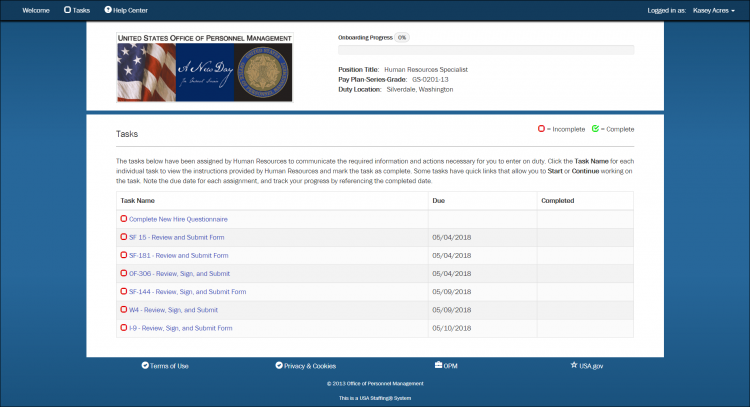
- Progress Bar. The progress bar is provided so you can easily monitor your onboarding progress.
- Task Name. This link is either a questionnaire or form that needs to be completed. The red or green status box to the left of this item indicates if the task is incomplete or complete.
- Due. This is the date the item is to be completed for Human Resources.
- Completed. This is the date the item was marked as completed and returned to Human Resources.
| Previous | Home | Next |