Assessment Package Checklist
The Assessment Package Checklist page is where you see all assessments associated with the vacancy, complete the checklist and verify the rating combinations. To access this page, select a Request Number in Pending Recruitment status from the Requests tab on the Dashboard, click the Vacancy Number link in the Vacancy Created section, and click the Assessment Package tab, click Checklist. If this tab is not open, see Opening a tab. Alternatively, you can select a Complete Assessment Package task from the Tasks tab on the Dashboard. For the basic display of the assessment package header information, see Assessment Package. You will be able to un-mark an assessment package as complete during the draft phase of an announcement to make any modifications and then re-test to mark it as complete.
Note: This page is also a part of Manage Assessment Package Templates in the Templates section within Admin to be used when creating an Assessment Package template.
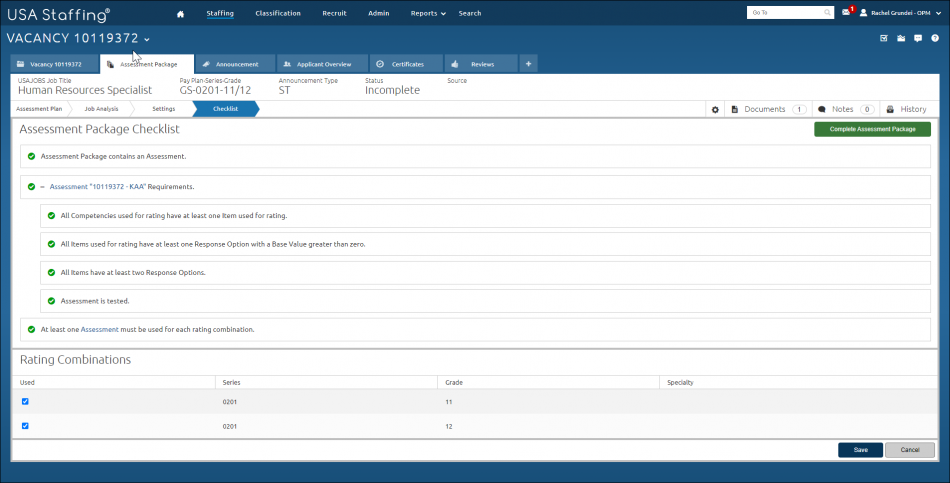
The Assessment Package Checklist section is where you review all components of the assessment are complete.
- Assessment Package Complete. This toggle will display when the assessment package checklist is complete. For instructions, see Marking an assessment package as complete.
The Rating Combinations section displays a list of all rating combinations associated with a vacancy. You can sort any of the columns in this table in ascending or descending order. The following elements are displayed:
- Used. This check-box allows you to choose which rating combinations to use for your recruitment. Unchecking a checkbox will remove that rating combination for the Vacancy, Assessment Package, as well as the Announcement.
- Series. This column displays the series associated with the assessment.
- Grade. This column displays the grade(s) associated with the assessment.
- Specialty. This column displays the specialty associated with the assessment, if applicable.