Create an Instructional Template
Jump to navigation
Jump to search
The Create Instructional Template tab is where you begin the process of creating a notification template. To access this page, click Admin on the Dashboard, the Admin Home tab displays, click the Manage Instructional Templates link in the Templates section and click the Create Template button. The following elements are displayed:
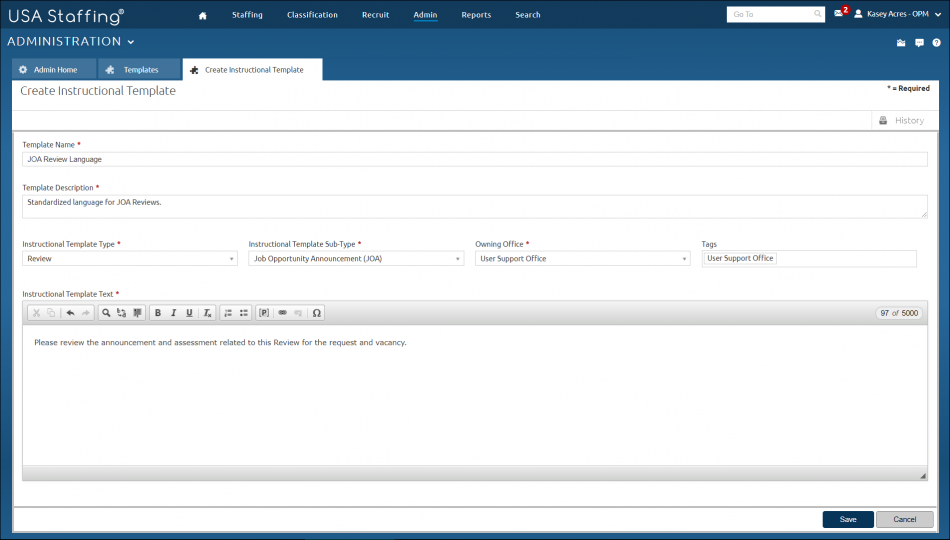
- Template Name. This is the name of the instructional template.
- Template Description. This is a brief description of the instructional template.
- Instructional Template Type. This drop-down list allows you to select the type of instructional template type. The options include:
- Applicant List
- Review
- Instructional Template Sub-Type This drop-down list allows you to select the type of instructional sub-type. The options include:
- Ranking List
- Category Rating
- Rule of Three
- Competitive Merit Promotion
- Merit Referral List
- Stored List
- Job Opportunity Announcement (JOA)
- Applicant List
- Panel
- Owning Office. This drop-down list allows you to add the appropriate office.
- Tags. This drop-down list allows you to select notification templates based on selected Tags, such as Occupational Family, Appointing Authority or Office. For additional information, see Tags.
- Instructional Template Text. This is where you enter the instructional template text.