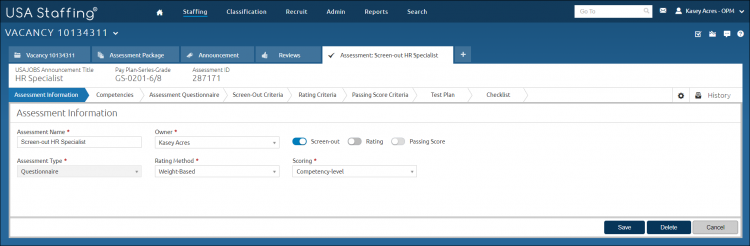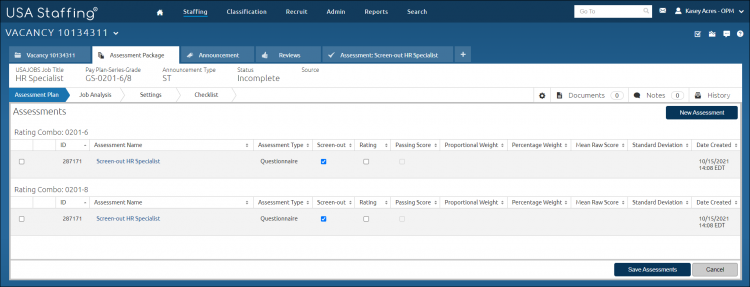Creating an assessment package with a screen-out only assessment questionnaire
Jump to navigation
Jump to search
To create an assessment package with a screen-out only assessment questionnaire:
- Select a Request Number in Pending Recruitment status from the Dashboard.
- Click the Vacancy Number link in the Vacancy Created section.
- Click the Assessment Package tab. For instructions, see Opening a tab.
- The Create Assessment tab displays.
- Click Create Assessment.
- Enter the Assessment Name.
- Toggle on the Screen-out purpose.
- Toggle off the Rating purpose.
- Select the Owner from the drop-down list, if applicable.
- Select the Assessment Type from the drop-down list.
- Select the Rating Method from the drop-down list. Note: For the Weight Based Rating Method you will also need to select a type of Scoring from the drop-down list.
- Click Save.
- Add a minimum qualification item to the assessment.
- Add a screen-out.
- Click the Assessment Package Tab.
- Click Assessment Plan.
- Uncheck Rating.
- Test your assessment
- Click Complete Assessment Package, on the Checklist page.