Review Assignments
Jump to navigation
Jump to search
The Review Assignments page is where you review and update the information included in the review, as well as who is included in the review and send it to the reviewer(s). To access this page, Viewing a vacancy, click the + tab, select Reviews from the drop-down list, click the Review Name link, and click Review Assignment. You can sort any of the columns in this table in ascending or descending order. The following elements are displayed:
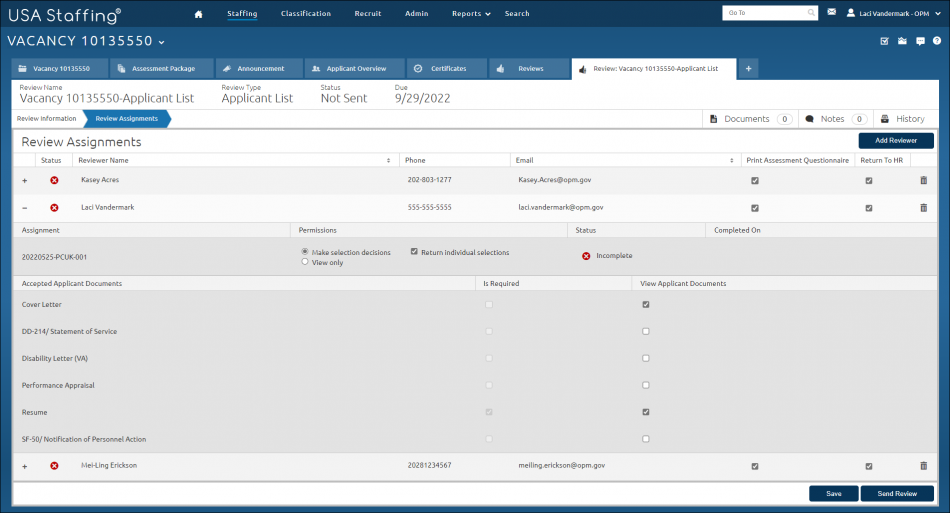
- Add Reviewer. Clicking this button allows you to add additional reviewer(s) to the review.
- + icon. Clicking this icon displays the type of review that has been created.
- Assignments. This table displays the type of assignment the reviewer will be provided. A check in the box indicates the type of access the reviewer will be provided. The options are:
- Announcement Text. The radio button in this section allow you to choose whether or not to allow the Hiring Manager to edit or view announcement text. If selected, the Hiring Manager will have access to make changes or view the announcement. The options are:
- Text changes and comments (all text changes are tracked)
- View Only
- Announcement Questionnaire. The radio button in this section allow you to choose whether or not to allow the Hiring Manager to edit or view the announcement questionnaire. If checked, the Hiring Manager will have access to make changes or view the announcement questionnaire. The options are:
- Text changes and comments (all text changes are tracked)
- View Only
- Assessment. The radio button in this section allow you to choose whether or not to allow the Hiring Manager to edit of view the assessment questionnaire. If checked, the Hiring Manager will have access to make changes or view the assessment questionnaire. The options are:
- Text changes and comments (all text changes are tracked)
- View Only
- Certificate. The check-boxes in this section allow you to choose whether or not to allow the Hiring Manager to view and/or make selections from a certificate. The options are:
- Make selection decisions.
- View Only
- Return Individual selections.
- Panel. The radio buttons in this section allow you to choose whether or not to allow the Hiring Manager to edit/override scores or view only the applicant records on the stored list. The options are:
- Edit/Override Scores
- View Only
- Accepted Applicant Documents. This column displays the accepted applicant documents.
- Is Required. A check in the box indicates the document is required.
- View Applicant Documents. The check-boxes in this section allow you to choose which applicant documents the Hiring Manager can view.
- Announcement Text. The radio button in this section allow you to choose whether or not to allow the Hiring Manager to edit or view announcement text. If selected, the Hiring Manager will have access to make changes or view the announcement. The options are:
- Reviewer Name. This column displays the name of the reviewer.
- Title. This is the user type.
- Phone. This is the reviewer’s phone number.
- Email. This is the reviewer’s email address.
- Print Assessment Questionnaire. A check in the this box allows the reviewer to print the assessment questionnaire for applicants.
- Return to HR. A check in this box allows the reviewer to return the review to HR when completed.
- Save. This button allows you to save the review.
- Delete Reviewer. This button allows you to delete a reviewer from the review.
- Send Review. This button allows you to send the review to the assigned Hiring Manager(s) for review. This button also allows you to resend the review to the reviewer(s). For instructions, see Sending a review.
- Recall Review. This button allows you to recall a review in sent status. For instructions, see Recalling a review.