Task Details
The Task Details tab is where the task instructions, a due date and a list of specific task instructions are provided. To access this page, click the appropriate new hire Name link from the New Hires tab, click the Assignments tab, select Human Resources or New Hire from the All Sources drop-down list, and click the desired task link. There are four different types of Tasks that can be assigned, Document Review, Document Upload, Form Review and General, items displayed will vary based on task type selected. The following elements may be displayed:
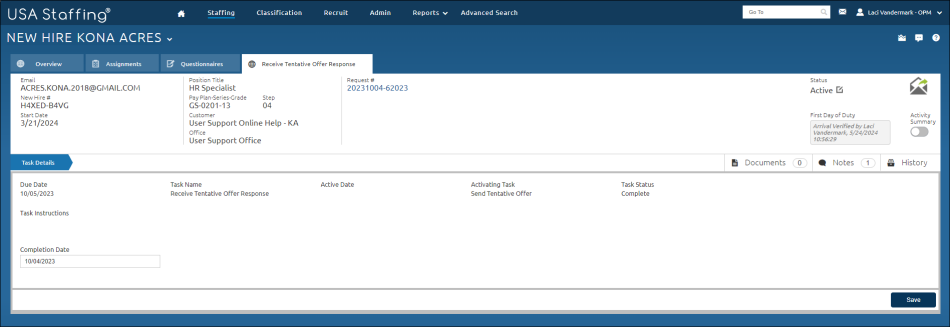
Document Review task will display the following data elements:
- Due Date. This is the due date of the task.
- Task Name. This is the name of the task.
- Active Date. This is the date the task became active.
- Activating Task. This is the action taken to activate this task.NH96a Task details
- Task Status. This is the current status of the task.
- Task Instructions. This is the specific instructions for the new hire or human resources user to complete.
- Attached Document(s). This hyperlink allows you to view the document that the new hire is to review.
- Add Document. This button allows you to add a document for the new hire to view. Note: File names must be 100 characters or less; each individual attached document must be 5MB or less; all documents combined may not exceed 12MB.
- Delete. This button allows you to delete a document for the new hire to view.
- Completion Date. This drop-down calendar allows you to modify the date completed.
- Edit. This button allows you to edit the task details.
- Save. This button allows you to save any changes made.
Document Upload task will display the following data elements:
- Due Date. This is the due date of the task.
- Task Name. This is the name of the task.
- Active Date. This is the date the task became active.
- Activating Task. This is the action taken to activate this task.
- Task Status. This is the current status of the task.
- Task Instructions. This is the specific instructions for the new hire or human resources user to complete.
- Document Name. This is the name of the document uploaded by the new hire.
- Document Type. This is the type of document uploaded by the new hire.
- Received. This is the date the new hire updloaded the document.
- Completion Date. This drop-down calendar allows you to modify the date completed.
- Edit. This button allows you to edit the task details.
- Save. This button allows you to save any changes made.
Form Review task will display the following data elements:
- Due Date. This is the due date of the task.
- Task Name. This is the name of the task.
- Active Date. This is the date the task became active.
- Activating Task. This is the action taken to activate this task.
- Task Status. This is the current status of the task.
- Task Instructions. This is the specific instructions for the new hire or human resources user to complete.
- Form Name. This column displays the form name.
- Review. This column displays a hyperlink to review the form.
- Next New Hire Action. This column displays the next steps for the new hire to complete.
- Completion Date. This drop-down calendar allows you to modify the date completed.
- Edit. This button allows you to edit the task details.
- Save. This button allows you to save any changes made.
General task will display the following data elements:
- Due Date. This is the due date of the task.
- Task Name. This is the name of the task.
- Active Date. This is the date the task became active.
- Activating Task. This is the action taken to activate this task.
- Task Status. This is the current status of the task.
- Task Instructions. This is the specific instructions for the new hire or human resources user to complete.
- Completion Date. This drop-down calendar allows you to modify the date completed.
- Task Result. This will display a set of system level task results for the new hire.
Note: For more information about New Hire Questionnaires to be completed, view Complete New Hire Questionnaire task.