Workflow Activities
Jump to navigation
Jump to search
The Workflow Activities page is where you add tasks associated with the workflow. This page becomes available when you click Save on the Workflow Properties page. The following items are displayed:
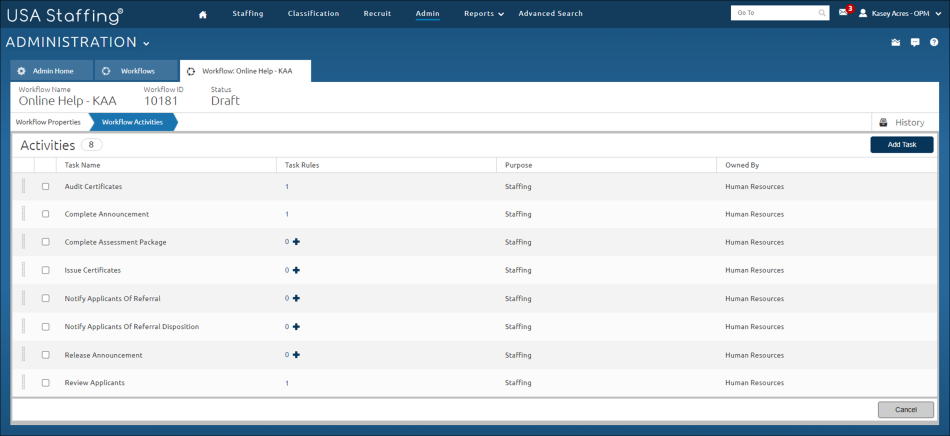
- Add Task. This button allows you to add tasks to your workflow. For instructions, see Adding a task to a workflow.
- Gray Box. A check-mark in this box indicates the task(s) will be deleted.
- Task Name. This is the name of the task.
- Task Rules. This is the number of rules associated with the task.
- The + icon allows you to view and edit the task rules associated with the task.
- Purpose. This column displays the purpose of the workflow.
- Owned by. This column displays who owns the task.
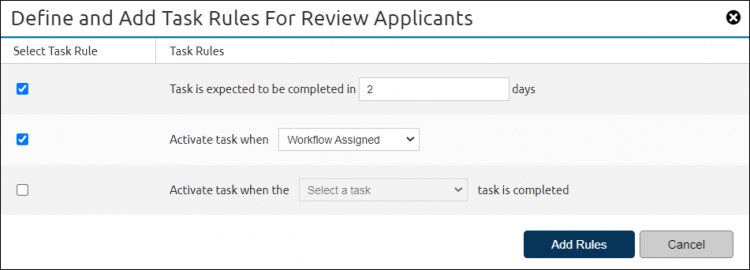
- Define and Add Task Rules. This pop-up displays the rules associated with the task. Note: You must check the box to the left of the rule to edit the fields.
- Task is expected to be completed in blank days. This field is where you enter the number of days the task is expected to be completed.
- Activate task when. This drop-down list allows you to select the system event that triggers the task activation.
- Activate task when the blank task is completed. This drop-down list allows you to select which task should be complete before this task is activated.
- Send data to the blank system when the task is completed. This drop-down list allows you to select which system should have information to when a task is completed.
- Add Rules. This button allows you to save any changes made to the specific workflow task.
- Cancel. This button allows you to cancel any pending changes made to the specific workflow task.