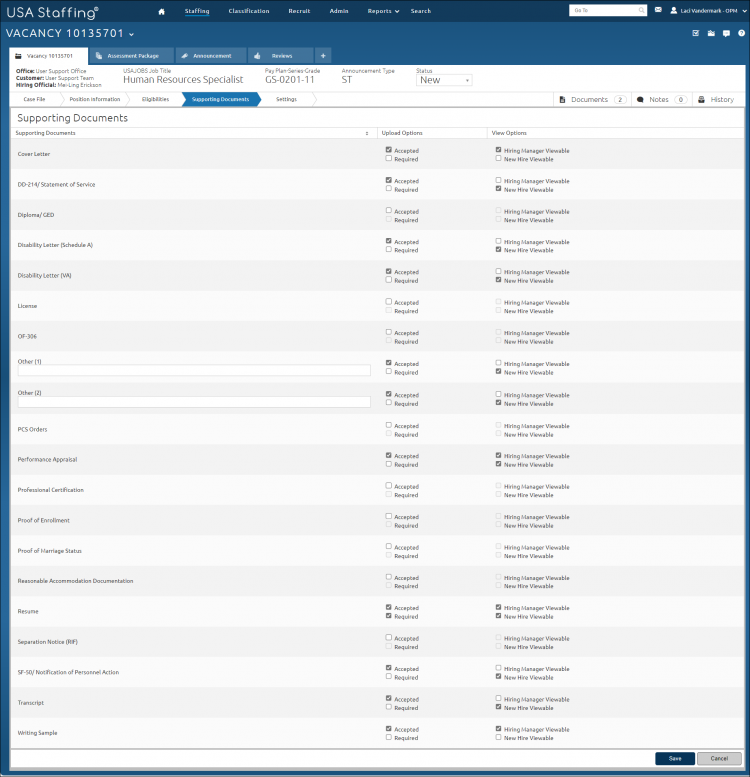Accepting applicant supporting documents
Jump to navigation
Jump to search
To accept a supporting document:
- Open a request.
- Click the Vacancy Number link in the Vacancy Created section.
- Click Supporting Documents.
- Check the the Accepted box next to the applicable supporting document type(s).
- Check the Hiring Manager Viewable box, if applicable.
- Check the New Hire Viewable box, if applicable.
- Click Save.
Note: If you want to provide a means for the applicant to submit and differentiate their supporting documents, you must specify those document types as accepted. Once an announcement is open, changes to accepted and required documents cannot be made. If you accept the Resume supporting document type only, all applicant documents are placed in the Resume category. Available document types and pre-set associated document types may be the result of the settings on the Manage Vacancy Default Settings page. HR Users may reset this page to the defaults by clicking the Gear icon and selecting Reset Default Document Settings.
For additional information, see Supporting Documents